Purchases, Page, Erase – DirecTV HIRD-E86 User Manual
Page 75: Done, Video, History, Upcoming purchases
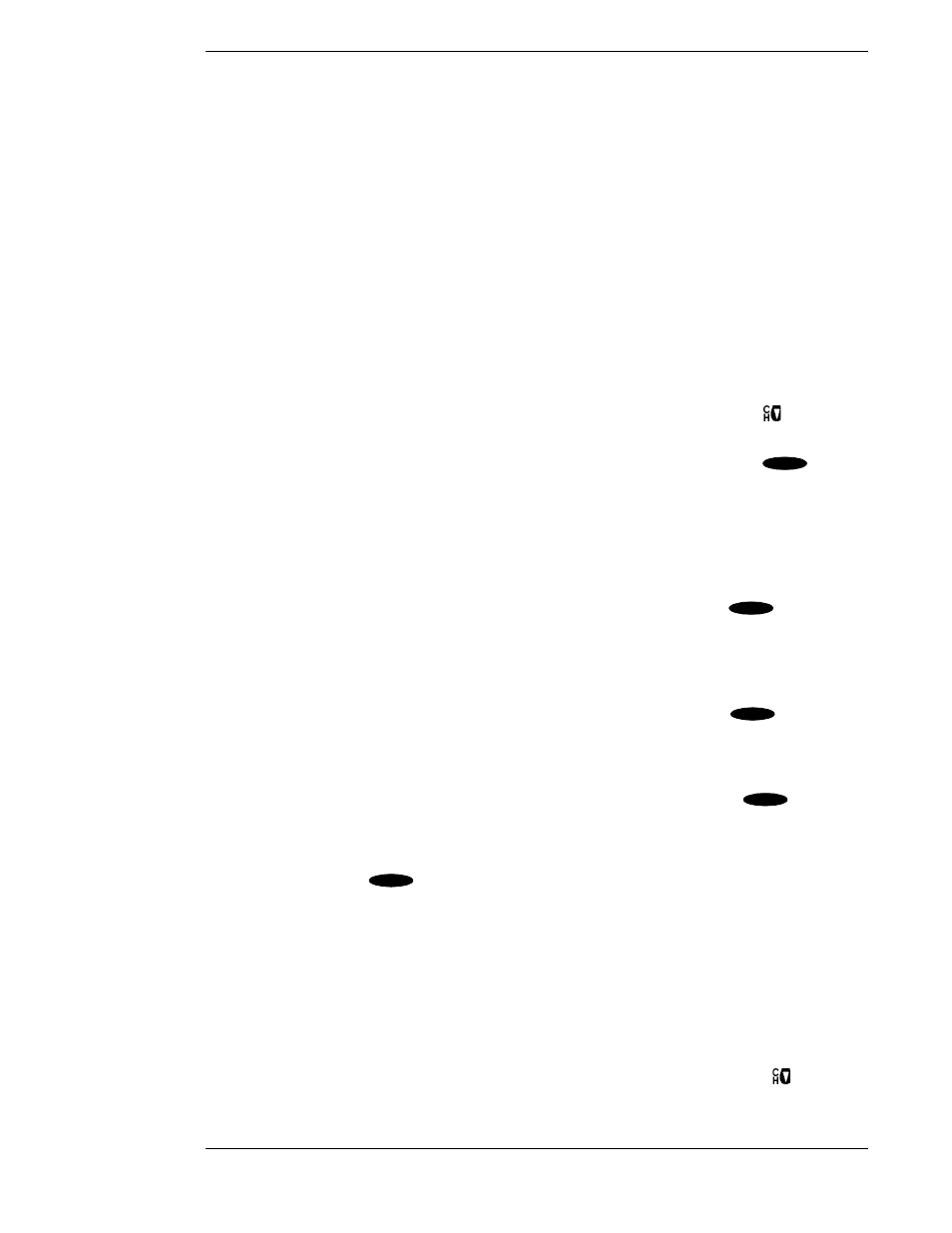
HD Receiver’s Menu System
Page 7-15
Page
The Page button will allow you to cycle through the pages of a multipage message. Highlight the
Page button and use the and keys to step through the pages.
Erase
The Erase button will remove a piece of mail from your mailbox. Please be aware that once a
piece of mail has been erased, it cannot be retrieved. Messages will self-erase if they become
outdated or if space is needed to hold newer incoming messages.
Purchases
The PURCHASE screen displays recently viewed and advance purchase pay per view events.
You can choose between Purchase History and Upcoming Purchases by selecting the History
button or Upcoming button located in the Places to Go area of the PURCHASES screen.
For each purchase, the event channel, title, start date and time, and cost is listed. If there are more
events than can fit on the screen, use the key or advance a page at a time using
to view
them.
Highlighting the Purchases button on the MAIN MENU screen and pressing the
key on
the remote control will display the PURCHASES screen.
On the upper right is displayed the current Day, Date, and Time.
On the left are the buttons for Done, Video, and History, as explained below.
Done
Highlighting the Done button on the PURCHASES screen and pressing the
key on the
remote control causes an exit from the PURCHASES screen and a return to the MAIN MENU
screen.
Video
Highlighting the Video button on the PURCHASES screen and pressing the
key on the
remote control will return you to the last program you were viewing.
History
Highlighting the History button on the PURCHASES screen and pressing the
key on the
remote control causes the button to change to Upcoming, and a banner at the bottom right of the
screen displays a partial history of Pay Per View (PPV) purchases (made with your remote
control). Upcoming Purchases are explained below. Highlighting the Upcoming button on the
screen and pressing the
key on the remote control causes the button to change back to
History, and a banner at the bottom right of the screen displays a list of future PPV programs that
you order with your remote control. Purchase History is explained on page 7-16.
Upcoming Purchases
The Upcoming Purchases screen displays PPV events you have purchased but not yet viewed or
purchased but never viewed. Events that were ordered by calling DIRECTV will not appear on
this list.
You will see the event channel, title, start date and time, and cost for each purchase. There may be
more events than can fit on the screen. You can access these by using the key or
key.
▲
▲
▲
SELECT
SELECT
SELECT
SELECT
SELECT
▲
