Connecting the rf remote control receiver/ antenna, Now you can turn it on – DirecTV HIRD-E86 User Manual
Page 33
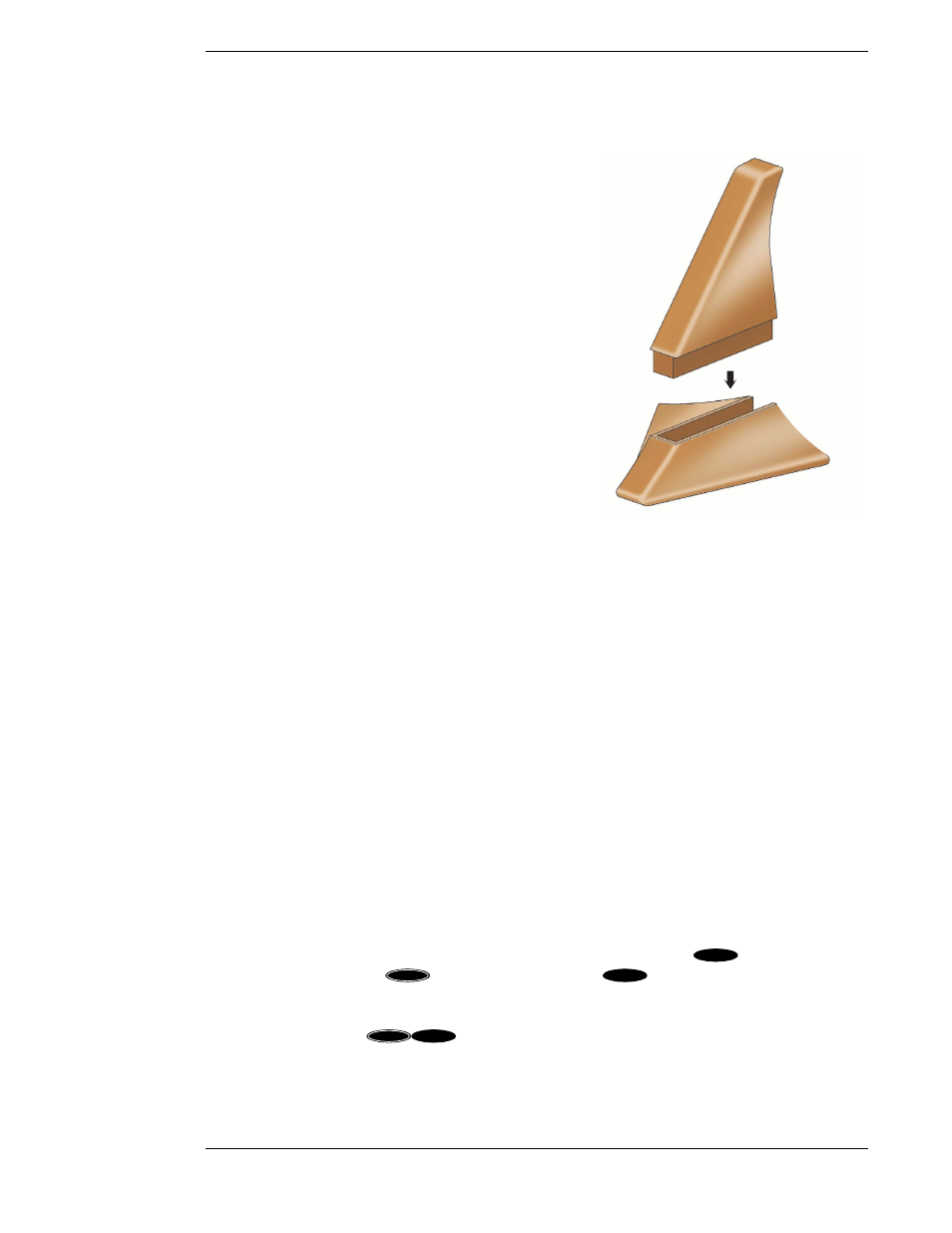
Setting Up Your HD Receiver
Page 2-15
Connecting the RF Remote Control Receiver/
Antenna
You can place the RF remote control receiver base
behind the HD receiver or hidden elsewhere out of
view.
Plug the RF remote control receiver cable into the
RF REMOTE connector on the rear of the HD
receiver. Extend the cable and place the antenna in
the desired location. To achieve the best operating
range from the remote control, the antenna should be
placed as high and as far away from metal objects as
possible.
This completes the installation. Go to the location
where you would like to use the remote control and
try it. If you experience any problems, verify that the
batteries are strong and you are within operating
range. If you continue to have problems, try
repositioning the RF remote control receiver.
Setting the Address of Your HD
Receiver and Remote Control
To avoid interference between your remote control and neighbors who may have a similar model
remote control, you should change the remote control broadcast address of your remote controls
and HD receiver. This is similar to choosing a channel on a cordless phone so that you and your
neighbors don’t hear each other’s conversations.
See Chapter 7, “HD Receiver’s Menu System, Advanced Preferences, Receiver ID,” for
instructions on changing the remote control address for the HD receiver.
See Chapter 8, “Programming Your Remote Control, Using the Remote Control,” for instructions
on changing the remote control address.
Now You Can Turn It On
Once you have connected everything, you can begin powering up the components. Turn the TV
on and set it to the HD input, VIDEO or S-VIDEO, or the HD receiver’s output channel (3 or 4).
Do the same for the VCR, if applicable. Now turn the HD receiver on. You will see the start-up
screen for several seconds.
Note: The HD receiver VIDEO output defaults to the Y, P
r
, and P
b
HD
connectors when first used. If you are not using an HDTV monitor, or prefer
to use the standard video outputs, try switching the outputs of the HD receiver
from HD to SD. Using the remote control, press the
button once, then
press the
button, followed by the
button. Pressing this sequence
of keys will switch the receiver between the High Definition (1080i) output
mode and the Standard Definition (480i) output mode. Following one or more
of this
sequence, your picture should appear. This is not a toggle
process, but instead tells the receiver to output HD or SD depending upon
which command was sent to the receiver most recently.
Whole House RF remote control receiver
SAT
ACTION
INPUT
ACTION
INPUT
