Scheduler, Done, Video – DirecTV HIRD-E86 User Manual
Page 73: Event scheduling options, Editing an event
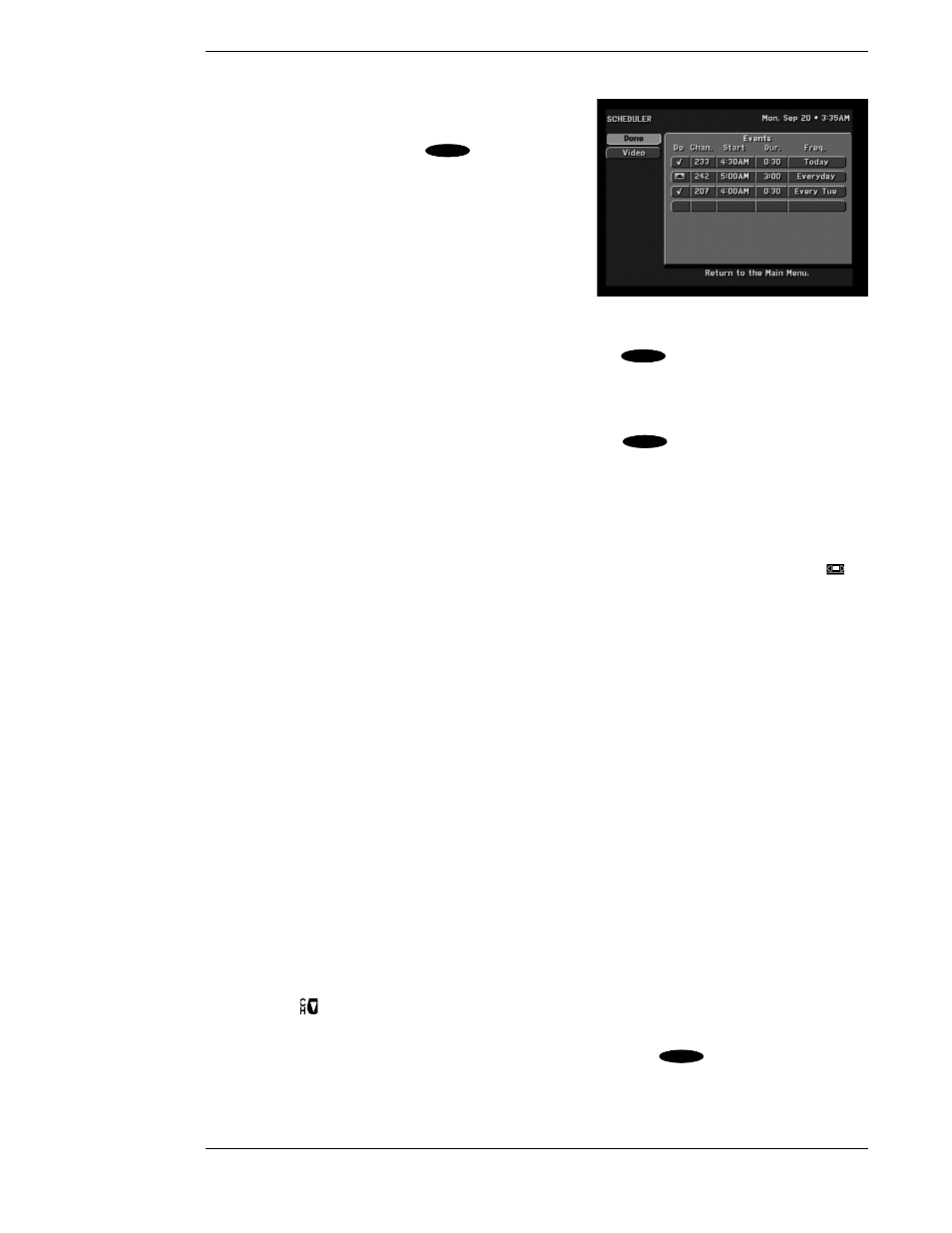
HD Receiver’s Menu System
Page 7-13
Scheduler
Highlighting the Scheduler button on the MAIN
MENU screen and pressing the
key on the
remote control will display the SCHEDULER screen
shown.
On the upper right is displayed the current Day, Date,
and Time.
On the left are the buttons for Done and Video
explained immediately below:
Done
Highlighting the Done button on the screen and pressing the
key on the remote control
causes an exit from the SCHEDULER screen and a return to the MAIN MENU screen.
Video
Highlighting the Video button on the screen and pressing the
key on the remote control
will return you to the last program you were viewing.
Event Scheduling Options
On the right is the Events panel, which displays up to seven rows of events. The column headings
on this panel are Do, Chan. (Channel), Start, Dur. (Duration), and Freq. (Frequency). The Do
column permits two entries: a Check Mark (
✓
) for Viewing only and a Videotape symbol (
)
for Taping. The Chan. (Channel) column permits an entry of a desired channel. The Start column
permits entry of the Start Time, in hours and minutes, of a scheduled event. The Dur. (Duration)
column permits entry of the duration, in hours and minutes, of the event. The Freq. (Frequency)
column displays when or how often the event occurs: Today, Tomorrow, Every Mon (Tue and so
on), Everyday, Mon–Fri, or “/” to specify an exact date.
When using the PreSelect™ To Tape feature, the following steps must be completed for the
HD receiver to perform unattended recording:
●
Attach the VCR control cable as described in Chapter 2.
●
Use the VCR SETUP utility as described earlier in this chapter.
●
Switch the HD receiver to SD (480i) output mode.
●
Set your VCR to match the output of the HD receiver, which could be either RF (channel
3 or 4) or A/V (audio left and right with video or S-video).
●
Insert a recordable videotape of sufficient length in the VCR.
●
Leave the VCR turned ON.
Editing an Event
The “Events” portion of the SCHEDULER screen displays up to seven scheduled events at one
time. If more than seven events are already scheduled, you can use either the key to scroll
down, or the
key to view the additional events. A small arrow at the top or bottom of the
event list indicates that there are additional events.
Once you have highlighted the event you wish to set or edit, press
. You will be prompted
with a pop-up menu. If you choose the scheduling option, the HD receiver will turn on (if
The SCHEDULER screen
SELECT
SELECT
SELECT
▲
SELECT
