Displaying a map in mapinfo proviewer, Understanding the proviewer toolbar – Pitney Bowes MapInfo ProViewer User Manual
Page 17
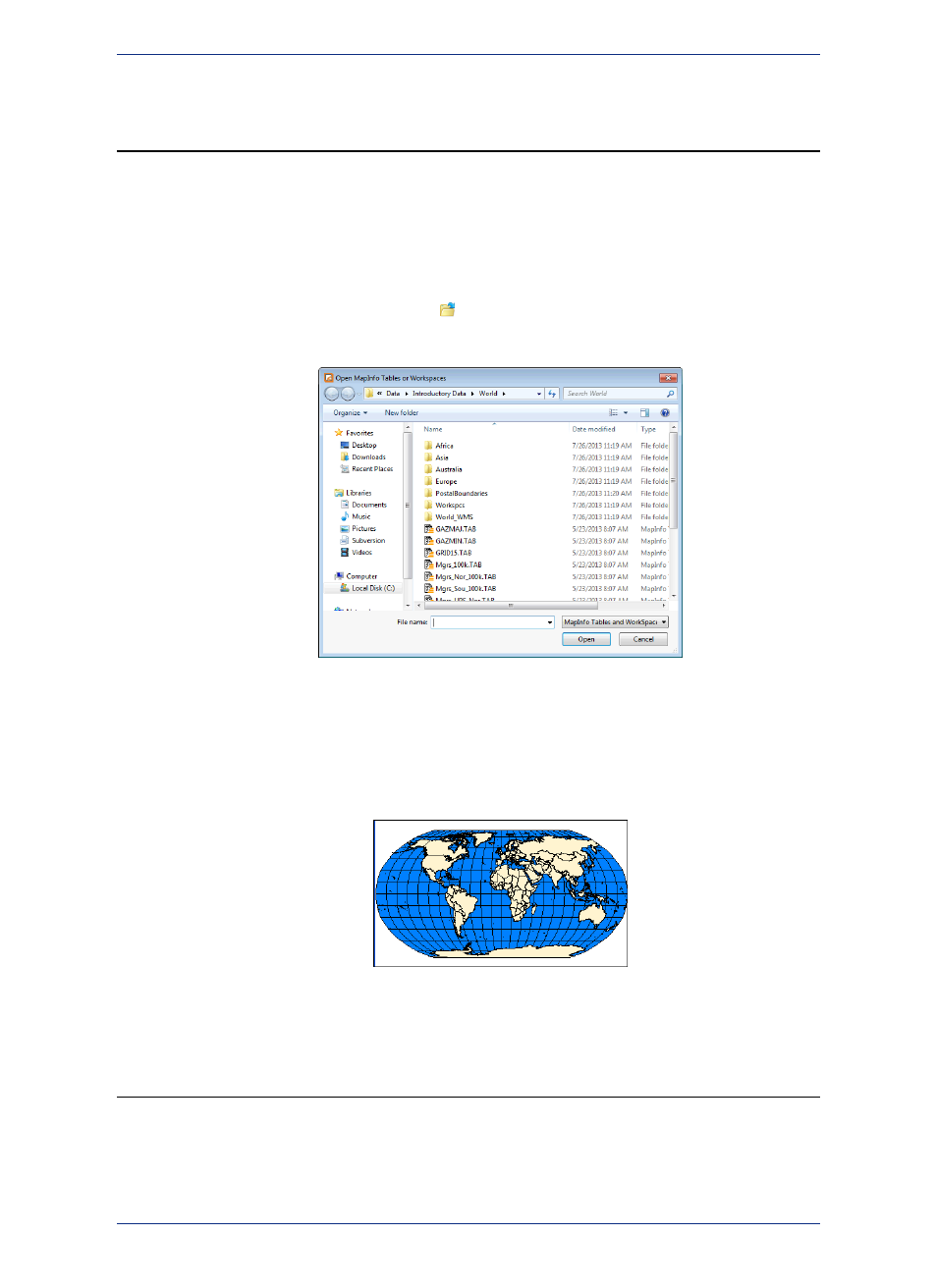
Displaying a Map in MapInfo ProViewer
To explore the basics of desktop mapping concepts, let’s explore the WORLD.WOR workspace, which is
installed with ProViewer under the Data/World subfolder (for example, C:\Program
Files\MapInfo\ProViewer\Data\World\WORLD.WOR
).
To display a map in the ProViewer product:
1. Click the Start button and then select All Programs > MapInfo > MapInfo ProViewer to display the
ProViewer window.
2. Click the Open Tables or Workspaces
tool or select File > Open to display the Open MapInfo
Tables or Workspaces dialog box.
You cannot open .MWS files created with MapInfo Professional in ProViewer.
Note:
3. Click the Data directory and click Open.
4. Click the World directory and click Open.
5. Select the World.wor entry and click Open to display the World workspace.
Understanding the ProViewer Toolbar
The toolbar icons at the top of the MapInfo ProViewer window can help you perform mapping work easily
and efficiently. The Help System contains a detailed explanation of each icon
17
User Guide
Chapter 1: Introduction to MapInfo ProViewer
