Audio user edid, Audio source selection defaults – Lumagen Radiance XE-3D User Manual
Page 34
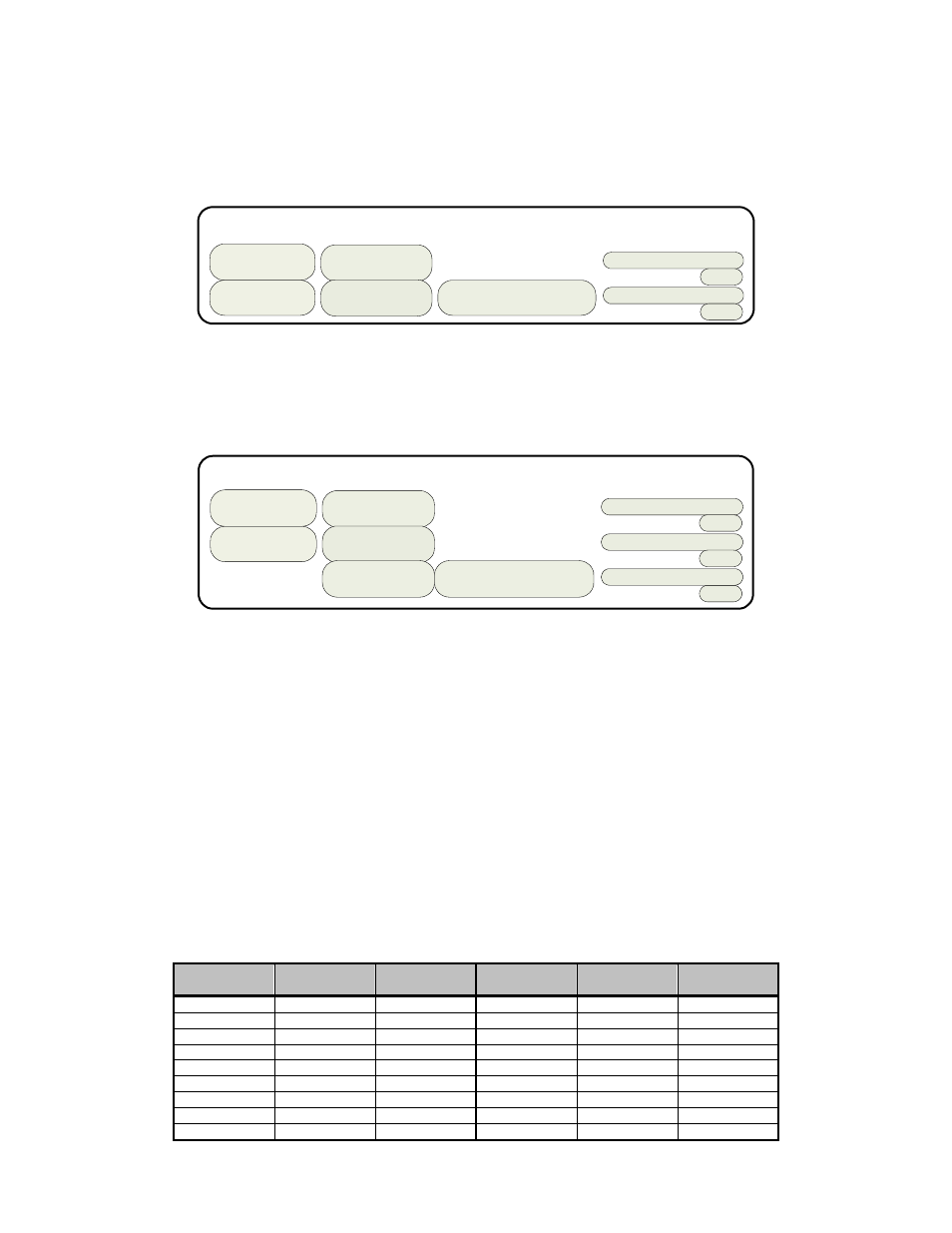
Section 6 – Audio Configuration
RadianceXE
rev 091211
28
Audio Example 3
Output 1 drives a projector, which doesn’t have audio capability (or it’s not used) and instead the COAX
audio output is used. Output 2 drives a second display, which has audio capability and uses HDMI audio.
When the second output is used, the video configuration is set to enable output2, and disable output 1. This
type of setup might have the two displays in different rooms with different equipment. This can be set as:
Else
If Out1
video on
Condition uses Audio EDID
On Off On
On Off On
Audio Outputs
HDMI1 HDMI2 SPDIF
Out1 EDID
User EDID
PCM 2Ch 48Khz Y
Norm
Norm
Audio Example 4
Output 1 drives a 1080p60 HDMI projector without audio capability, and output 2 drives an HDMI amp. In
addition, the amp’s HDMI output drives a 720p (max) LCD TV. When watching the projector (1080p60),
Output 2 should have audio only since the TV cannot accept 1080p60. When you watch TV you would select
720p video output, and turn on the video output on HDMI Output 2. One option is to set MEMA to output
1080p (and disable output 2 video), and MEMB to output 720p on both outputs. Audio can be set as:
If Out1
video on
Else if Out2
video on
Else
Off On Off
Off On Off
Audio Outputs
HDMI1 HDMI2 SPDIF
Condition uses Audio EDID
Off Off On
User EDID
PCM 2Ch 48Khz Y
Out2 EDID
Out2 EDID
Norm
Norm
Norm
Audio User EDID
When selecting specific audio modes, the up and down arrow keys select an entry and the right arrow key is
used to turn that mode on or off.
Input Memory Specific Audio EDID
If an input, or input memory, requires a specific EDID, it can be configured in the audio setup menu. Each
input memory can be configured to use the global audio EDID, or a specific list of audio modes to report
back to the source. The command is:
MENU → Input → Audio Setup → Audio EDID
Audio Source Selection Defaults
To change the audio source for a particular input, first select that video input, and then select the desired
audio source. Any number of video inputs can be linked to the same audio source. The command is:
MENU → Input → Audio Setup → Source → (select audio input) → OK
The video inputs are linked to the following audio sources by default.
Input
Number
Video Input
Type
Audio
source
Input
Number
Video Input
Type
Audio
source
1
HDMI
HDMI1
10
Component
COAX3
2
HDMI
HDMI2
11
S-Video
TOS2
3
HDMI
HDMI3
12
S-Video
COAX4
4
HDMI
HDMI4
13
S-Video
COAX5
5
HDMI
HDMI5
14
S-Video
COAX6
6
HDMI
HDMI6
15
Composite
STEREO1
7
Component
TOS1
16
Composite
STEREO2
8
Component
COAX1
17
Composite
STEREO3
9
Component
COAX2
18
Composite
STEREO4
