Analog input setup, Input picture controls – Lumagen Radiance XE-3D User Manual
Page 25
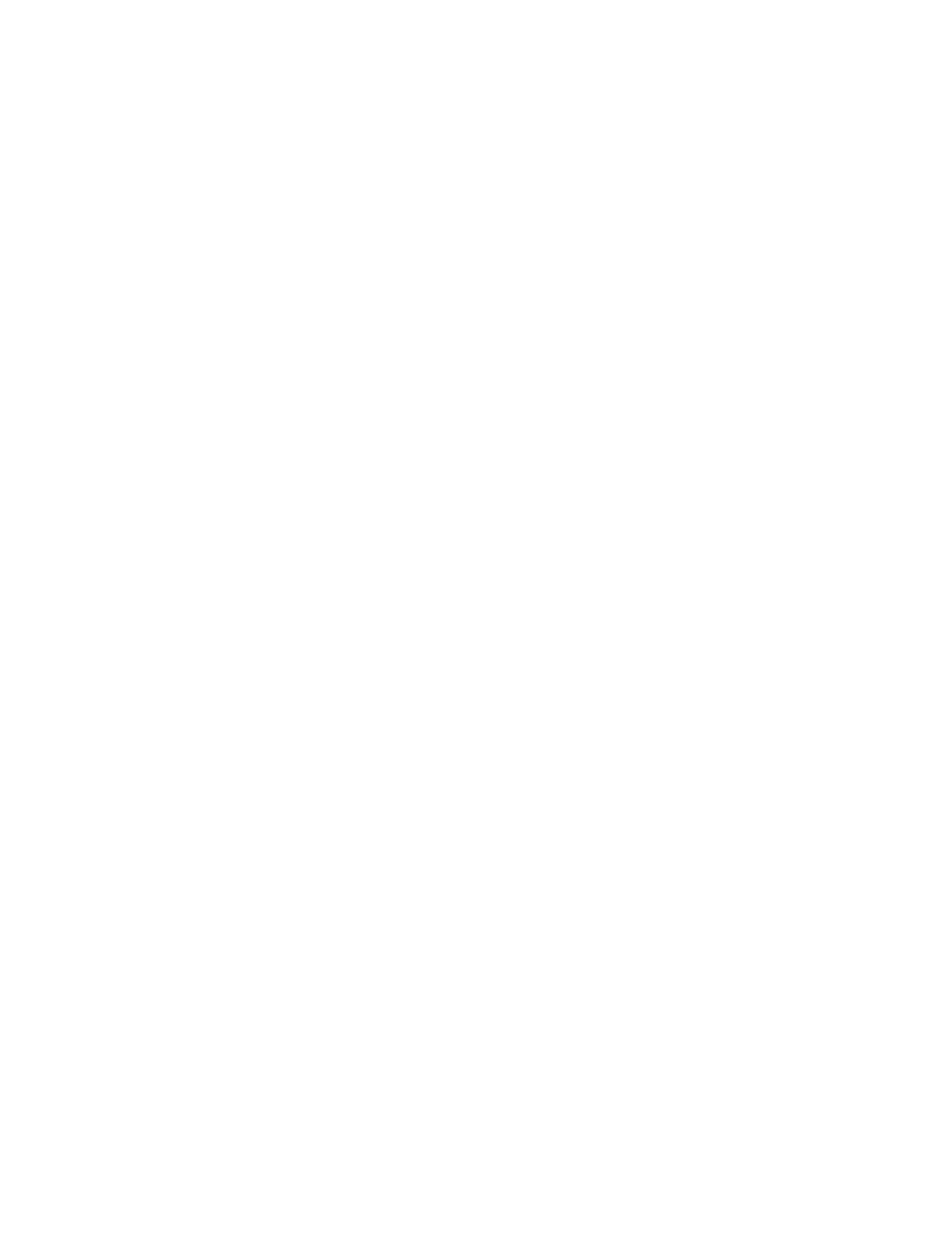
Section 5 – Video Configuration
RadianceXE
rev 091211
19
Analog Input Setup
Component Input Type
For analog inputs 7, 8, 9 and 10 if the input format is not component video, the source type can be changed to
match the input. Select the input and then program its format. The command format is:
MENU → Input → Analog Setup → Type → (Component, RGBHV, RGsB, RGBs, Scart)
Analog Input Level
This command specifies if an analog input has a black pedestal. If you are unsure, it is better to leave this setting
at PC (0 IRE). The component input gain can be reduced if the input levels are over specification, such as some
video games. An incorrect setting can give white crush or a low white level. In this case, set this control to
“Reduced” to correct the white level. The command is:
MENU → Input → Analog Setup → Level → (Video, PC)
Component Input Gain
The component input gain can be reduced if the input levels are over specification, such as some video games. An
incorrect setting can give white crush or a low white level. In this case, set this control to “Reduced” to correct the
white level. The command is:
MENU → Input → Analog Setup → A2D Gain → (Normal, Reduced)
Input Picture Controls
Black and White Levels
To set the input’s black-level (also referred to as brightness) and white-level (also referred to as contrast) using
the Lumagen controls, use a test pattern generator or select PLUGE pattern. Note that the input memory black and
contrast are intended to compensate for variations in video source output levels. Use a Radiance contrast pattern
and the display’s controls to set the display black and white levels. The command is:
MENU → Input → Video Setup → [Resolution] → Picture→ (Black, White)
Color Format
Inputs 1, 2, 3, 4, 5 and 6 are HDMI. By default the appropriate color space is automatically selected (“Auto” mode)
for standard-definition “Bt.601” or high-definition “Bt.709.” The “Auto” mode is generally best, but some upscaling
sources do not convert the color format to Bt.709 as they should and so “Bt.601” would be manually selected for
these if they are programmed to output HD formats. Bt.601 is used for SD/ED modes and Bt.709 is used for HD
modes. The command is:
MENU → Input → Video Setup → [Resolution] → Picture → Color Format → (Auto, Bt.601, Bt.709)
Color and Hue
NOTE:
Set the display’s Color and Hue to their default values.
Use a test pattern generator, or test disc, test pattern to set Color and Hue if necessary. Normally not used if the
Color-Gamut is calibrated using the Radiance CMS system, unless the source has an error in its color decoder.
The command is:
MENU → Input → Video Setup → [Resolution] → Picture→ ColorDecoder→
(Color Offset, Hue Offset, Color Red, Hue Red, Color Green, Hue Green)
Y/C Delay
Adjust the horizontal Chroma timing in relation to Luma. It is suggested that you use a Y/C-delay calibration image
from a test pattern generator of test disc to calibrate the Y/C-delay. The C
B
and C
R
channels are adjusted
independently. The command is:
MENU → Input → Video Setup → [Resolution] → Picture → YC Delay → (Cr, Cb)
