Input enhancement controls, Miscellaneous input controls – Lumagen Radiance XE-3D User Manual
Page 28
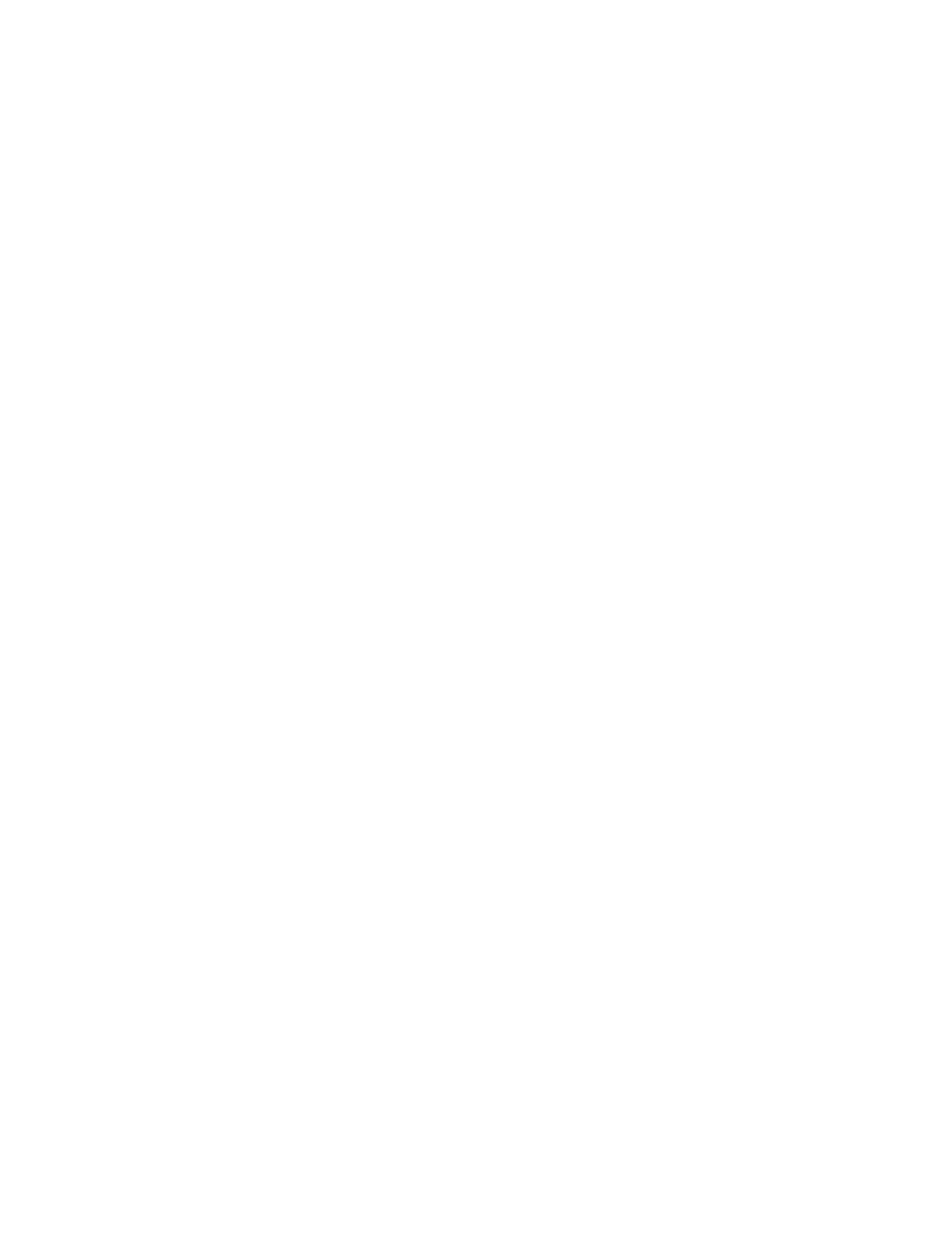
Section 5 – Video Configuration
RadianceXE
rev 091211
22
The command is:
MENU → Input → Video Setup → [Resolution] → Control → Game Mode → (On, Off)
Reinterlace
Adds reinterlacing for 480p and 576p sources. This can provide dramatic improvements to a picture that has been
poorly deinterlaced prior to coming into the Radiance. Reinterlacing also allows for taking in 480p/576p movies and
going out at 24/48/72Hz. With this command you can "allow" or "disallow" quick remote key control for a
particular resolution as well as turn it on/off. If "Reinterlace <> Keys" are set to ‘allow’ the left/right arrow buttons
on the remote can then be used to control reinterlacing. The left arrow toggles reinterlacing on/off and the right
arrow toggles the field order. Depending on how the picture was deinterlaced, the field order may or may not be
important but it can be quickly toggled to see if there is any difference.
The command is:
MENU → Input → Video Setup → [Resolution] → Control → Reinterlace
Input Enhancement Controls
Sharpness
This command is used to adjust the sharpness for all inputs. There are controls for horizontal, vertical and diagonal
sharpness (edges) and texture (fine detail). It is generally best to leave these controls at the default setting of 0
or to use moderate settings. Using higher settings can introduce image artifacts. Some people prefer having all 6
settings set the same. Other people prefer only using the diagonal parameters. The command is:
MENU → Input → Video Setup → [Resolution] → Enhance → Sharpness → OK
Noise Reduction
Mosquito noise and block artifact noise are both seen in compressed material. The Radiance has both temporal
and special noise reduction to help reduce the noise level these artifacts introduce into the image. Block artifact
reduction is also supported and can be useful with overly compressed video. The command is:
MENU → Input → Video Setup → [Resolution] → Enhance → Noise Red. → OK
Adaptive Contrast
Adaptive Contrast varies the contrast based on the average level of the central 60% of the picture. When you
adjust the contrast the effect is shown in a centered window for evaluation. The command format is:
MENU → Input → Video Setup → [Resolution] → Enhance → AdapContrast → OK
Copy Enhancement Settings
You can copy the local enhancement settings to other resolutions and memories. The command is:
MENU → Input → Video Setup → [Resolution] → Enhance → Copy → OK
Miscellaneous Input Controls
Input Label
Each input configuration memory can be named. Follow the on-screen directions. The
and arrows select
which input to change and then which character to change. The
and
arrows change the selected character.
The command is:
MENU → Input → Label → OK
Copy Input Settings
Copy the input settings between memories. Applicable input settings can be copied between inputs. Some settings
such as audio source are not copied. Other settings are only copied if it makes sense. i.e. a HDMI input type
wouldn’t be copied to a component input. Copying the first input memory calibrated to other input memories can
speed up the calibration process. Note that copying a SD input to a HD input, copies the SD memory to (only) the
SD sub-memory of the HD input. The HD sub-memories for the other resolutions are not changed. Copying a HD
input memory to a SD input memory copies the SD sub-memory of the HD input to the SD memory. Copying a HD
input memory to another HD input memory copies each resolution sub-memory to the respective resolution sub-
memory of the other HD input. The input copy command copies all user memory parameters to another input or
user memory. The command is:
