Setup for non-compliant video sources, 3d support for 2d displays – Lumagen Radiance Mini-3D User Manual
Page 40
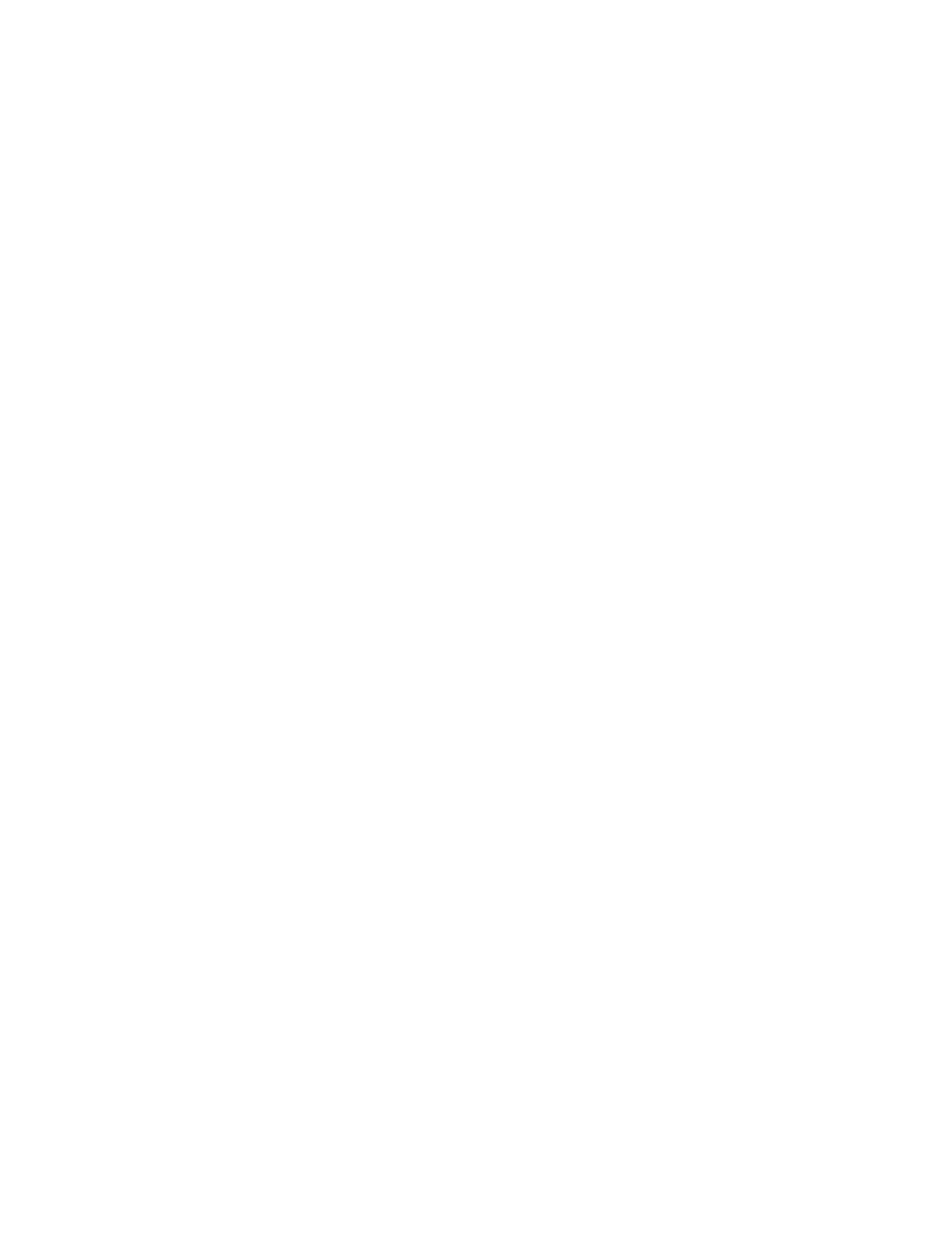
Section 9 – 3D Support
Radiance Mini
rev 091211
32
Setup for Non-Compliant Video Sources
The Radiance also has settings to display 3D video using 3D video from non-compliant video sources. It is
only necessary to manually set the 3D input mode on the Radiance if the video source doesn’t transmit that
it’s displaying a 3D mode.
1. If starting with a unit in an unknown state, press “MENU 0999” to restore factory default settings.
2. Connect the Radiance outputs. If using only one Radiance output, use Output 1 if the Radiance
needs to pass audio, or Output 2 if not. If using an AVR, or audio PrePro, connect it to Radiance
Output 1 and the display to Output 2.
3. Connect a video source that supports 3D to a HDMI input on the Radiance.
4. Turn on power to the display, Radiance and video source.
5. The Quick Key Menu has settings to set the Radiance input to 2D, 3D Side-by-Side, or 3D Top
Bottom mode, press “MENU → Quick Keys → (3D Off, 3D SbyS, 3D TopB) → Ok”.
6. The direct commands to set the Radiance input to 2D, 3D Side-by-Side, or 3D Top-Bottom is:
2D
“MENU 030”
3D Side-by-Side “MENU 031”
3D Top-Bottom “MENU 032”
7. This setting isn’t saved. Use the Quick Key Menu or a direct command to set the 3D input mode on
the Radiance, when using a non-compliant 3D video source.
3D Support for 2D Displays
The Radiance has a setting for “Frame Sequential” output for 3D. This allows some 2D CRT or digital
displays to show 3D video at 720p50/60 or 1080p50/60. If your 2D display can run at higher rates such as
72, 96, 100 (in Europe), or 120 Hertz; these would be better choices. Note: The 50/60 HZ 3D modes
can have a lot of flicker since each eye sees 25/30 HZ, but it is an inexpensive way to view 3D
games or video without having to purchase a new 3D display.
You will need a Radiance 3D, a Lumagen “CRT-3D” sync box” (with a DIN-3 connector on the output) or the
PC 3D-glasses output option on the RadianceMini-3D, PC 3D infrared emitter (with a DIN-3 connector on the
input), and the appropriate 3D glasses.
Normally the 3D glasses polarity and phase is controlled by the 3D display. If you have a CRT projector or
"3D ready" digital display, and you are using the Lumagen "CRT-3D" sync box, the Radiance controls the
3D-glasses polarity and phase.
Some displays don’t have a constant delay from input to output at 60 Hertz. This will affect 3D on these
non-3D displays because the 3D glasses timing changes over time as the display’s internal delay varies. For
these displays the phase on the Radiance might require frequent adjustment.
1. If starting with a unit in an unknown state, press “MENU 0999” to restore factory default settings.
2. Connect the Radiance output to the display.
3. Connect a video source that supports 3D to a HDMI input on the Radiance.
4. Turn on power to the display, Radiance and video source.
5. Set the Radiance output to “3D Capable” by pressing “MENU → Output → 3D Options → Ok →
(Out1/Out2) → Yes → Ok”.
6. For example; to set the Radiance 3D output mode to “1080p60” “Frame Sequential”, press “MENU
→
Output → Output Setup → 3D → Ok → Mode → 1080p60 → Type → FSeq → Ok”.
Note: You need to select a 3D output mode before you can select a specific 3D output type.
7. Save the new settings by pressing “MENU → Save → Save → OK → OK”.
