Audio menu navigation, Audio menu selections, Audio menu structure – Lumagen Radiance Mini-3D User Manual
Page 29: Audio user edid, Audio source selection defaults
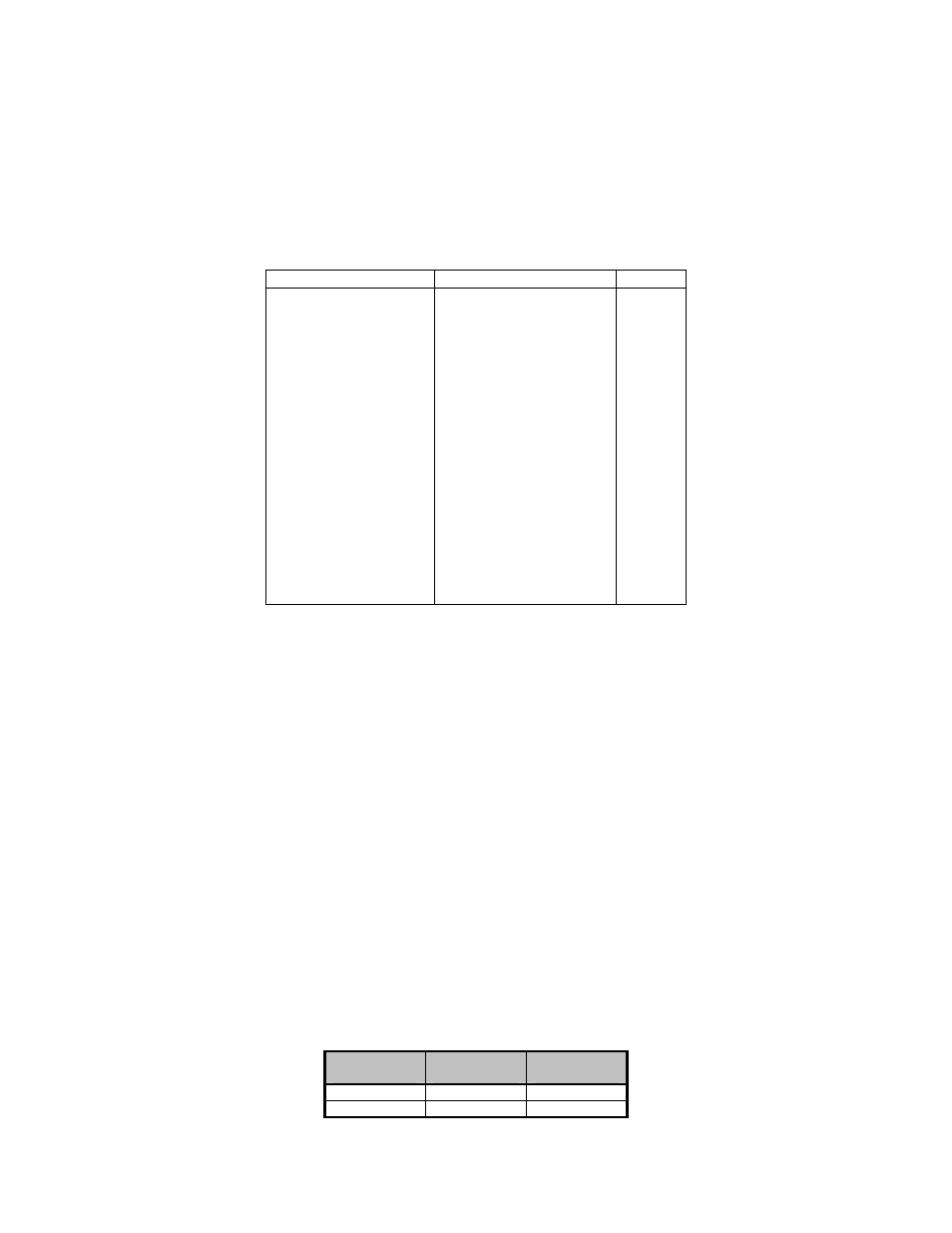
Section 6 – Audio Configuration
Radiance Mini
rev 091211
21
Audio Menu Navigation
You can change the setting for any item in the Audio menu by first navigating to the item using the
remote’s arrow buttons and then pressing the “OK” button. The item will begin flashing to indicate it is
active for change. Use the arrow buttons to change the setting. Press the “OK” button to accept the setting
or the “EXIT” button to cancel. The highlight will stop flashing and a new item can be selected.
Audio Menu Selections
The audio menu can have up to three entries. These are:
Audio EDID to Report
User Mode Select
HDMI
Passback Output EDID
User1 EDID
User2 EDID
User3 EDID
PCM 2Ch 44.1Khz
PCM 2Ch 48Khz
PCM 2Ch 96Khz
PCM 2Ch 192Khz
PCM 5.1 44.1Khz
PCM 5.1 48Khz
PCM 5.1 96Khz
PCM 5.1 192Khz
PCM 7.1 44.1Khz
PCM 7.1 48Khz
PCM 7.1 96Khz
PCM 7.1 192Khz
DD 5.1Ch
DD 7.1Ch
DD+ 5.1Ch
DD+ 7.1Ch
DTS 5.1Ch
DTS 7.1Ch
DD HD 5.1Ch
DD HD 7.1Ch
DTS HD 5.1Ch
DTS HD 7.1Ch
Y
Y
Y
N
N
N
N
N
N
N
N
N
Y
N
N
N
N
N
N
N
N
N
On
Off
Audio Menu Structure
Audio setup is global. In contrast, the video EDID is selected in the input memory “EDID Setup” on a “per-
input-memory” basis, and the audio EDID is globally selected based on the HDMI output. Both the video
EDID capability and the audio EDID capability can be passed back from the HDMI output or user defined.
Audio User EDID
When selecting specific audio modes, the up and down arrow keys select an entry and the right arrow key is
used to turn that mode on or off.
Input Memory Specific Audio EDID
If an input, or input memory, requires a specific EDID, it can be configured in the audio setup menu. Each
input memory can be configured to use the global audio EDID, or a specific list of audio modes to report
back to the source. The command is:
MENU → Input → Audio Setup → Audio EDID
Audio Source Selection Defaults
To change the audio source for a particular input, first select that video input, and then select the desired
audio source. Any number of video inputs can be linked to the same audio source. The command is:
MENU → Input → Audio Setup → Source → (select audio input) → OK
The video inputs are linked to the following audio sources by default.
Input
Number
Video Input
Type
Audio
source
1
HDMI
HDMI1
2
HDMI
HDMI2
