LINK Systems OmniLink 5000 User Manual
Page 29
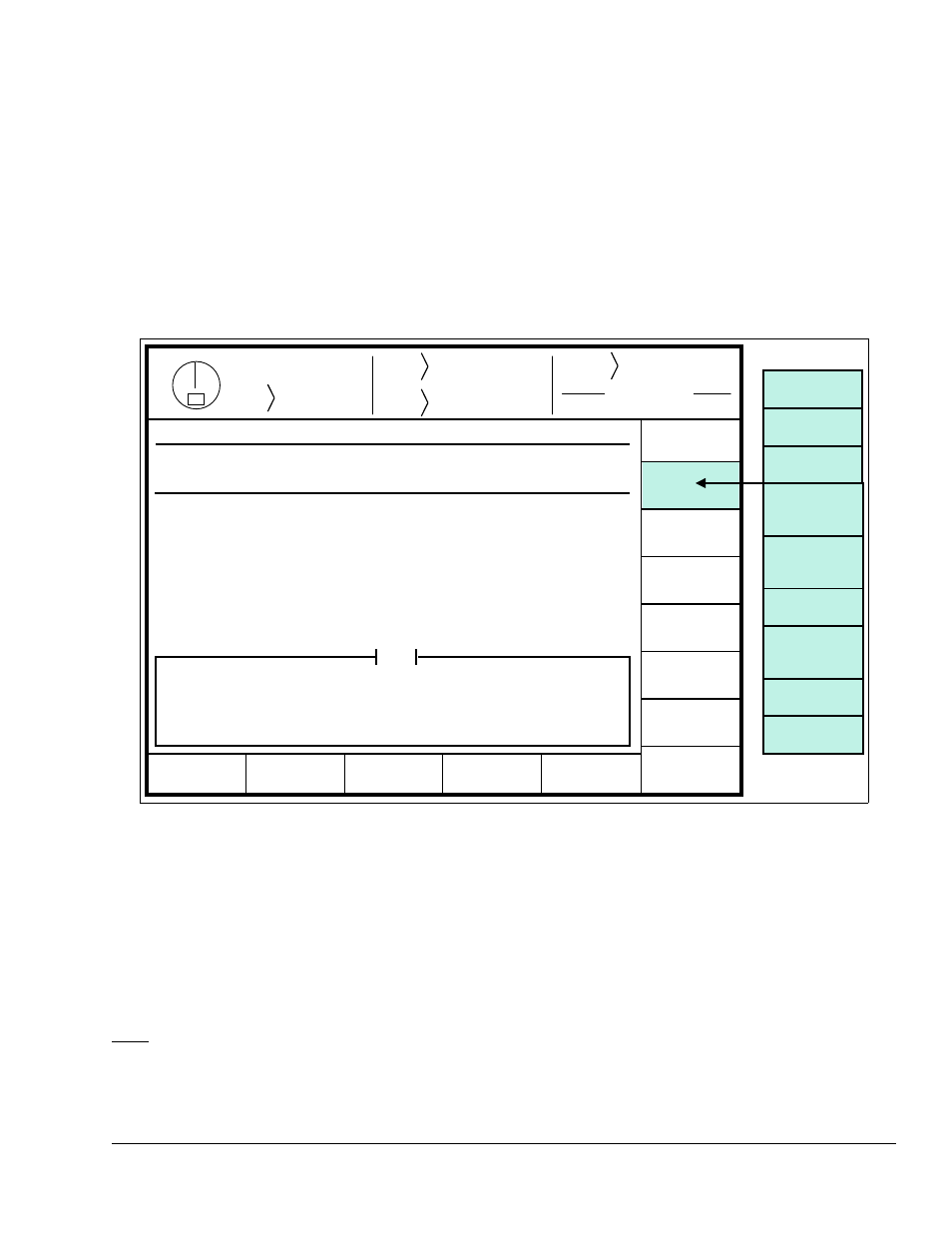
April 12, 2012
Manual Version 1.1
4.7
a) Go to the “Auto Sets” screen. This screen is reached by pressing the “AUTO SETS” softkey in
the Main Menu or Press Control screen.
b) With the RUN/PROG key switch in the PROG position, press the “CONFIGURE” softkey and
enter the configuration code. The code is provided separately from this manual for
administrative control.
c) Press the “CONFIGURE SLIDE”softkey.
d) Turn the Slide Adjust OFF/ON selector switch for your control to the ON position.
At this point the screen should look similar to Figure 3.3.
Stroke
Mode
Single Stroke
Drive
Speed
Stroke
Speed
SPM
SPM
0
0
Order
Counter
PC STATUS
Counter OFF
Slide
Config
EXIT
0
0
Program/Run Switch
TOP
Slide System Configuration
Tolerance: 0.002 in
Pulse Time:
Pulse Distance: 0.003 in
Shut Height Units: in
Lower Limit: 12.000 in
Upper Limit: 22.000 in
Mode: ON
Name: Slide Adjust #1
Shutheight: 20.000 in
Hardware Detected: Rotary Transducer
Slide Slot: SS1
NEXT SLIDE
SLOT
Help
JOG
UP
JOG
DOWN
AUTO
ADJUST
CALIBRATE
SLIDE
0.03 seconds
Lock Time:
0.03 seconds
CHANGE
LOCK TIME
CHANGE
PULSE TIME
CHANGE
PULSE
DISTANCE
CHANGE
TOLERANCE
CHANGE
LOWER
LIMIT
CHANGE
UPPER
LIMIT
CHANGE
UNIT
CHANGE
MODE
CHANGE
NAME
Figure 4.3: Example Slide Configuration Screen
There are several parameters that must be configured in this screen. The editing cursor indicates which
parameter is currently selected. Softkey 1 (the uppermost vertical softkey) will change its description
based on the parameter and, when pressed, allows the currently selected parameter to be changed. The
up and down arrow keys move the editing cursor from one parameter to another. See Appendix A for
examples of setting up each kind of system. The features of this screen are:
Help
The “Help” box at the bottom of the screen changes depending on the parameter
that the editing cursor is currently on. It gives a short version of how the
parameter is used.
