4. troubleshooting – GoDEX EZ1105 series User Manual
Page 27
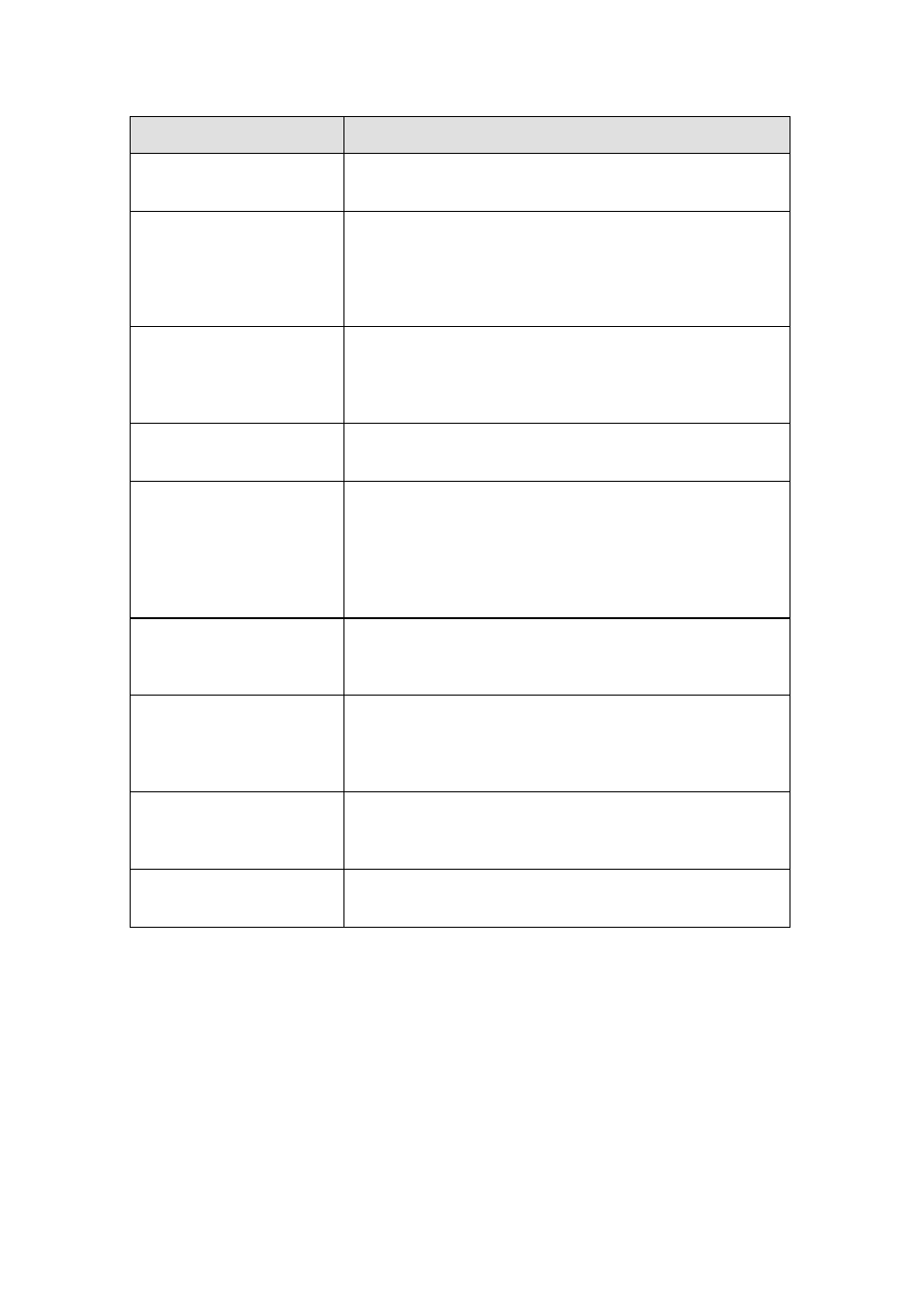
EZ1105 / EZ1305 User Manual
23
5-4. Troubleshooting
Problem
Solution
The printer is switched on
but the LED does not light
up.
♦
Check the power supply.
The LED lights up red and
printing is interrupted.
♦
Check the software settings (driver settings) or
command codes.
♦
Look for the error alert in the table in Section 3-5. Error
alerts.
♦
Check whether the print mechanism is closed
correctly.
The label stock passes
through the printer but no
image is printed.
♦
Please make sure that the label stock is loaded the
right way up and that it is suitable material.
♦
Choose the correct printer driver.
♦
Choose the correct label stock and a suitable printing
mode.
The label stock jams during
printing.
♦
Clear the paper jam. Remove any label material left
on the thermal print head and clean the print head
using a soft lint-free cloth dipped in alcohol.
There is no printed image
on some parts of the label.
♦
Check whether any label material or ribbon is stuck to
the thermal print head.
♦
Check for errors in the application software.
♦
Check whether the starting position has been set
incorrectly.
♦
Check the ribbon for wrinkles.
There is no printed image
on part of the label or the
image is blurred.
♦
Check the thermal print head for dust or other dirt.
♦
Use the internal “~T” command to check whether the
thermal print head will carry out a complete print job.
♦
Check the quality of the print medium.
The printed image is
positioned incorrectly.
♦
Check whether there is paper or dust covering the
sensor.
♦
Check whether the label stock is suitable. Contact
your supplier.
♦
Check the paper guide settings.
A label is missed out during
printing.
♦
Check the label height setting.
♦
Check whether there is dust covering the sensor.
♦
Run the auto-detection function. (3-3. Automatic
detection of label height).
The printed image is
blurred.
♦
Check the darkness setting.
♦
Check the thermal print head for dust or dirt. (See 5-1.
Cleaning the print head)
【
Note
】
If any problems occur that are not described here, please contact your dealer.
