Operator panel, 1. feed button, 2. led indicators – GoDEX EZ1105 series User Manual
Page 17: 3. label size calibration
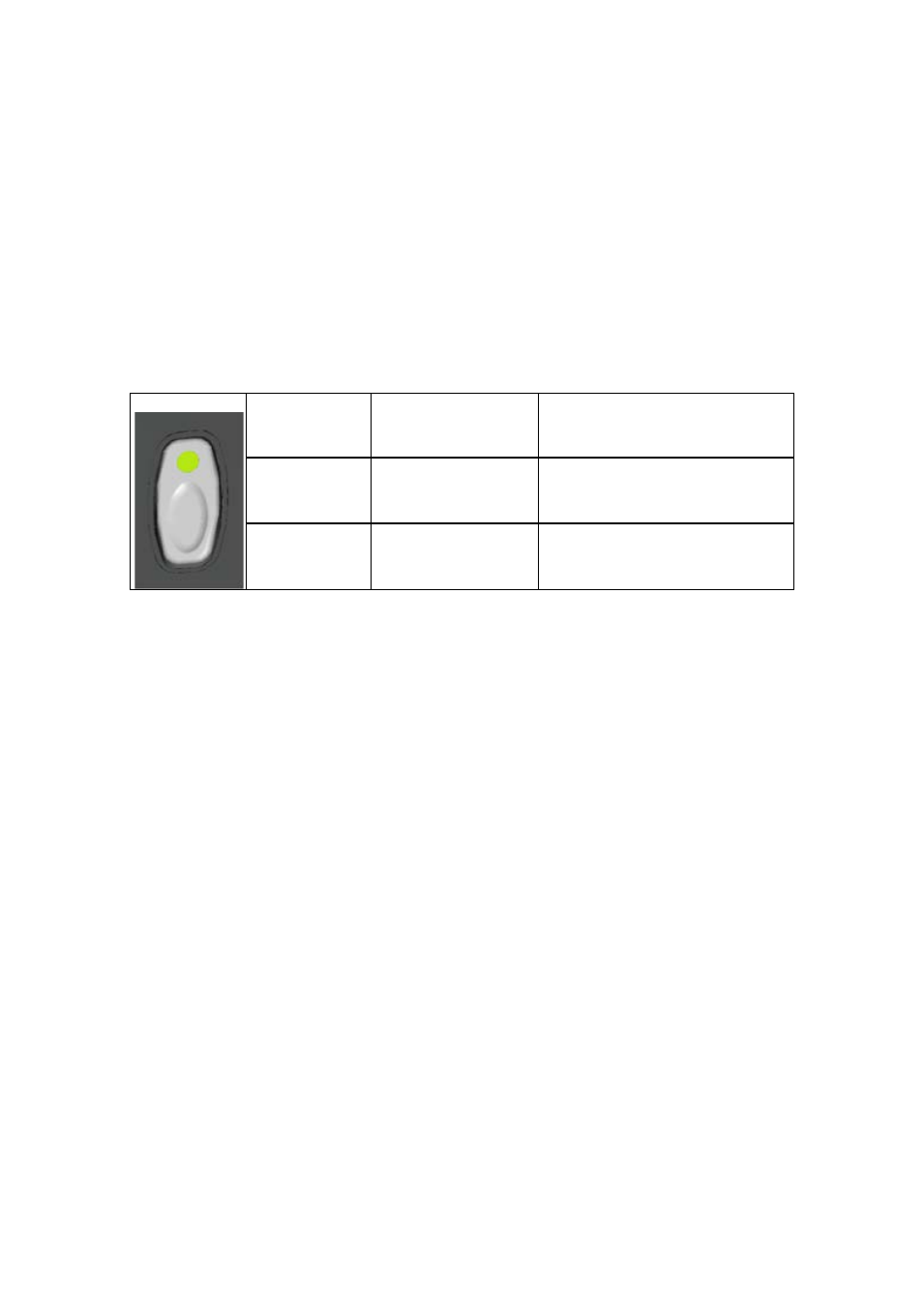
EZ1105 / EZ1305 User Manual
13
3. Operator panel
3-1. FEED button
When you press the FEED button, the printer moves the label to the defined stop
position. If you are using continuous labels, pressing the FEED button will move label
stock until you release the button again. If you are using individual labels, pressing the
FEED button will move only one label. If the label does not stop at the correct position,
you need to run the auto-detection function on the label stock (see Section 3-3).
3-2. LED indicators
LED
Status
Description
Green
Standby mode
The printer is ready for operation.
Red (flashing) Error mode
The printer has detected an error.
(See Section 3-5. Error alerts)
3-3. Label size calibration
The printer can automatically detect and store label height.
That means the host computer does not need to transmit the label height to the printer.
1. Check that the label stock is loaded correctly.
2. Switch off the printer.
3. Switch on the printer, keeping the FEED button pressed. When the LED starts to flash
red, release the FEED button. The printer will now measure the label stock and store
the label height.
4. Once the printer has successfully measured the label stock, it will print a self-test
label.
