DirecTV Digital Satellite Recorder User Manual
Page 98
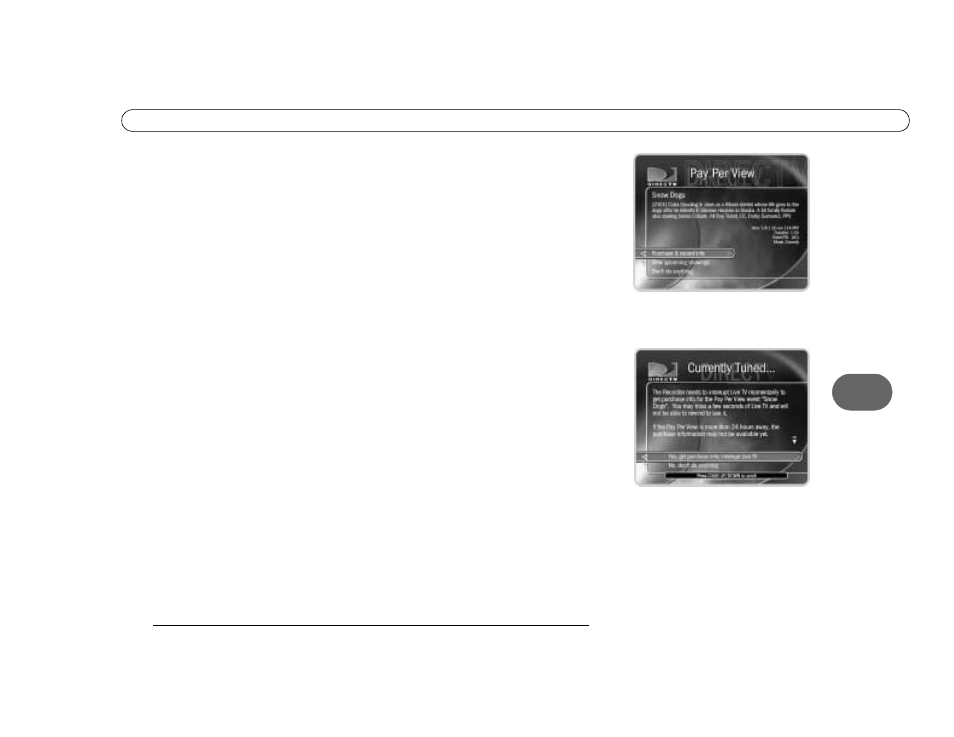
87
6
P u r c h a s e s
see the Program Information screen for pay per view. Options on the Program Information
screen vary, depending on whether the event selected is currently showing, is already
scheduled to record, or is currently available to be purchased through the recorder.
Though some events have dedicated channels that allow ordering more than 24 hours in
advance, you usually cannot use the recorder to purchase a pay per view event more than
24 hours before the event airs. Recorded pay per view programs are marked "Save Until I
Delete" (the green icon) by default. That way your recorded movies are saved until you
manually delete them from the Now Playing screen.
•
Purchase & record info. If the recorder does not have purchase information (such as
the price of the pay per view event) immediately available, it can do a short check for
it. If the recorder gets purchase information, the event will become available to
purchase and record. To check for purchase information the recorder must briefly tune
to a special channel. If you are recording a program, checking for pricing information
this way may create a short skip in the recording. The skip is usually less than two
seconds but may be up to ten seconds long. The recorder provides a confirmation
screen so you can avoid such a skip by choosing not to check for purchase information.
If the recorder finds purchase information by tuning away, the pay per view screen will
be refreshed with the new information and you will have the option to purchase the
program. If the recorder cannot find purchase information, you will be informed that
purchase information is not available.
•
Buy and record. When you select this option, the pay per view event is purchased and
a recording of it is scheduled on the To Do List. A verification screen appears
describing any scheduling conflicts. If you verify that you want to buy and record the
event, a second screen confirms the purchase. You can select “Options,” to the right of
“Buy and record,” to change Recording Options for the pay per view event.
