Setting a remote address – DirecTV Digital Satellite Recorder User Manual
Page 126
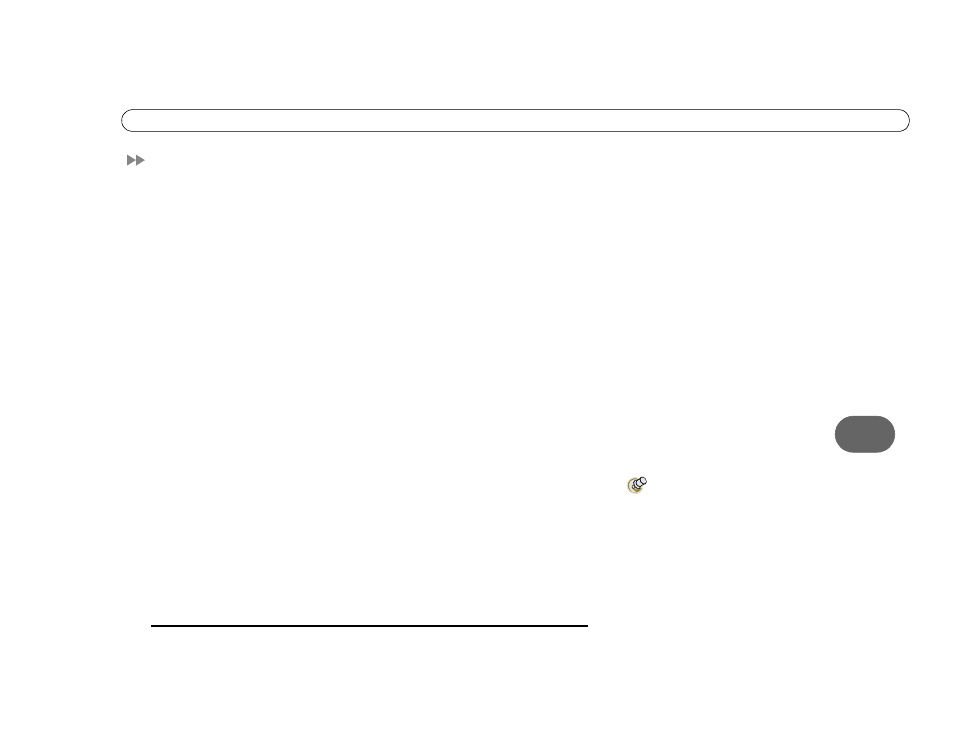
7
S e t t i n g a R e m o t e A d d r e s s
115
Setting a Remote Address
If you have two recorders in the same house, you may want to assign a remote address to
each remote control. This will prevent the crossing of signals between one recorder’s
remote and the other’s.
1. If the recorders are both in the same room, cover the area around the shiny, dark plastic
window on the front of one recorder. You can use a dark piece of cloth, a magazine, or
anything thick and opaque. This prevents the recorder from receiving signals.
2. Point the remote control at the recorder for which you want to set the remote address.
Press the DIRECTV button, and select “Messages & Setup.” Select “System
Information,” and press the DOWN arrow until you see “Remote Address.”
3. Point the remote control away from the recorders, and cover the front end of the
remote with your hand. Press and hold the PAUSE and DIRECTV buttons until the red
light at the end of the remote control comes on and stays on when you release them.
4. Point the remote control at the recorder for which you want to set the remote address,
and press the number “1”. Press the RIGHT arrow. On the screen, the “Remote
Address” changes to 1. Exit System Information by pressing the DIRECTV button.
5. Repeat steps 1-4 on the second recorder and its remote control, pressing the number 2
for the second remote address.
The remote controls are now set to send signals exclusively to the recorder for which they
are addressed. You may want to label the remote controls so that you remember which
recorder they control. Addresses 1 to 9 are unique. 0 is a universal address, meaning it will
try to control any recorder that “hears” its signal.
If you do not exit system
information before you go to step
5, you may transmit information to the
original recorder and overwrite the first
address you entered.
