Rating settings for tv and movies () – DirecTV Digital Satellite Recorder User Manual
Page 103
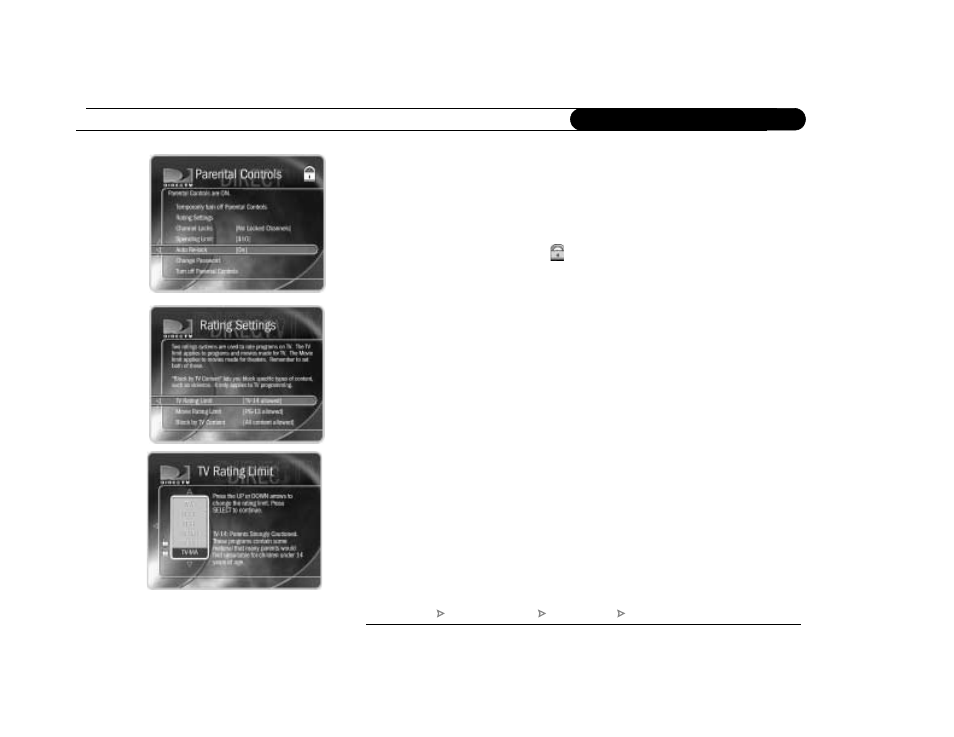
92
C h a p t e r 6
M e s s a g e s a n d S e t u p
To turn off Auto Re-lock:
Go to Messages & Setup, then My Preferences, then Parental Controls. Press the DOWN
arrow to highlight “Auto Re-lock,” then press SELECT. Enter your password, then
highlight and select “Auto Re-lock off.”
Rating Settings for TV and Movies (
)
Movies that are originally meant for release to theaters have a different rating system from
programs that are made for TV. You can use Parental Controls to set limits for both rating
systems. There is also a rating system for TV content that allows you to set limits for
specific types of content that may be objectionable—such as sexual content or violence.
To set Rating Limits for TV and Movies:
1. From Parental Controls, select “Rating Settings,” then enter the password and press
SELECT.
2. Select the kind of limit you want to change: TV or Movies.
3. The next screen contains a box listing all potential ratings. Ratings shaded in green are
not locked; those in red are locked. Use the UP and DOWN arrows to move the red
shading and adjust which ratings are locked. Your changes are saved automatically.
When you are done, press the RIGHT or LEFT arrow to return to Parental Controls.
DIRECTV Central
Messages and Setup
My Preferences
Parental Controls
