Construction, Assemble components to the pc board, Figure c – Elenco AutoScan Fm Radio Kit User Manual
Page 8: Figure d, Warning, Figure a, Figure b, Figure e figure f
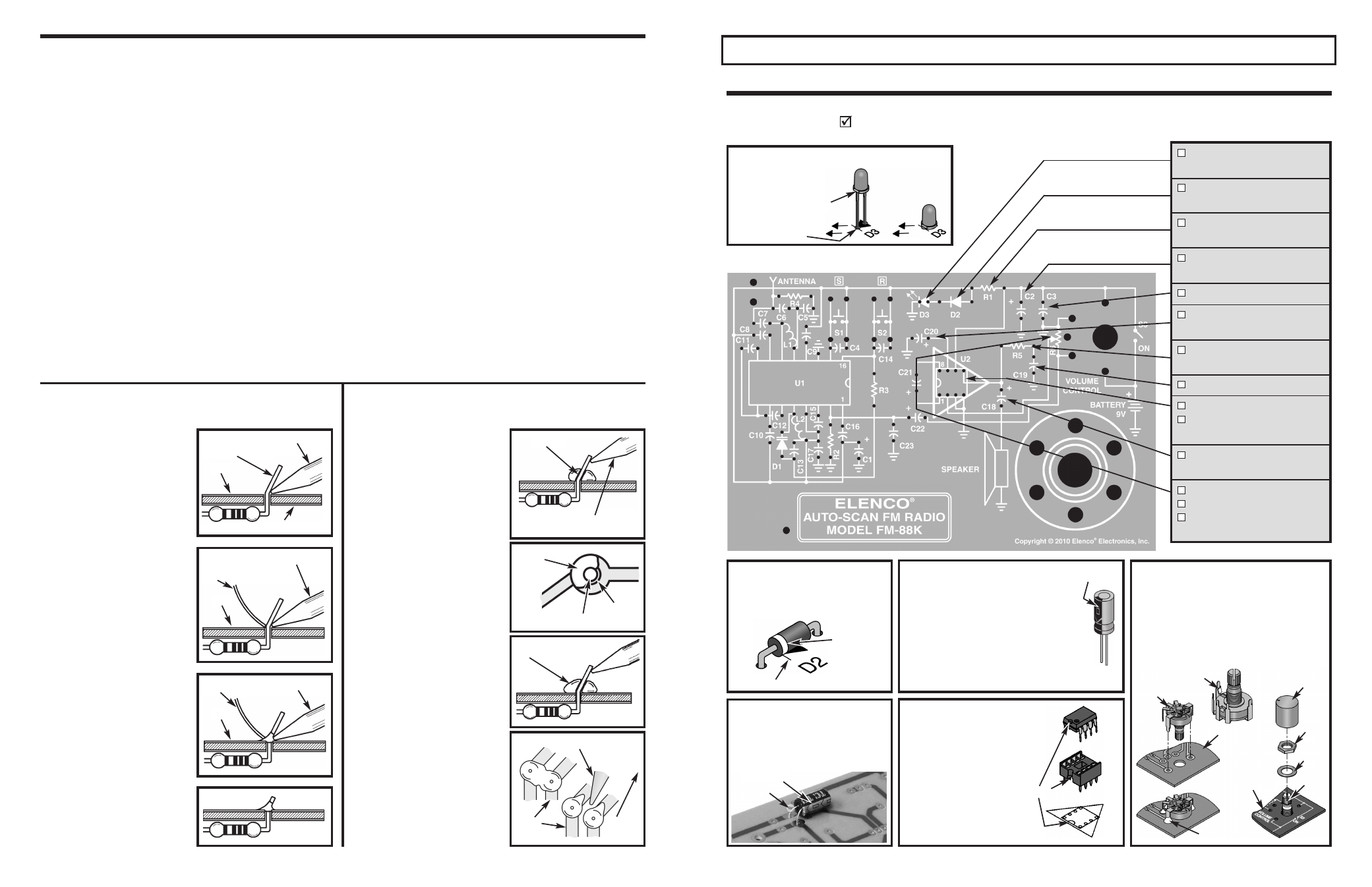
-7-
CONSTRUCTION
Solder
Soldering Iron
Foil
Solder
Soldering Iron
Foil
Component Lead
Soldering Iron
Circuit Board
Foil
Rosin
Soldering iron positioned
incorrectly.
Solder
Gap
Component Lead
Solder
Soldering Iron
Drag
Foil
1. Solder all components from the
copper foil side only. Push the
soldering iron tip against both the
lead and the circuit board foil.
2. Apply a small amount of solder to
the iron tip. This allows the heat to
leave the iron and onto the foil.
Immediately apply solder to the
opposite side of the connection,
away from the iron. Allow the
heated component and the circuit
foil to melt the solder.
1.
Insufficient heat
- the solder will
not flow onto the lead as shown.
3. Allow the solder to flow around the
connection. Then, remove the
solder and the iron and let the
connection cool. The solder
should have flowed smoothly and
not lump around the wire lead.
4. Here is what a good solder
connection looks like.
2.
Insufficient solder
- let the solder
flow over the connection until it is
covered.
Use just enough solder to cover
the connection.
3.
Excessive solder
- could make
connections that you did not
intend to between adjacent foil
areas or terminals.
4.
Solder bridges
- occur when
solder runs between circuit paths
and creates a short circuit. This is
usually caused by using too much
solder.
To correct this, simply drag your
soldering iron across the solder
bridge as shown.
What Good Soldering Looks Like
A good solder connection should be bright, shiny, smooth, and uniformly
flowed over all surfaces.
Types of Poor Soldering Connections
Introduction
The most important factor in assembling your FM-88K Auto-scan FM
Radio Kit is good soldering techniques. Using the proper soldering iron
is of prime importance. A small pencil type soldering iron of 25 - 40 watts
is recommended.
The tip of the iron must be kept clean at all times
and well-tinned.
Solder
For many years leaded solder was the most common type of solder used
by the electronics industry, but it is now being replaced by lead-free solder
for health reasons. This kit contains lead-free solder, which contains
99.3% tin, 0.7% copper, and has a rosin-flux core.
Lead-free solder is different from lead solder: It has a higher melting point
than lead solder, so you need higher temperature for the solder to flow
properly. Recommended tip temperature is approximately 700
O
F; higher
temperatures improve solder flow but accelerate tip decay. An increase
in soldering time may be required to achieve good results. Soldering iron
tips wear out faster since lead-free solders are more corrosive and the
higher soldering temperatures accelerate corrosion, so proper tip care is
important. The solder joint finish will look slightly duller with lead-free
solders.
Use these procedures to increase the life of your soldering iron tip when
using lead-free solder:
• Keep the iron tinned at all times.
• Use the correct tip size for best heat transfer. The conical tip is the
most commonly used.
• Turn off iron when not in use or reduce temperature setting when
using a soldering station.
• Tips should be cleaned frequently to remove oxidation before it becomes
impossible to remove. Use Dry Tip Cleaner (Elenco
®
#SH-1025) or Tip
Cleaner (Elenco
®
#TTC1). If you use a sponge to clean your tip, then use
distilled water (tap water has impurities that accelerate corrosion).
Safety Procedures
•
Always wear safety glasses or safety goggles to protect
your eyes when working with tools or soldering iron,
and during all phases of testing.
• Be sure there is
adequate ventilation
when soldering.
• Locate soldering iron in an area where you do not have to go around
it or reach over it. Keep it in a safe area away from the reach of children.
•
Do not hold solder in your mouth.
Solder is a toxic substance.
Wash hands thoroughly after handling solder.
Assemble Components
In all of the following assembly steps, the components must be installed
on the top side of the PC board unless otherwise indicated. The top
legend shows where each component goes. The leads pass through the
corresponding holes in the board and are soldered on the foil side.
Use only rosin core solder.
DO NOT USE ACID CORE SOLDER!
'
-8-
Insert the IC socket into the
PC board with the notch in
the direction shown on the
top legend. Solder the IC
socket into place. Insert the
IC into the socket with the
notch in the same direction
as the notch on the socket.
Figure C
Mount capacitor C2 on the back of the
PC board in the location shown. Make
sure the lead with the polarity marking
is in the correct hole as shown.
Figure D
ASSEMBLE COMPONENTS TO THE PC BOARD
Place a check mark in the box provided next to each step to indicate that the step is completed.
Electrolytics have a polarity marking
indicating the (–) lead. The PC board is
marked to show the lead position.
Warning:
If the capacitor is connected with incorrect
polarity, or if it is subjected to voltage
exceeding its working voltage, it may heat up
and either leak or cause the capacitor to explode.
Notch
D3 - Red LED
(see Figure A)
D2 - 1N4001 Diode
(see Figure B)
R1 - 680
Ω
5% 1/4W Res.
(blue-gray-brown-gold)
C2 - 220
μ
F, Electrolytic
(see Figure C)
C3 - 0.1
μ
F Discap (104)
C20 - 22
μ
F, Electrolytic
(see Figure D)
R5 - 10
Ω
5% 1/4W Res.
(brown-black-black-gold)
C19 - 0.047
μ
F Discap (473)
U2 - 8-pin IC Socket
U2 - LM-386 IC
(see Figure E)
C18 - 220
μ
F, Electrolytic
(see Figure D)
R6/S3 - Potentiometer
Nut & Washer
Knob
(see Figure F)
Polarity mark
(–)
(+)
Polarity mark
SECTION 1
Figure A
Mount the LED flush to
the PC board with the flat
side in the same direction
as marked.
Flat
PC board marking
Figure B
Mount the diode flush to the PC board
with the printed band in the same
direction as marked.
Printed band
PC board marking
Figure E
Figure F
Cut the tab off of the potentiometer as shown.
Insert the potentiometer into the PC board
holes, from the foil side, as shown. Place the
washer over the shaft and tighten the nut.
Solder the potentiometer into place and then
insert the knob onto the shaft.
Legend
side of
PC board
Washer
Nut
Knob
Shaft
Foil side of
PC board
Potentiometer
Cut tab
(+) marking
Solder
