M2.2r ethernet port set-up – DaySequerra M2.0X User Manual
Page 19
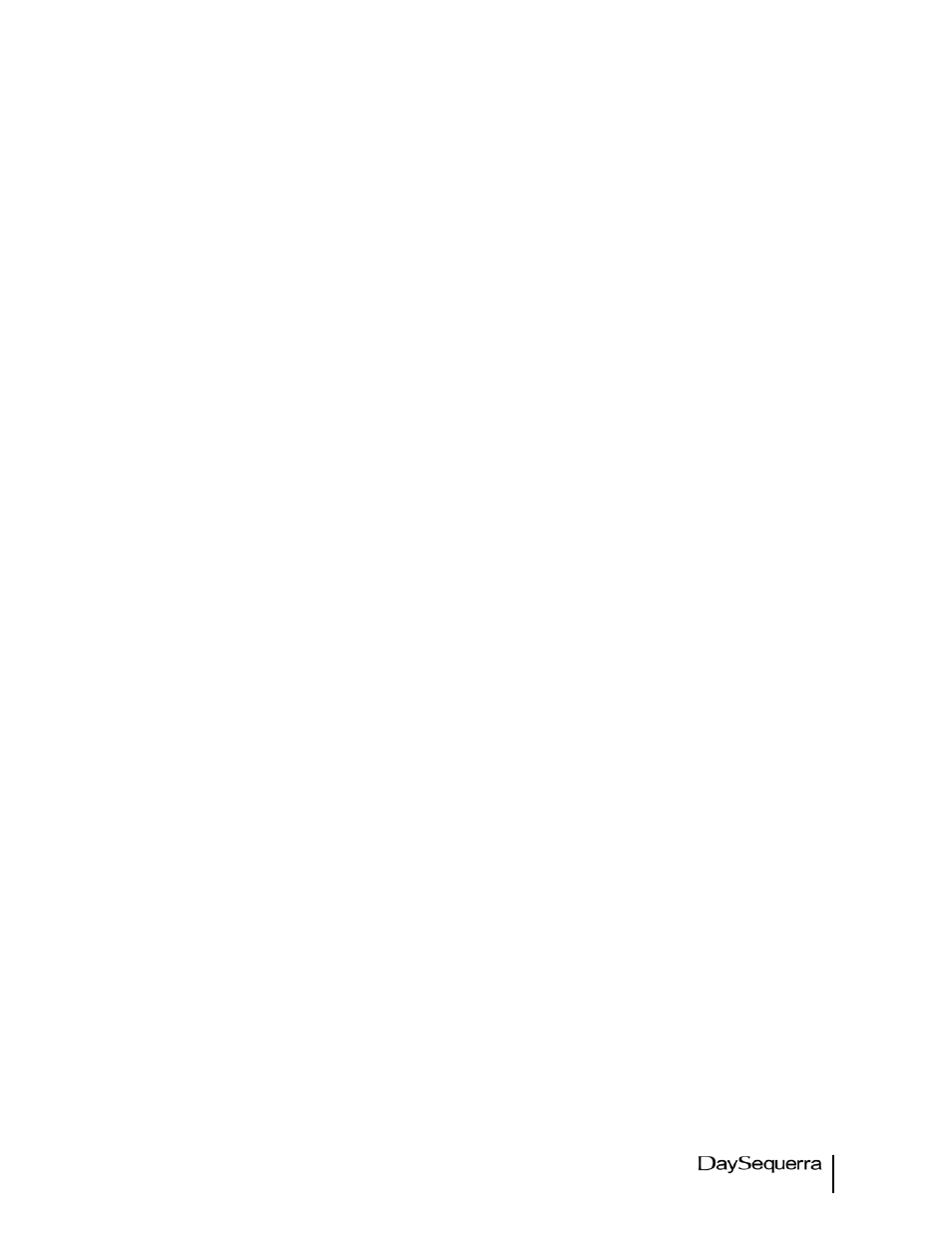
M2 User Manual
19
Activate Alarm - Activate monitor alarm conditions saved in configuration by holding SELECT and
PRESETS buttons both in for 5 seconds to enter ALARM CONFIG menu and selecting “ENABLE”
using UP and DN switches to toggle the setting. Pushing “SELECT” arms the alarms; monitor VFD
alternates between “ALARM SET” message and normal VFD display for the station. Front panel of the
monitor is locked whenever alarm is armed to prevent false alarm conditions.
De-activate Alarm - To de-activate the configured alarm functions, hold SELECT and PRESET buttons
both in for 5 seconds. Monitor VFD display returns to normal operation and front panel of the monitor is
un-locked.
Alarm Notification and Reset - When any alarm is active, audible alarm will sound (modulated
beeping, if Alarm Buzzer has been set to “ON”) and second line of VFD will scroll an alarm message
indicating “ALARM” and the specific alarm that is active, for example “ALARM – RF CARRIER LOSS,
PRESS SELECT TO CLEAR”. Pressing SELECT and PRESETS buttons will clear all alarms.
If during an alarm active condition the alarm condition is corrected, the monitor will reset to its state
before the alarm occurred and the audible alarm will cease. The monitor alarms as configured will
remain active until de-activated by the user, as described above.
M2.2R Ethernet Port Set-up
The M2.2R includes DaySequerra’s Remote Dashboard
TM
software, a proprietary PC-based
application, and an Ethernet interface to provide remote control monitoring for both AM and FM HD
Radio
TM
broadcasts as well as a robust alarm panel for HD Radio
TM
signal and data attributes.
Please email your M2.2R serial number and contact information to support@daysequerra.com or
register your unit on our website www.daysequerra.com to obtain the password for the CD-ROM
containing the Remote Dashboard
TM
software application, supporting firmware and User Guide that
came with your M2.2R. Follow the instructions in the Remote Dashboard
TM
User Guide to change your
M2.2R’s IP address and complete the software installation before connecting the PC and using your
M2.2R for the first time.
In the event that you encounter any difficulties with your DaySequerra Remote Dashboard
TM
, please
feel free to contact us at 856-719-9900. Our office hours are from 9 to 5 ET, Monday through Friday.
Or you can email your questions to: [email protected].
