Bullard Eclipse LD User Manual
Ld thermal imager user manual, Getting started, Downloading and installing mybullard software
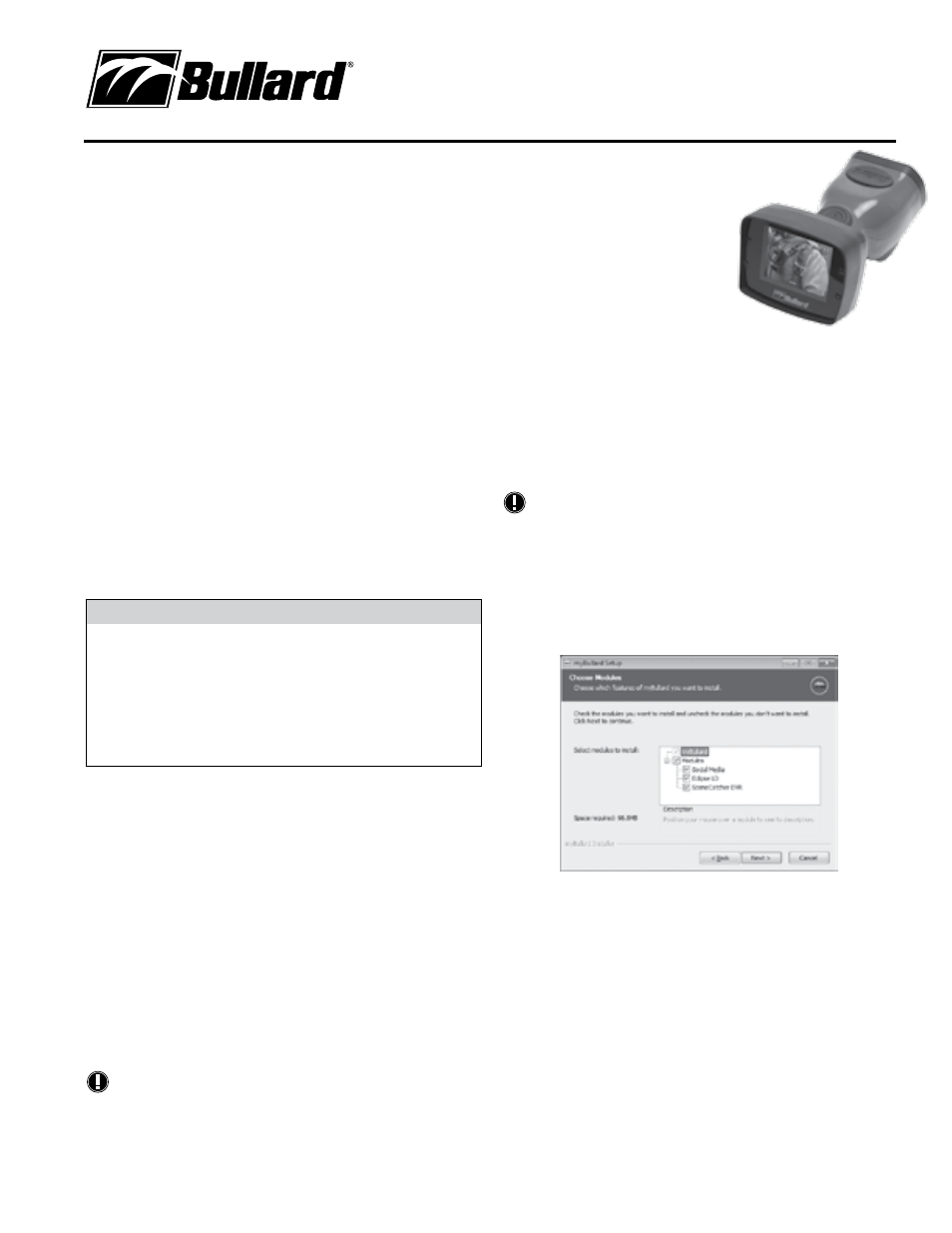
Congratulations
Congratulations on the purchase of your new Bullard Eclipse LD Thermal Imager. The
Eclipse LD represents a milestone in handheld firefighting thermal imaging, combining
market-leading portability, ease-of-use, and affordability. Designed with high-heat,
impact-resistant engineered polymers and infused with the latest thermal imaging
technology, the Eclipse LD is a powerful firefighting tool.
The benefits of using thermal imaging technology as a firefighting tool encompass
nearly every aspect of a firefighter’s job. Thermal imaging is not, however, a technology
designed to replace current firefighting tactics. Rather, it is a tool that allows the
firefighter to be more effective and make better decisions. Some of the many uses for
your Bullard Eclipse LD Thermal Imager include:
• Search and rescue
• Scene assessment
• Locating the seat of the fire
• Determining the spread of the fire
• Locating hot spots
• Identifying potential flashover situations
• Determining ventilation points
• Determining entry and exit points
• Overhaul
• Hazmat
• Wildland firefighting
• Incident investigation
• Training
�
WARNING
Read all instructions and warnings before using this product.
Your thermal imager is like any other tool. It must be used properly and safely.
All users should be trained on the proper and safe use of thermal imaging prior
to using the Eclipse LD Thermal Imager. This is especially important for users
who may use the Eclipse LD Thermal Imager in hazardous or IDLH (immediately
dangerous to life and health) environments.
FaILurE TO FOLLOW THIS InFOrmaTIOn cOuLD rESuLT In DEaTH Or SErIOuS
Injury.
Getting Started
Registering Your Eclipse LD via myBullard™
Before using your Eclipse LD Thermal Imager for the first time, it is necessary for
you to register the product with Bullard. Registration accomplishes several important
tasks.
• registration assures that you will always stay informed of the latest
product updates, service and training information related to the Eclipse LD
Thermal Imager.
• registration will reduce the startup time of your imager from 30 seconds to less
than four seconds.
• registration activates a security feature on the Eclipse LD. With this feature
activated, should your Eclipse LD ever become lost or stolen, provide Bullard with
a copy of a police report so we can flag that serial number in our database. If the
imager is ever returned to Bullard for service or upgrade, you will be notified.
• upon registration via myBullard, you will be able to download optional features
straight to your Eclipse LD Thermal Imager without returning the unit to Bullard.
NotE
Do not connect your Eclipse LD Thermal Imager to your computer until after the
myBullard software is installed. Failure to observe this practice may result in the
installation of defective USB drivers.
Downloading and Installing
myBullard Software
myBullard is a powerful tool for you to register,
inventory, maintain, service, and enhance your
thermal imaging products and accessories. This
easy-to-use software enhancement will help you
organize and optimize your thermal imaging operations.
If you turn on your Eclipse LD prior to registration, the Eclipse LD
display will advise you of the need to register your thermal imager. This message will
be displayed for 30 seconds, after which, the Eclipse LD will function normally. upon
registration; however, the advisory message will disappear and the Eclipse LD will
power up to normal operation in less than four seconds.
Registration is accomplished by downloading and installing the myBullard software
onto your computer, running myBullard, and then connecting your Eclipse LD Thermal
Imager via the enclosed data cable. To download the myBullard software, insert the
CD that came with your Eclipse LD. After the program loads, click myBullard under the
Eclipse LD icon and follow the instructions to download and install the program.
NotE
As an alternative to using the CD, you can connect to the internet and go to www.
bullard.com/mybullard.
Upon running the installation program, you will be prompted with language and license
terms selections and then the following dialog box (Figure 1). make sure to select
applicable modules so that these will be available when you run myBullard. However, if
you do not do this, you can still add modules within myBullard at any time.
after selecting the modules and clicking the next button, the installation process for
myBullard will begin. Follow the remaining prompts and instructions to complete
installation.
Using myBullard
Begin by launching myBullard from the icon on your desktop. Create a profile in the
opening menu and complete the requested information. Upon completion, you will need
to activate your account from your email (myBullard will send you an activation email).
Once you activate your account, you will be able to use all features in myBullard.
myBullard is composed of separate modules, logically categorized to help you navigate
within the program. Each module also contains a help section to assist you in using the
module. Below are overviews of the modules used with Eclipse LD.
Eclipse LD module
In the Eclipse LD module, you can:
• register your Eclipse LD thermal imager(s)
• customize the look of installed features and startup graphics
• inquire about and download features additions and upgrades to your Eclipse
LD thermal imager(s)
• manage your Eclipse LD inventory and installed features
• review operating manuals
Figure 1
www.bullard.com
Eclipse
®
LD thermal Imager
User Manual
