Using setup, List box, Sub-menu – Avalue ERX-Q67 User Manual
Page 51
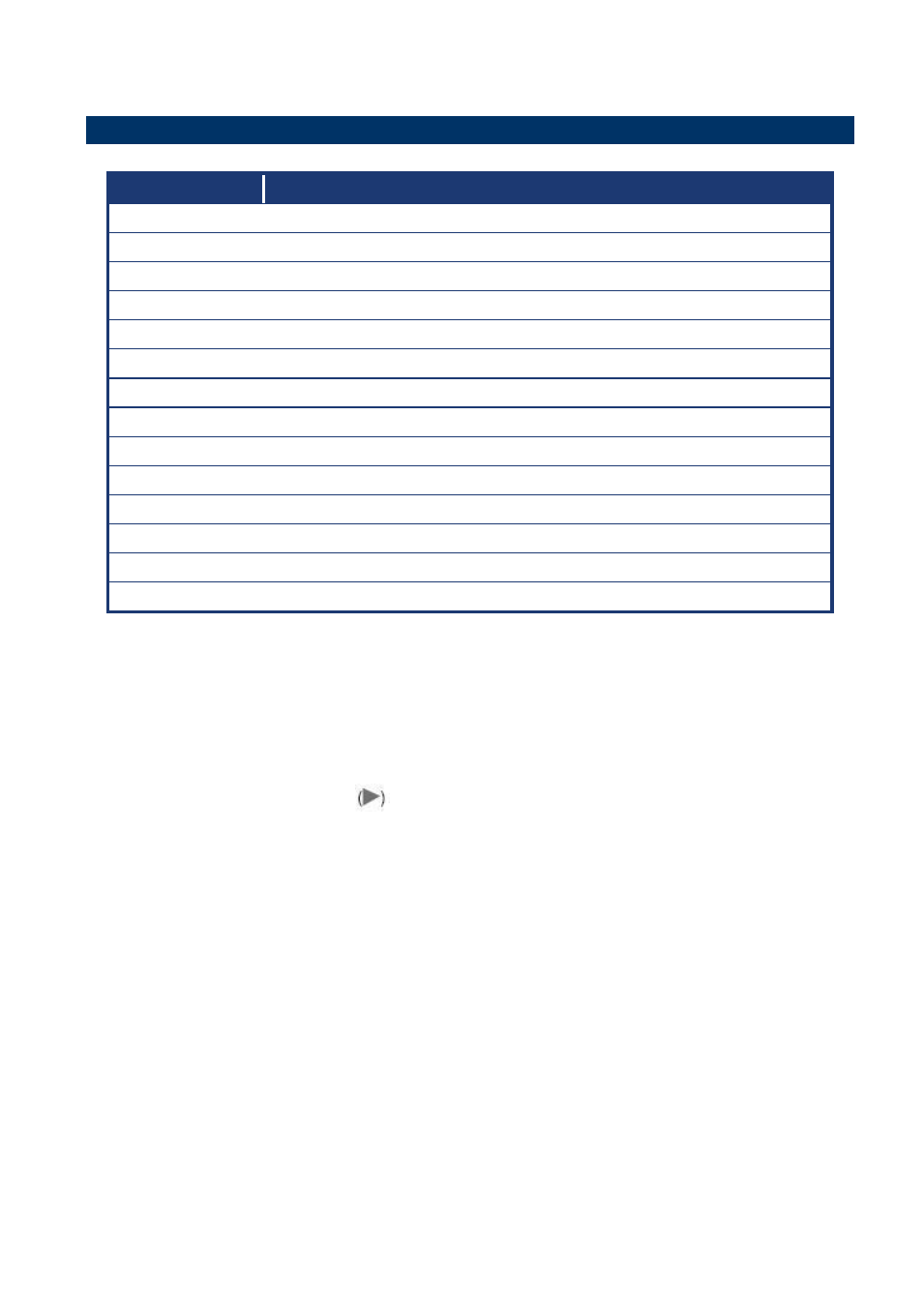
ERX-Q67
User’s Manual
ERX-Q67
User’s Manual
51
3.3 Using Setup
The keys in the legend bar allow you to navigate through the various setup menus
Key(s)
Function Description
←
Select Screen
↑↓
Select Item
+ -
Change Option / Field
Enter
Go to Sub Screen
PGDN
Next Page
PGUP
Previous Page
HOME
Go to Top of Screen
END
Go to Bottom of Screen
F2/F3
Change Colors
F7
Discard Changes
F8
N/A
F9
Load Optimal Defaults
F10
Save and Exit
ESC
Exit
3.3.1
List Box
This box appears only in the opening screen. The box displays an initial list of configurable
items in the menu you selected.
3.3.2
Sub-menu
Note that a right pointer symbol
appears to the left of certain fields. This pointer
indicates that you can display a sub-menu from this field. A sub-menu contains additional
options for a field parameter. To display a sub-menu, move the highlight to the field and press
field within a sub-menu as you would within a menu. Use the
menu.
Take some time to familiarize yourself with the legend keys and their corresponding functions.
Practice navigating through the various menus and submenus. If you accidentally make
unwanted changes to any of the fields, press
moving around through the Setup program, note that explanations appear in the Item Specific
Help window located to the right of each menu. This window displays the help text for the
currently highlighted field.
