7d - replacing system components – DSC WLS900 User Manual
Page 15
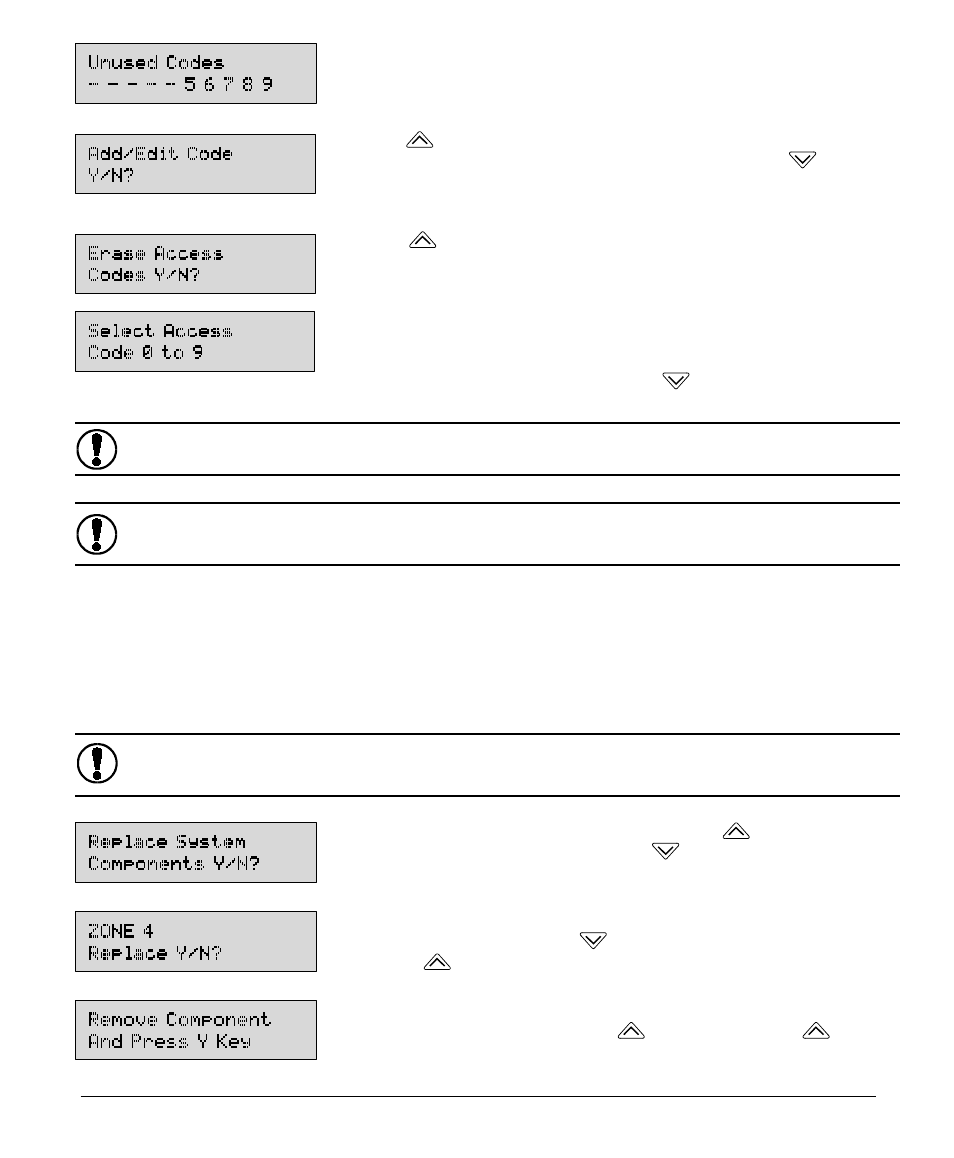
15
The Keypad will again display which of the 10 personal Access Codes have
been programmed. In this example, note that a dash now appears in place
of Code 4 to indicate that it has been programmed.
Press the
-YES Key to add a new code or change a code that has already
been programmed using the method just described. If the
-NO Key is
pressed, the following message will be displayed.
Press the
-YES Key to erase an Access Code. The Keypad will display
the following message:
Enter the number of the personal Access Code you wish to erase using one
of the Number Keys. That code will be erased, and the Keypad will again
display which of the 10 Access Codes have been programmed. To leave
the “Edit Access Code mode
Edit Access Code mode
Edit Access Code mode
Edit Access Code mode
Edit Access Code mode”, press the
-NO Key twice.
Code “0”, the Master Code, can be changed but that it cannot be deleted.
If the Master Code is forgotten, contact your installer for
assistance.
7D - Replacing System Components
At some time it may become necessary to replace a component on your system, such as a Door or
Window Sensor, Motion Sensor, etc. This could be because a unit is malfunctioning in some way, or has
been damaged through handling or tampering. You should only replace components on the advice of
your installer. Along with the instructions here, your installer will tell you how to get to the “Replace
Replace
Replace
Replace
Replace
System Components Screen”
System Components Screen”
System Components Screen”
System Components Screen”
System Components Screen”.
While in the Component Replacement Mode, the system will not generate or report alarms
While in the Component Replacement Mode, the system will not generate or report alarms
While in the Component Replacement Mode, the system will not generate or report alarms
While in the Component Replacement Mode, the system will not generate or report alarms
While in the Component Replacement Mode, the system will not generate or report alarms
for any zones or devices.
for any zones or devices.
for any zones or devices.
for any zones or devices.
for any zones or devices.
When the Keypad displays this message, press the
-YES Key to replace
a component on the system or press the
-NO Key to move to the next
Master Code Function mode.
The Keypad will display the first component that may be replaced and ask
if you wish to replace it. Press the
-NO Key to display the next component,
or press the
-YES Key to replace the component displayed on the screen.
The Keypad will display this message and wait for two minutes for you to
remove the component and press the
-YES Key. When the
-YES Key
is pressed, the Sounder will beep and the next message will be displayed.
