Dell 4161DS User Manual
Page 32
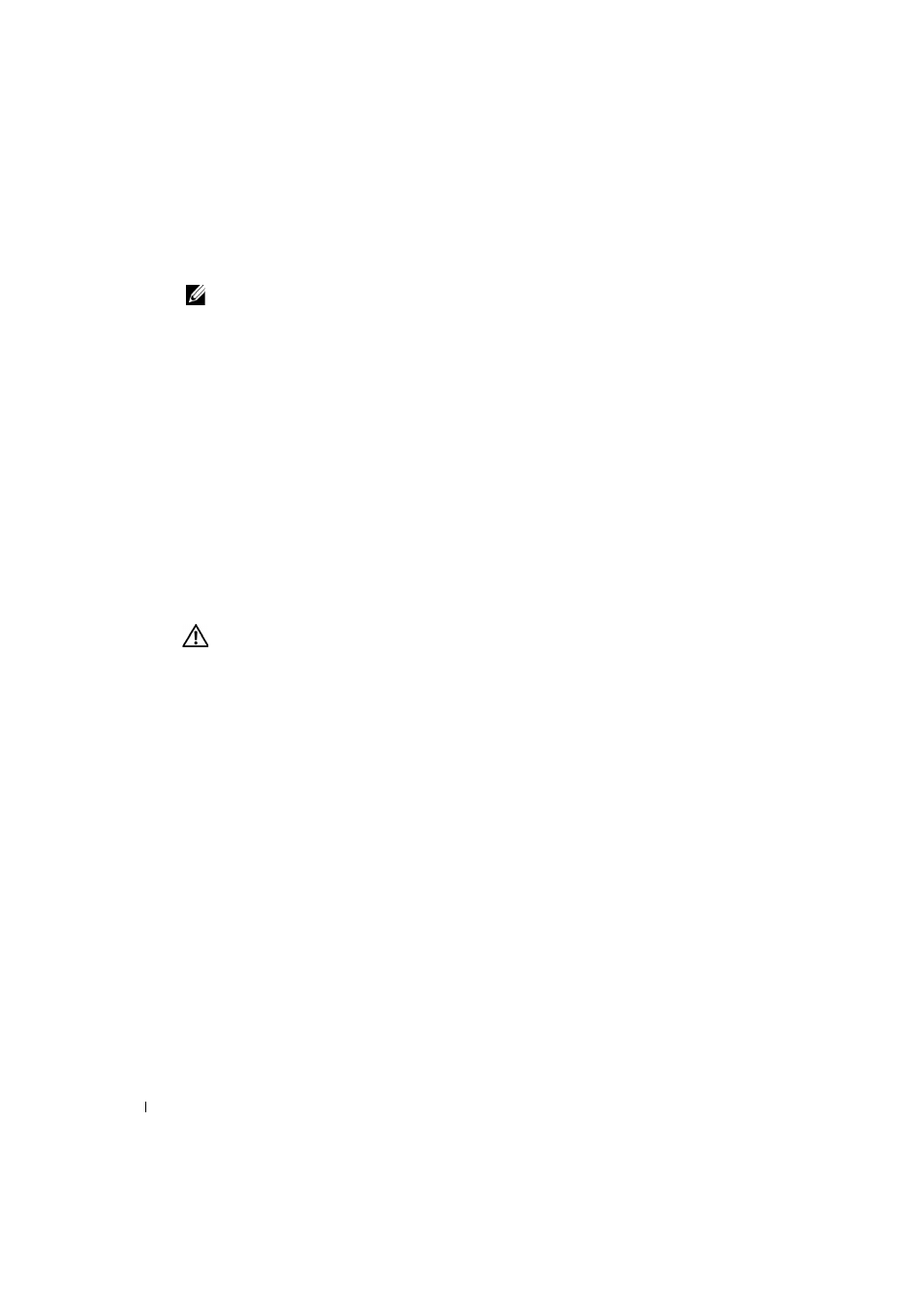
32
Basic Operations
www
.d
e
ll.c
o
m
| s
u
p
p
o
rt
.d
e
ll
.c
o
m
To set or change the password:
NOTE:
If you lose or forget your password, please contact Dell Technical Support. See Appendix C:
Technical Support for contact information.
1
Click and press
2
Type the new password in the New text box and press
Passwords must contain both alpha and numeric characters, are case sensitive and may be
up to 12 characters long. Legal characters are: A to Z, a to z, 0 to 9, space and hyphen.
3
In the Repeat box, type the password again and press
4
Click OK to change only your password, and then close the dialog box.
To password protect your console:
1
Set your password as described in the previous procedure.
2
Select Enable Screen Saver.
3
Type the number of minutes for Inactivity Time (from 1 to 99) to delay activation of
password protection and the screen saver feature.
4
For Mode, select Energy if your monitor is E
NERGY
S
TAR®
compliant; otherwise select
Screen.
CAUTION:
Monitor damage can result from the use of Energy mode with monitors not compliant with
Energy Star®.
5
(Optional) Click Test
to activate the screen saver test, which lasts 10 seconds then returns
you to the Security dialog box.
6
Click OK.
To log in to your console:
1
Press any key or move the mouse.
2
The Password dialog box displays. Type your password, then click OK.
3
The Main dialog box displays if the password was entered properly.
To remove password protection from your console:
1
From the Main dialog box, click Setup - Security; the Password dialog box displays. Type
your password, then click OK.
2
In the Security dialog box, click and press
the box blank. Press
3
Click and press
Press
4
Click OK to eliminate your password.
