4 print label screen – Datamax Allegro 2 User Manual
Page 61
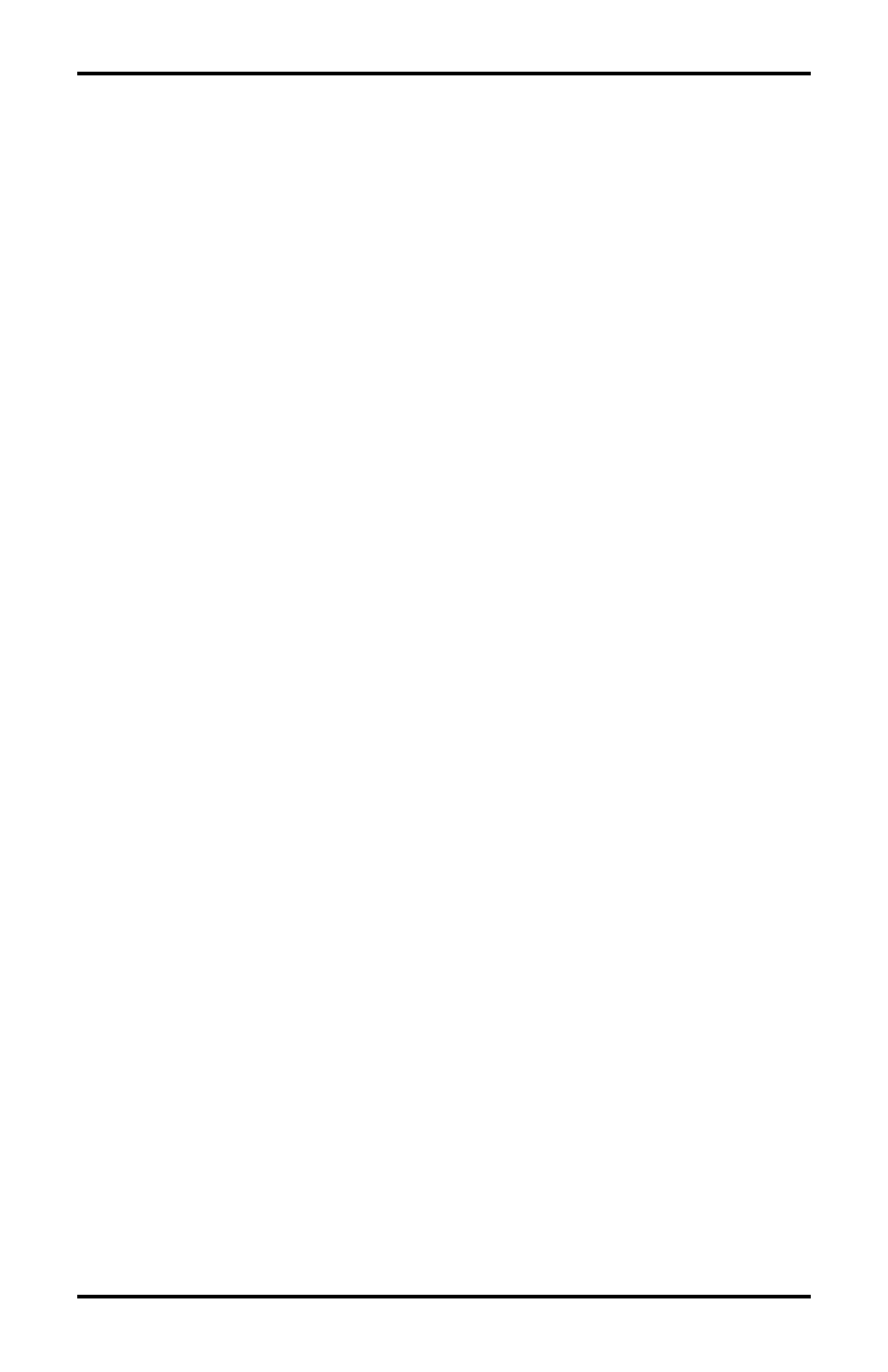
Creating Labels Using Internal Batch Software
Allegro2
53
3.4 Print Label Screen
The Print Label Screen is used to print labels that have been
formatted and/or modified in the Create/Modify Label Screen. From
the Create/Modify Label Screen, press the F1 key to toggle to the
Print Label Screen. The screen should look like this:
PRINT LABEL
MODULE NAME: ______________
LABEL NAME: ________________
QUANTITY: _______________
Figure 3-5 Print Label Screen
When viewing the Print Label Screen, the procedure for printing a
label is as follows:
1.
Enter the Label Name you want to print and press the
return key. The cursor will move to the Quantity
Position. If the Printer does not find the Label Name
you entered, you will receive an error message and will
need to re-enter the Label Name. When in the Label
Name position, you can use the F2 key (LIST) to list all
of the names available in the currently installed memory
module.
2.
Enter a number not more than four digits long to
indicate the quantity of labels you wish to print and
press the return key. The maximum number of labels
per run is 9999.
3.
Depending on how the label is set up, the cursor may
move to the Initial Increment or Initial Decrement
position if a consecutive number or letter was specified
as a data type. Or, the cursor may move to a prompting
position if a P was specified as a data type. Enter the
