Erase the disc (dvd±rw) 1, Lock/unlock the disc (dvd±rw), Edit disc name – Daewoo DRT-10 User Manual
Page 50
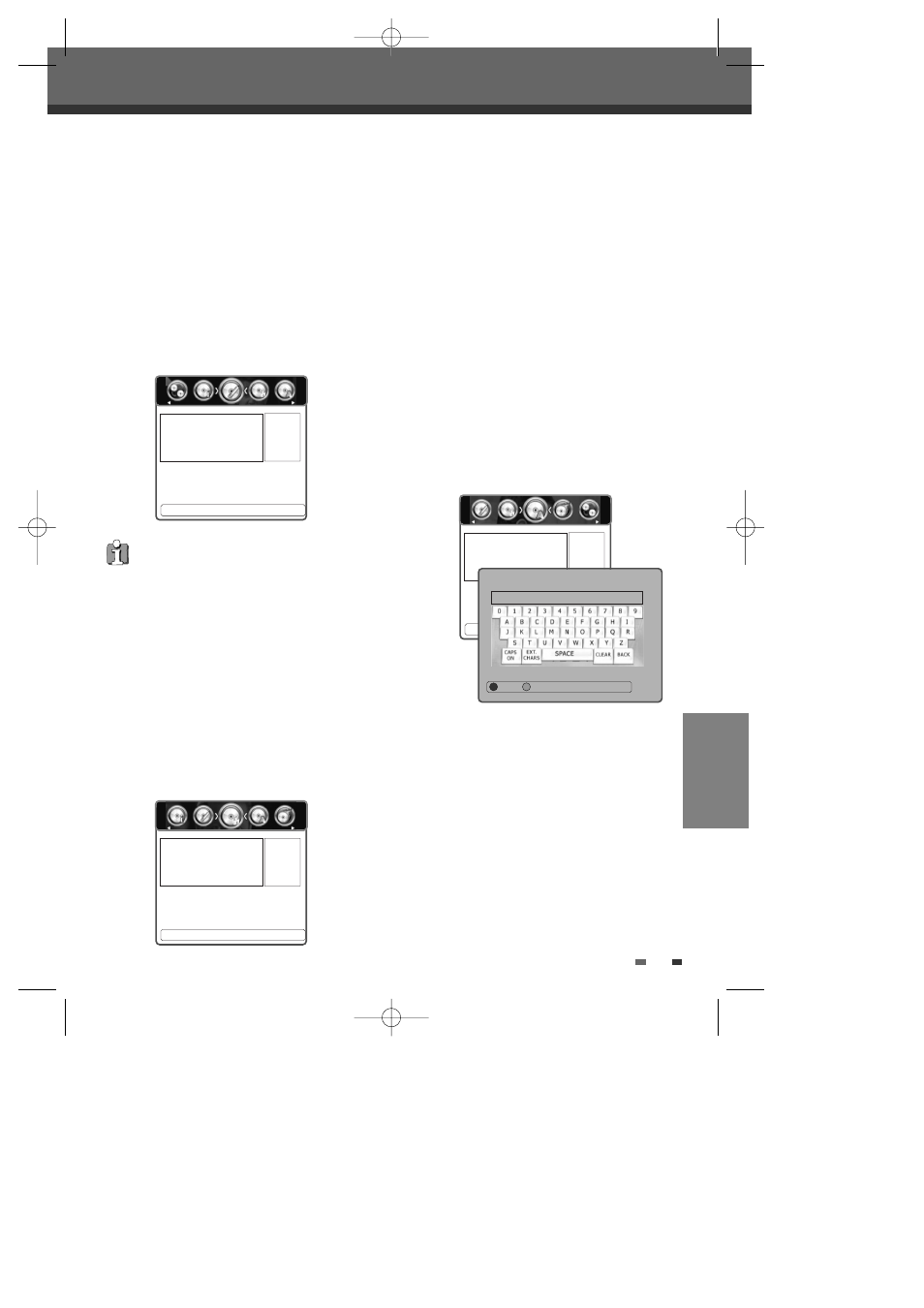
EDITING
49
Disc Manager
Erase the disc (DVD±RW)
1
Press [DISC OP] to go to ‘Disc Operation’ mode.
2
Use [œ/√] to select ‘Erase Disc‘ menu. Then
press […] or [†].
3
If you want to erase the whole disc, select
‘Yes’ by using [œ/√]. To confirm, select ‘Yes‘.
To cancel, select ‘No‘. If you select ‘Yes‘ and
press [OK], all the contents of the disc will be
lost.
Lock/Unlock the disc (DVD±RW)
If you want to protect a disc from accidental recording,
editing, or erasing, you can lock the disc. Later, if you
change your mind, you can unlock the disc.
1
Press [DISC OP] to go to ‘Disc Operation’ mode.
2
Use [œ/√] to select ‘Lock/Unlock Disc‘ menu.
Then press […] or [†].
3
You can see the current disc status (Locked or
Unlocked).
4
You can change the disc status by selecting
‘Yes‘ and pressing [OK]. The ‘Changing Disc
Status’ bar will appear. This process takes a
few seconds.
5
After the process is finished, the recorder goes
to the ‘Information’ menu automatically.
Edit Disc Name
You can rename your disc to any name you choose.
The default disc name is ‘MY DVD‘.
1
Press [DISC OP] to go to ‘Disc Operation’ mode.
2
Use [œ/√] to select ‘Edit Disc Name‘ menu.
Then press […] or [†].
3
If you want to change the disc name, select
‘Yes‘ by using [œ/√] and pressing [OK].
4
The Keyboard Menu appears.
5
Use [œ √…†] to select and press [OK] to
enter the name of the disc.
• On the remote control
œ, √, …,† : Moves the cursor to the desired
position.
OK: enter the name
• On the typing screen
CLEAR: Clear all
BACK: Clear a last character.
6
Press [RED] to save.
œ
No
√
Press
Disc Operation
Are you sure you want to
erase this disc?
DVD±R discs cannot be locked (unlocked) or
erased.
œ
No
√
Press
Disc Operation
This disc is unlocked, do you
want to lock it?
œ
Yes
√
Disc Operation
Do you want to edit the disc
name?
Edit Disc Title
MY DVD
Save Cancel
0817DTBD-LN11PA-AGN(GB)
2006.8.17
4:8
AM
˘
`
49
