Record options settings, Languages settings, Dvd quality – Daewoo DRT-10 User Manual
Page 29: Auto chapter, Osd language, Menu/subtitle/audio language
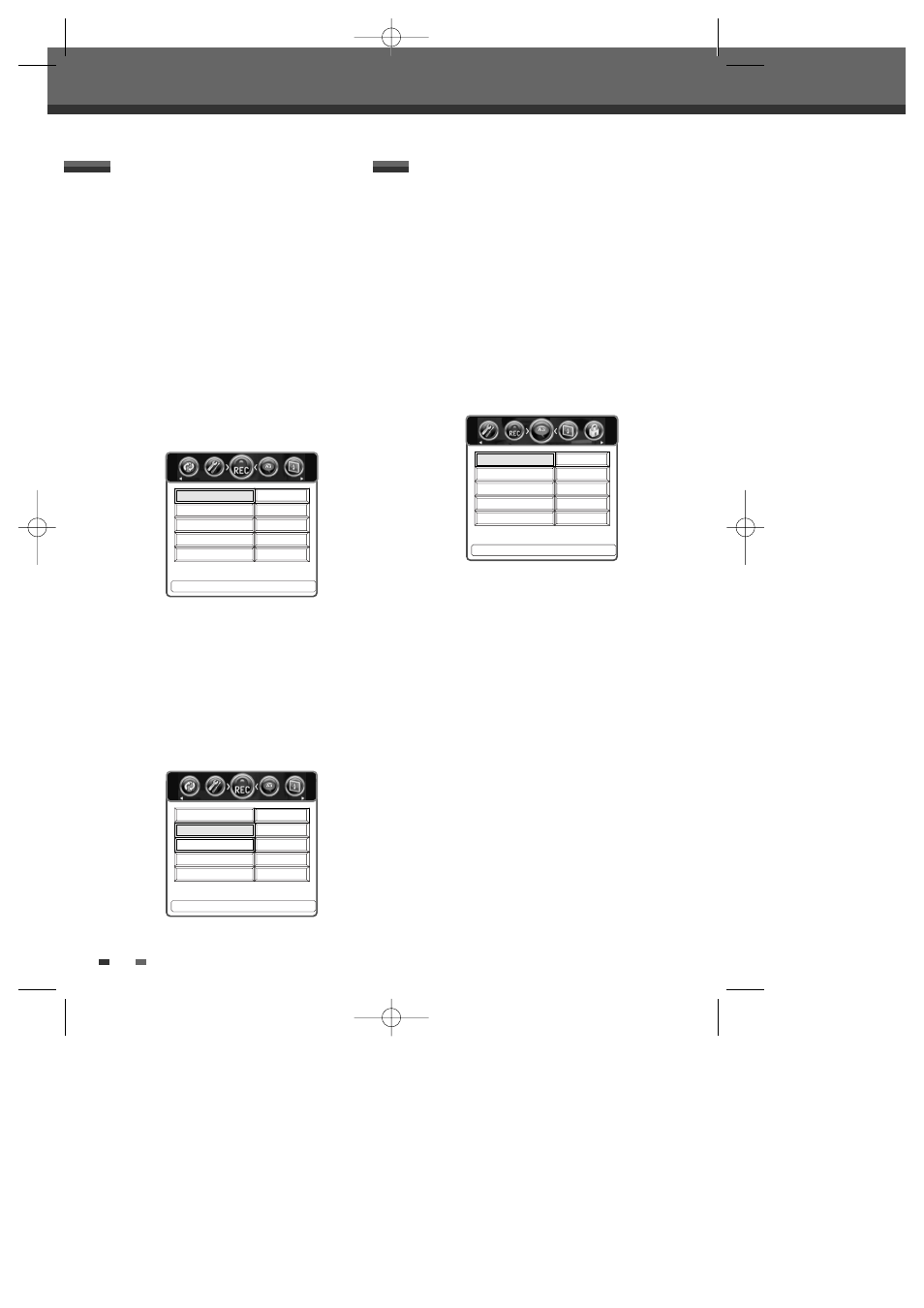
Setup menu
28
RECORD OPTIONS Settings
DVD Quality
You can set the default DVD recording quality to
(Approx. time) : HQ (High Quality - 1 hr/disc), SP
(Standard Play - 2 hrs/disc), EP (Extended Play - 4
hrs/disc), or SLP (Super Long Play - 6 hrs/disc).
1
Press [SETUP]. The Setup menu appears.
2
Use [œ/√] to select ‘Record Options‘.
3
While ‘Recording Options‘ is selected, press
[†] to select ‘DVD Quality‘.
4
Use [œ/√] to to select the desired Record
Quality (HQ, SP, EP, or SLP).
5
Press [SETUP] to exit the menu.
Auto Chapter
During recording, chapter markers are added
automatically at fixed intervals. You can set this
interval to 5 minutes, 10 minutes or 15 minutes. To
turn off automatic chapter marking, select ‘Off‘.
Follow the same procedure as the ‘DVD Quality’.
œ
SP
√
Off
Auto Chapter
Press < > To Change.
Record Options
SP
œ
Off
√
DVD Quality
Press < > To Change.
Record Options
DVD Quality
Auto Chapter
LANGUAGES Settings
OSD Language
Select a language for the DVB-T DVD Recorder
Setup menu and on-screen displays.
1
Press [SETUP]. The Setup menu appears.
2
Use [œ] and [√] to select ‘Languages‘.
3
While ‘Languages‘ is selected, press [†] to
select ‘OSD Language‘.
4
Use [œ/√] to select the desired language.
5
Press [SETUP] to exit the menu.
Menu/Subtitle/Audio Language
Select your preferred language for Disc Menus,
Subtitles, and Audio soundtracks.
Follow the same procedure as the OSD Language.
Default :
The disc’s default language is English.
œ
English
√
English
Off
English
English
DVD Menu
DVD Subtitle
DVD Audio
Digital Audio Reception
Press < > To Change More …†
Languages
OSD Language
0817DTBD-LN11PA-AGN(GB)
2006.8.17
4:8
AM
˘
`
28
