4) part names of the remote control, ᕤ part names of the remote control – Canon LV-X6 User Manual
Page 17
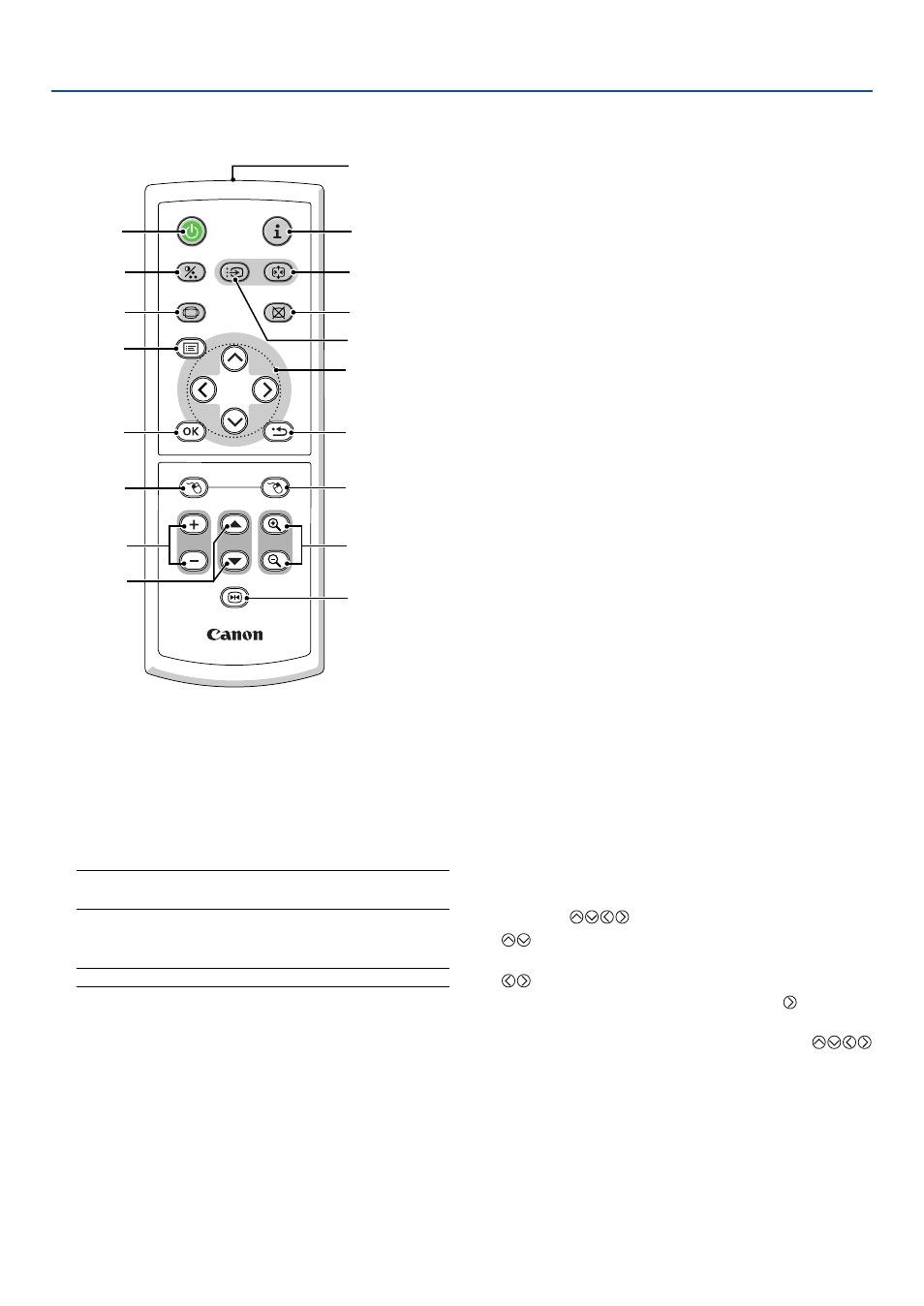
8
1. Introduction
ᕤ Part Names of the Remote Control
1. Infrared Transmitter
Direct the remote control toward the remote sensor
on the projector cabinet.
2. POWER Button
When the main power is on, you can use this button
to turn your projector on.
NOTE: To turn on the projector, press and hold the POWER
button for about 1 second.
You can use this button to turn your projector off.
NOTE: To turn off the projector, press this button twice.
3. INFO. Button
Provides the information on the current signal and pro-
jector settings. See page
4. IMAGE Button
Press this button to display the Image adjustment
menu to adjust Image mode, Brightness, Contrast,
Sharpness, Color level and Color balance. See pages
BACK
R-CLICK
L-CLICK
VOL
FREEZE
D.ZOOM
PAGE
MENU
POWER
RD-428E
INPUT
IMAGE
ASPECT
INFO.
NO SHOW
AUTO PC
1
2
4
6
7
8
3
5
13
11
15
14
12
17
18
16
9
10
5. INPUT Button
Selecting from INPUT List
Press and quickly release the INPUT button to dis-
play the INPUT list. Each time the INPUT button is
pressed, the input source will change as follows: "Com-
puter 1*", "Computer 2*", "Video" (VCR or laser disc
player), "S-Video", To display the selected source,
press the OK button or allow 2 seconds to elapse.
Detecting the Signal Automatically
Press and hold the INPUT button for a minimum of 2
seconds, the projector will search for the next avail-
able input source. Each time you press and hold the
INPUT button for a minimum of 2 seconds, the input
source will change as follows:
Computer 1*
→ Computer 2* → Video → S-Video →
Computer1
→ ...
* Computer on LV-X6
6. AUTO PC Button
Use this button to adjust an RGB source for an opti-
mal picture.
See page
7. ASPECT Button
Press this button once to display the Aspect select
menu. Keep pressing will change aspect ratios. See
page
8. NO SHOW Button
This button turns off the image and sound for a short
period of time. Press again to restore the image and
sound.
9. MENU Button
Displays the menu for various settings and adjust-
ments.
10. SELECT
(Mouse) Button
: Use these buttons to select the menu of the
item you wish to adjust.
: Use these buttons to change the level of a se-
lected menu item. A press of the
button ex-
ecutes the selection.
When an image is magnified, the SELECT
button moves the image. See page
This button also works as a computer mouse when
the supplied remote mouse receiver is connected with
your computer. See page
. (Not available on LV-X6)
