NETGEAR N150 Wireless Router WNR1000 User Manual
Page 99
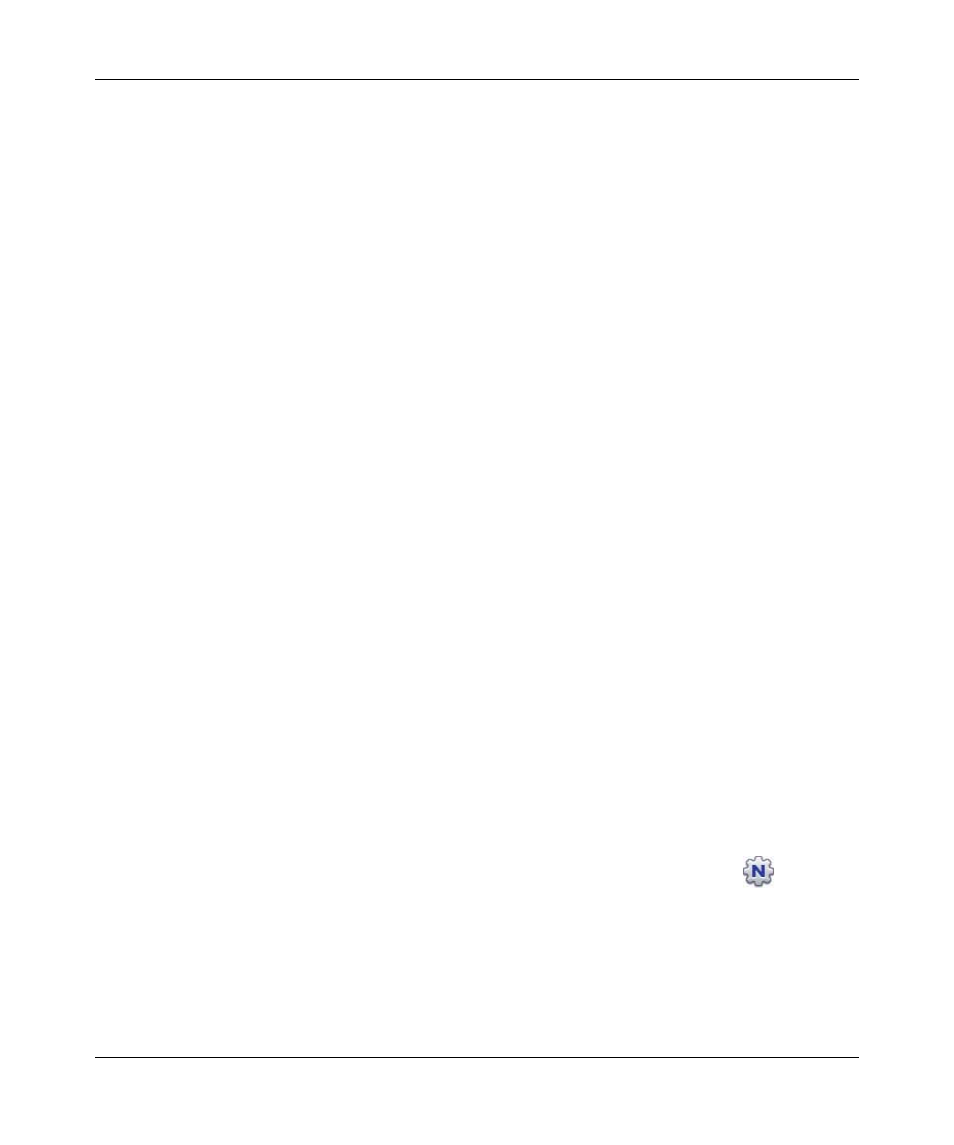
N150 Wireless Router WNR1000 User Manual
Troubleshooting
7-3
v1.0, January 2009
3. After approximately 20 seconds, verify that:
a. The color of the power light changes to green.
b. The LAN port lights are lit for any local ports that are connected.
If a port’s light is lit, a link has been established to the connected device. If a LAN port is
connected to a 100 Mbps device, verify that the port’s light is green. If the port is 10 Mbps,
the light will be amber.
c.
The Internet port is connected and its light is lit.
4. If you have enabled WPS security, verify that the push-button stops blinking and changes to
green (otherwise the push-button light should be off).
If the correct behavior does not occur, see the appropriate following section.
The Power light is not on.
If the Power and other lights are off when your router is turned on:
•
Make sure that the power cord is properly connected to your router and that the power adapter
is properly connected to a functioning power outlet.
•
Check that you are using the power adapter supplied by NETGEAR for this product.
If the error persists, you have a hardware problem and should contact Technical Support.
The Power light blinks green slowly and continuously.
The router firmware is corrupted.
To restore your firmware:
1. Make sure your PC is connected to your router and the router is powered on.
2. Insert the Resource CD that came with your router into your PC.
a. The CD will automatically start and detect the language you are using on your PC. Select
a different language option, if you prefer.
b. If the CD does not automatically start, browse the CD and double-click on
.
3. Click Supporting Software, then Netgear Firmware Recovery Utility, and follow the
prompts for the recovery process.
4. After firmware recovery is completed, follow the prompts to restore your configuration
settings.
