Checking the internet service connection, Obtaining an internet ip address, Checking the internet service connection -6 – NETGEAR N150 Wireless Router WNR1000 User Manual
Page 102: Obtaining an internet ip address -6
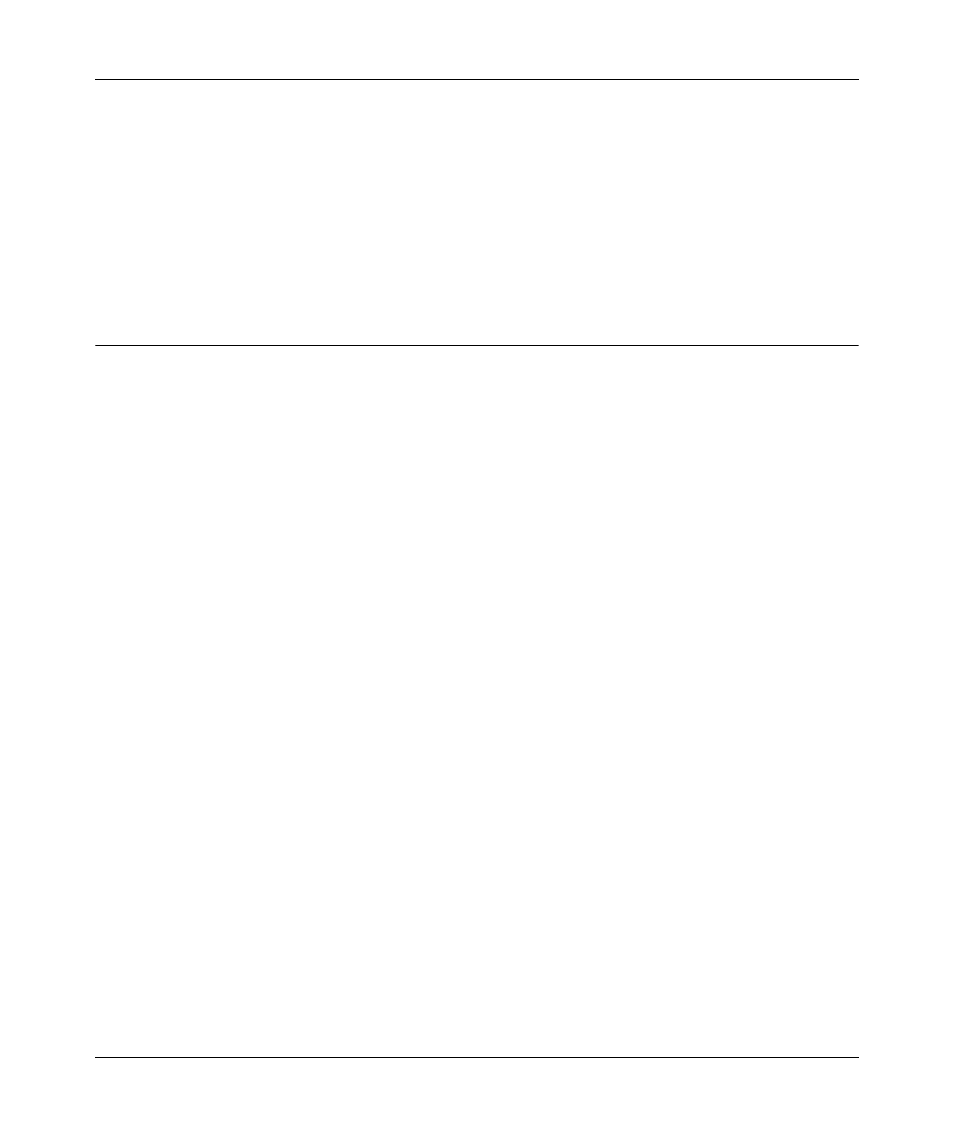
N150 Wireless Router WNR1000 User Manual
7-6
Troubleshooting
v1.0, January 2009
•
If you are attempting to set up your NETGEAR router as an additional router behind an
existing router in your network, consider replacing the existing router instead. NETGEAR
does not support such a configuration.
•
If you are attempting to set up your NETGEAR router as a replacement for an ADSL gateway
in your network, the router cannot perform many gateway services, for example, converting
ADSL or Cable data into Ethernet networking information. NETGEAR does not support such
a configuration.
Checking the Internet Service Connection
If you can access your router, but your router is unable to access the Internet, review the topics in
this section:
•
“Obtaining an Internet IP Address”
•
•
“Troubleshooting Internet Browsing”
Obtaining an Internet IP Address
If your wireless router is unable to access the Internet, and your Internet light is amber, check the
wireless router to see if it is able to get an Internet IP address from your service provider. Unless
you have a static IP address, your wireless router automatically requests an IP address from your
service provider.
To check your wireless router’s Internet IP address:
1. Log in to the wireless router.
2. Select Router Status, under Maintenance in the main menu, to check that an IP address is
shown for the Internet Port. If 0.0.0.0 is shown, your wireless router has not obtained an IP
address from your service provider.
If your router is unable to obtain an IP address from the your service provider, the problem might
be one of the following:
