Showing router statistics, Showing router statistics -4 – NETGEAR N150 Wireless Router WNR1000 User Manual
Page 88
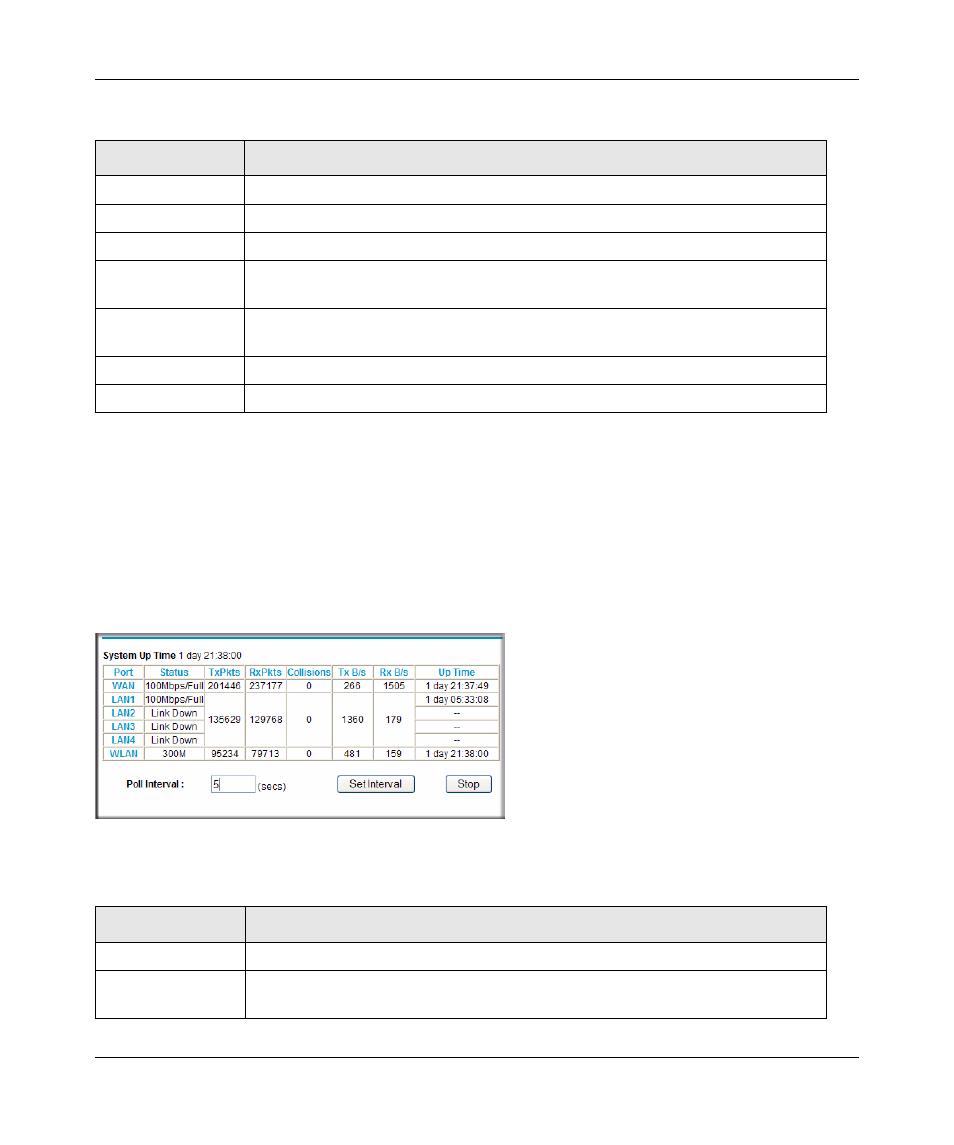
N150 Wireless Router WNR1000 User Manual
6-4
Using Network Monitoring Tools
v1.0, January 2009
•
Click the Release button to release the connection status items (that is, all items return to 0).
•
Click the Renew button to renew to the connection status items (that is, all items are
refreshed).
•
Click the Close Window button to close the Connection Status screen.
Showing Router Statistics
From the Router Status Screen, click Show Statistics to display router usage statistics.
Table 6-2. Connection Status Settings
Item
Description
IP Address
The IP address that is assigned to the router.
Subnet Mask
The subnet mask that is assigned to the router.
Default Gateway
The IP address for the default gateway that the router communicates with.
DHCP Server
The IP address for the Dynamic Host Configuration Protocol server that provides
the TCP/IP configuration for all the computers that are connected to the router.
DNS Server
The IP address of the Domain Name Service server that provides translation of
network names to IP addresses.
Lease Obtained
The date and time that the lease was obtained.
Lease Expires
The date and time that the lease will expire.
Figure 6-3
Table 6-3. Router Statistics
Item
Description
System Up Time
The time elapsed since the router was last restarted.
Port
The statistics for the WAN (Internet) and LAN (Ethernet) ports. For each port, the
screen displays the following:
