Configuring port forwarding to local servers, Configuring port forwarding to local servers -16 – NETGEAR wndr3700 User Manual
Page 88
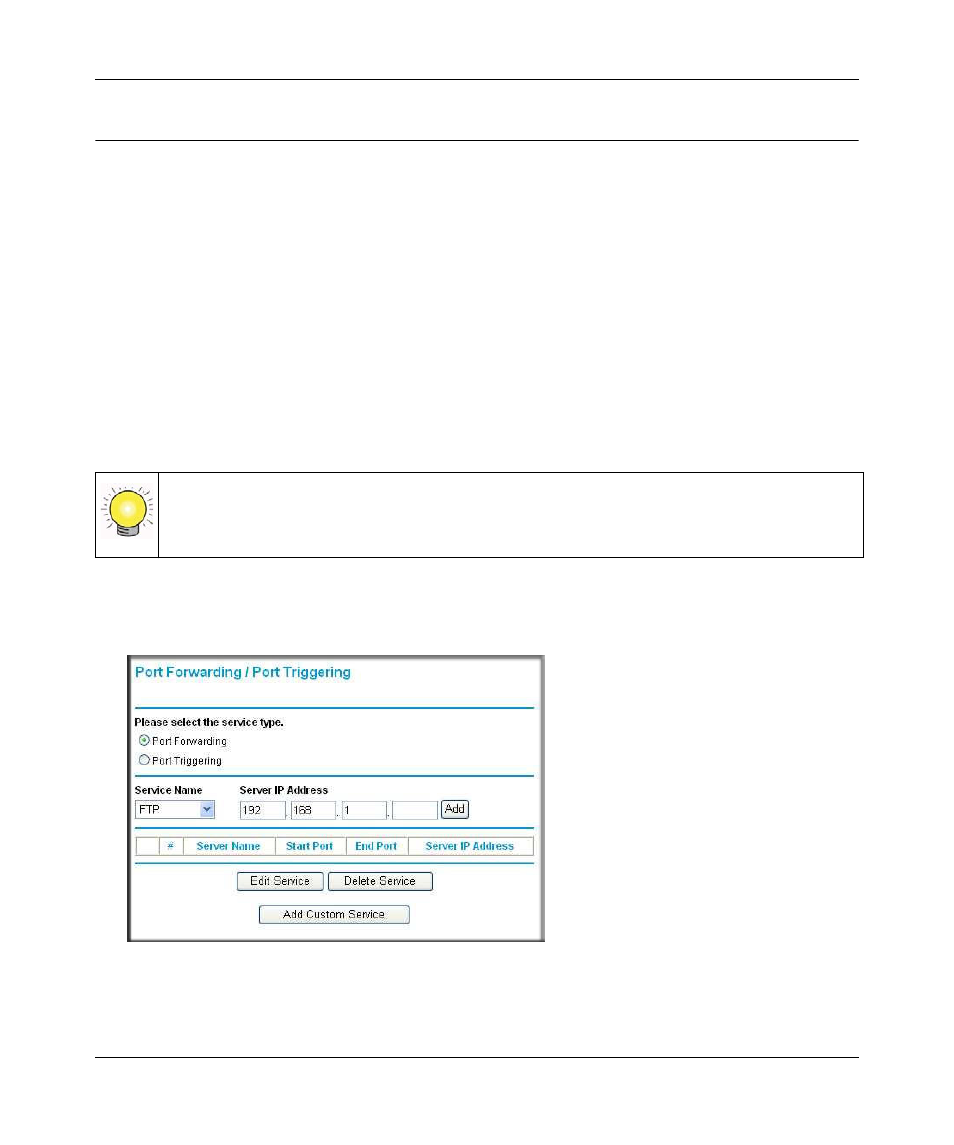
RangeMax™ Dual Band Wireless-N Gigabit Router WNDR3700 User Manual
Customizing Your Network Settings
5-16
v1.3, October 2009
Configuring Port Forwarding to Local Servers
Using the port forwarding feature, you can allow certain types of incoming traffic to reach servers
on your local network. For example, you might make a local Web server, FTP server, or game
server visible and available to the Internet.
Use the Port Forwarding screen to configure the router to forward specific incoming protocols to
computers on your local network. In addition to servers for specific applications, you can also
specify a default DMZ server to which all other incoming protocols are forwarded. The DMZ
server is configured in the WAN Setup screen, as discussed in
“Setting Up a Default DMZ Server”
.
Before starting, you need to determine which type of service, application, or game you will
provide, and the local IP address of the computer that will provide the service. Be sure the
computer’s IP address never changes.
To configure port forwarding to a local server:
1. Select Port Forwarding/Port Triggering under Advanced in the main menu.
2. Select the Port Forwarding radio button as the Service type.
Tip: To ensure that your server computer always has the same IP address, use the
reserved IP address feature of your WNDR3700 router. See
for instructions on how to use reserved IP addresses.
Figure 5-6
