Connecting to the usb drive from a remote computer, Locating the internet port ip address, Locating the internet port ip address -12 – NETGEAR wndr3700 User Manual
Page 124
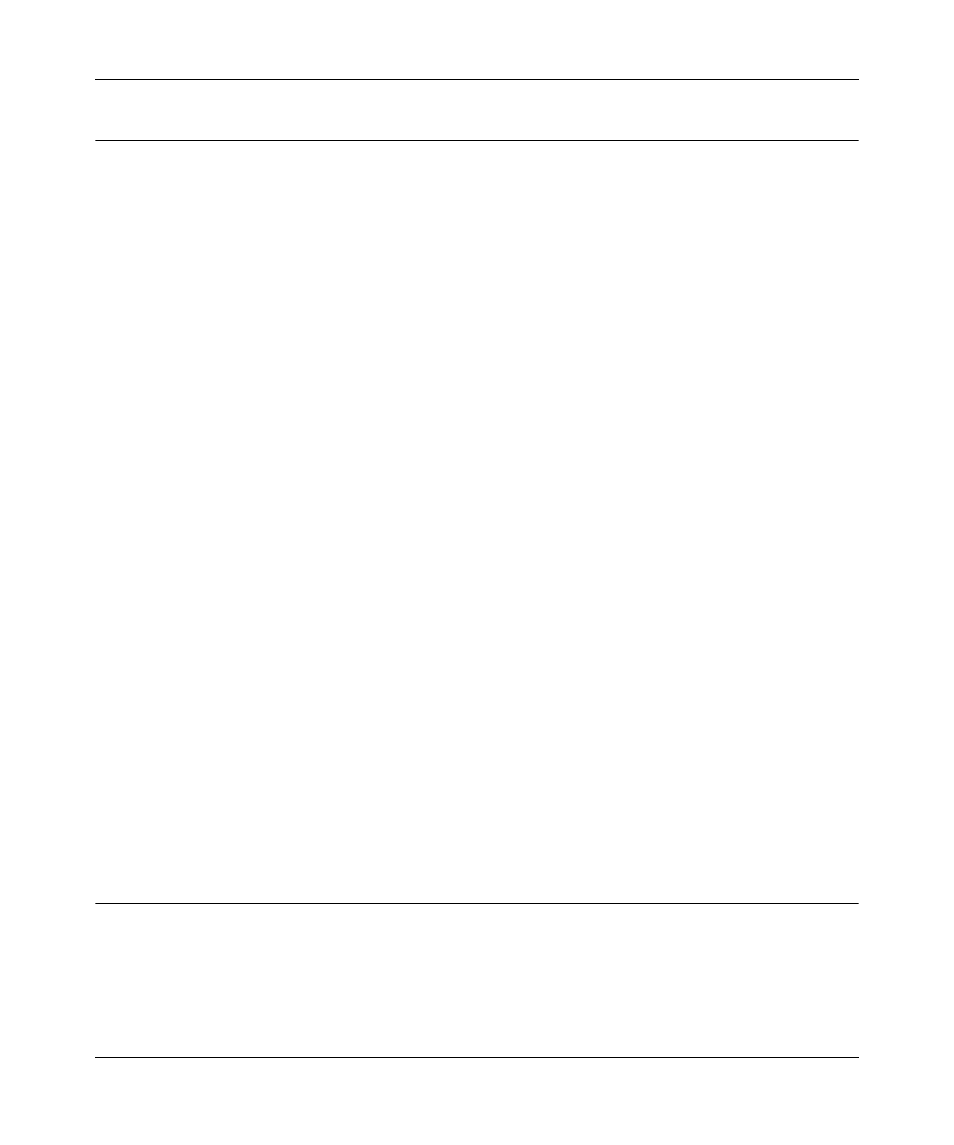
RangeMax™ Dual Band Wireless-N Gigabit Router WNDR3700 User Manual
USB Storage
7-12
v1.3, October 2009
Connecting to the USB Drive from a Remote Computer
To connect to the USB drive from remote computers using a Web browser, you must use the
router’s Internet port IP address. If you are using dynamic DNS, you can type the DNS name,
rather than the IP address.
Locating the Internet Port IP Address
The Router Status screen shows the Internet port IP address:
1. Log in to the router.
2. Under the Maintenance section in the left navigator, click Router Status.
3. Record the IP address that is listed for the Internet Port. This is the IP address you can use to
connect to the router remotely.
Accessing the Router’s USB Drive Remotely Using FTP
You can connect to the router’s USB drive using a Web browser:
1. Connect to the router by typing ftp:// and the Internet port IP address in the address field of
Internet Explorer or Netscape Navigator. For example,
ftp://10.1.65.4
If you are using dynamic DNS, you can type the DNS name, rather than the IP address.
2. Type the account name and password that has access rights to the USB drive. The user name
(account name) for All – no password is guest.
3. The directories of the USB drive that your account has access to will be displayed, for
example, share/partition1/directory1. You can now read and copy files from the USB
directory.
Connecting to the USB Drive with Microsoft Network
Settings
You can access the USB drive from local computers on your home or office network using
Microsoft network settings. You must be running Microsoft Windows 2000, XP, or older versions
of Windows with Microsoft networking enabled. You can use normal Explorer operations, such as
drag and drop, file open, or cut/paste files from:
