Wireless connectivity, Using your wireless card setup program, Wireless connectivity -9 – NETGEAR wndr3700 User Manual
Page 134: Using your wireless card setup program -9
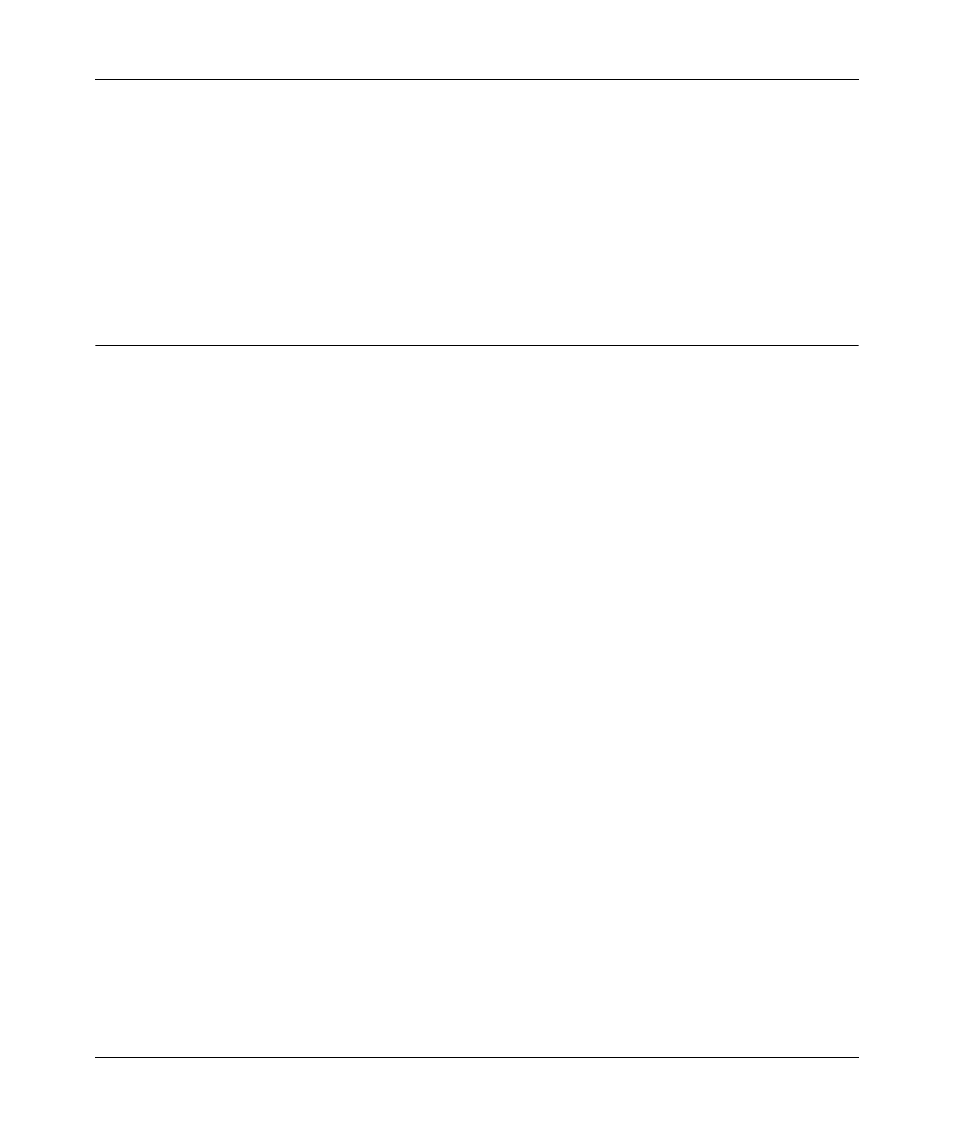
RangeMax™ Dual Band Wireless-N Gigabit Router WNDR3700 User Manual
Troubleshooting
8-9
v1.3, October 2009
•
Date shown is January 1, 2000.
Cause: The router has not yet successfully reached a Network Time Server. Check that your
Internet access is configured correctly. If you have just completed configuring the router, wait
at least 5 minutes, and check the date and time again.
•
Time is off by one hour.
Cause: The router does not adjust for daylight savings time. In the E-mail screen, select the
Adjust for Daylight Savings Time check box.
Wireless Connectivity
The first steps in solving wireless connection problems are these:
1. Using your wireless card’s setup utility program, make sure that your wireless card can find
your wireless router.
2. Configure and test with the simplest wireless connection possible, and then add security.
The topics in this section describe these steps.
Using Your Wireless Card Setup Program
When you install a NETGEAR wireless card in your computer, a Smart Wizard utility program is
installed that can provide helpful information about your wireless network. You can find this
program in your Windows Program menu or as an icon in your system tray. Other wireless card
manufacturers might include a similar program.
If you have no specific wireless card setup program installed, you can use the basic setup utility in
Windows by following these steps:
1. Open the Windows Control Panel, and double-click Network Connections.
2. In the LAN section, double-click Wireless Network Connection.
Use the setup program to scan for available wireless networks. Look for a network name (SSID) of
NETGEAR or your custom SSID if you have changed it. If your wireless network does not appear,
check these conditions:
•
Is your router’s wireless radio enabled? See
“Restricting Access to Your Router” on page 2-20
•
Is your router’s SSID broadcast enabled? See
“Restricting Access to Your Router” on page 2-20
.
•
Is your router set to a wireless standard that is not supported by your wireless card? Check the
Mode setting, as described in
“Manually Configuring Your Wireless Settings” on page 2-4
.
