Master/slave mode, Master/slave runway effect – Chauvet COLORstrip User Manual
Page 14
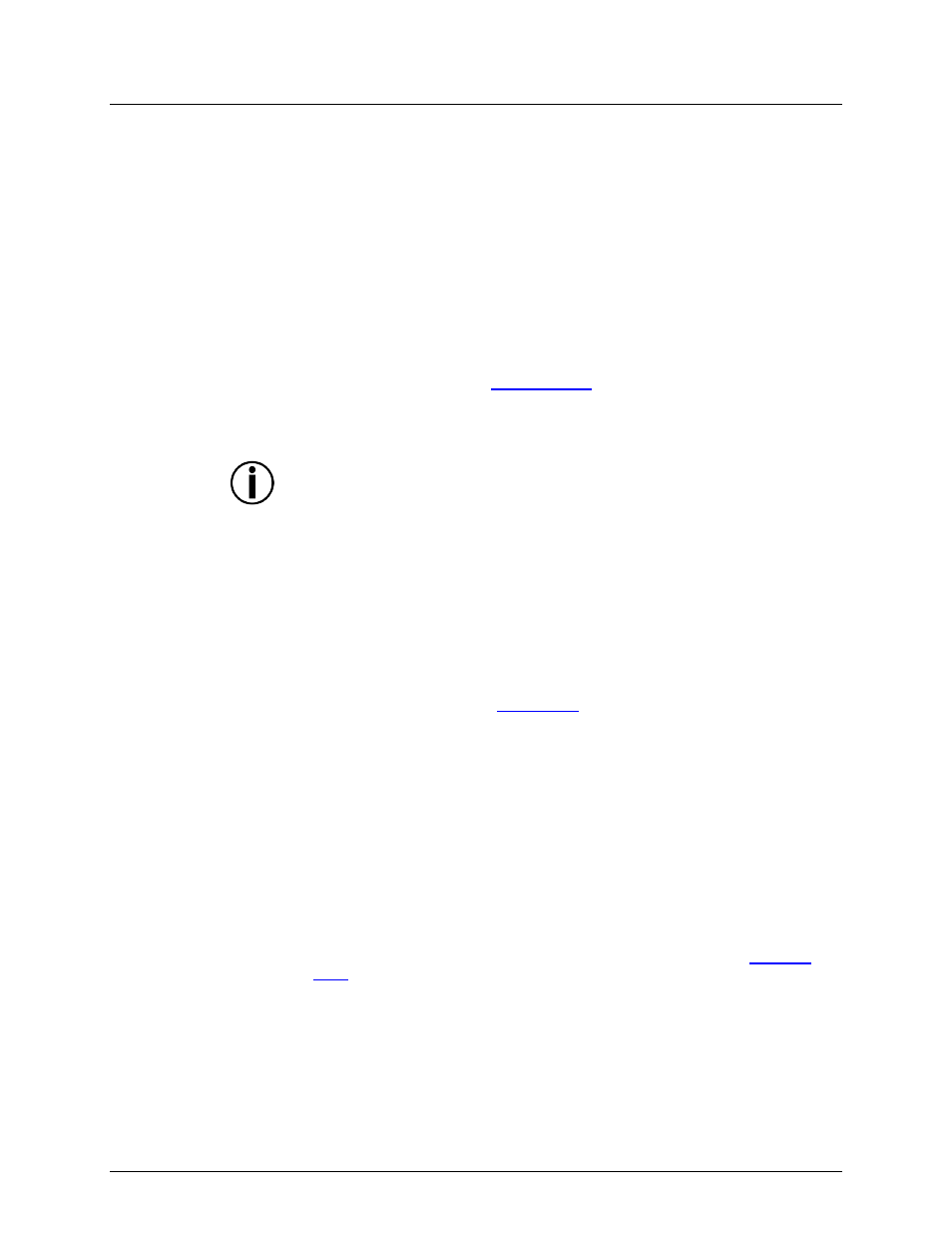
Page 14 of 17
COLORstrip™ User Manual (Rev. 5)
Master/Slave
Mode
The Master/Slave mode enables a single COLORstrip™ product (the “master”) to control
the actions of one or more other COLORstrip™ products (the “slaves”) without the need
of a DMX controller. The master product will be set to operate in Automatic Mode, while
the slave products will be set to operate in Slave Mode. Once set and connected, the
slave products will operate in unison with the master.
Configure the products as indicated below.
Slave products:
1. Connect the DMX input of the first slave product to the DMX link output of the
master. The slave product will automatically switch to slave mode. The display will
show
SLA when this occurs.
2. Connect the DMX input of the subsequent slave products to the DMX link output of
the previous slave.
3. Finish setting and connecting all the slave products.
Master product:
1. Set the master to operate in
Automatic Mode
.
2. Make the master the first product in the DMX daisy chain.
•
Configure all the slave units before connecting the master unit to the DMX
daisy chain.
•
Never connect a DMX controller to a DMX string configured for Master/Slave
operation because the controller may interfere with the signals from the
master unit.
•
Do not connect more than 31 slave units to the master unit.
Master/Slave
Runway Effect
The Master/Slave Runway Effect enables a single COLORstrip™ product (the “master”)
to control the actions of one or more other COLORstrip™ products (the “slaves”) in
sequential order for a “runway” effect without the need of a DMX controller. The master
product will be set to operate in specific Automatic modes, while the slave products will
be set to operate in Slave Mode. Once set and connected, the slave products will
operate in unison with the master.
Configure the products as indicated below.
1. Connect all products through
power linking
.
2. Connect the DMX input of the first slave product to the DMX link output of the
master. The slave product will automatically switch to slave mode. The display will
show
SLA when this occurs.
3. Connect the DMX input of the following slave products to the DMX link output of the
previous slave.
4. Once your setup is complete, reset the software in the master product using the
steps below. This will also reset the software of all connected slave products.
a. Press
b. Use
c. Press
d. Press
e. Press
5. On the master product, choose your auto program as described in the
Automatic
Mode
section of this manual. The auto programs that can achieve this functionality
are auto programs 14–20.
