Verifying the operating system version, Uninstalling microsoft hotfix 831877 – Cisco Cisco Unified Communications Server 2000.4.3a User Manual
Page 22
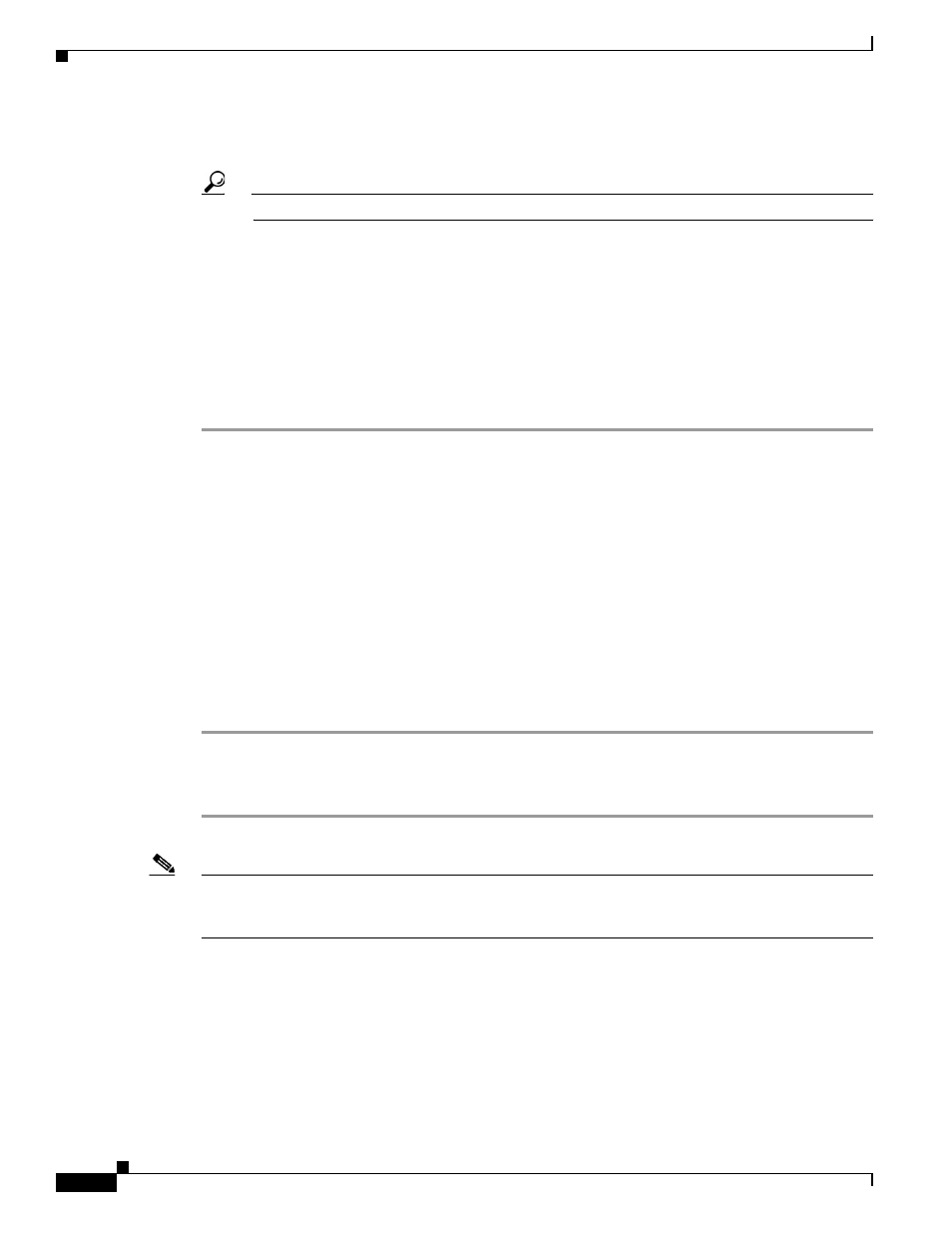
22
Installing the Operating System on the Cisco Unified Communications Server, Versions 2000.4.3 and 2000.4.3a
OL-10221-02
Performing Post-Installation Tasks
d.
On a new line at the end of the hosts file, enter the following information in two different columns:
IP address of the server (first column) and Cisco Unified CallManager server name (second column).
Tip
Make sure that you enter at least one space between the IP address and the server name.
For example, the IP address for the publisher database server equals 171.16.1.251 and the Cisco Unified
CallManager server name equals ccm1. On a new line at the end of the hosts file, the administrator enters
the IP address and server name in different columns and includes at least one space between the data.
e.
Save the file and close NotePad.
Step 8
Perform the procedure on each server in the cluster.
Verifying the Operating System Version
The MCSver.exe program reports the current version of the operating system components. Be aware that
Cisco does not report the actual application version through this program. Most of these components,
which are run from the installation disks during the initial installation, no longer exist on the system.
The version for the operating system image equals your operating system disk version number. The
version for the operating system upgrade equals the version of the operating system upgrade that you
last ran either via upgrade disk (if available) or via the web.
Perform the following procedure to view the operating system versions that are installed on the server:
Procedure
Step 1
On your server, choose Start > Cisco OS Version to verify the operating system image version that runs
on your server.
Step 2
Locate the operating system image version and the operating system upgrade version.
Note
The Cisco OS Version utility, named MCSver.exe, logs information to C:\Program Files\Common
Files\Cisco\Logs\MCSver.log. If necessary, you can provide log files to the Cisco Technical Assistance
Center (TAC) for assistance with troubleshooting.
Uninstalling Microsoft Hotfix 831877
If you are planning to install Cisco CallManager Release 3.3(2) or 3.3(3), you may encounter a problem
during installation in which the Cisco CallManager installation program displays a harmless
AddAnonymousWebUserAccess message. Click OK to continue your installation.
171.16.1.251
ccm1
