What preinstallation tasks should i perform, What post-installation tasks should i perform – Cisco Cisco Unified Communications Server 2000.4.3a User Manual
Page 16
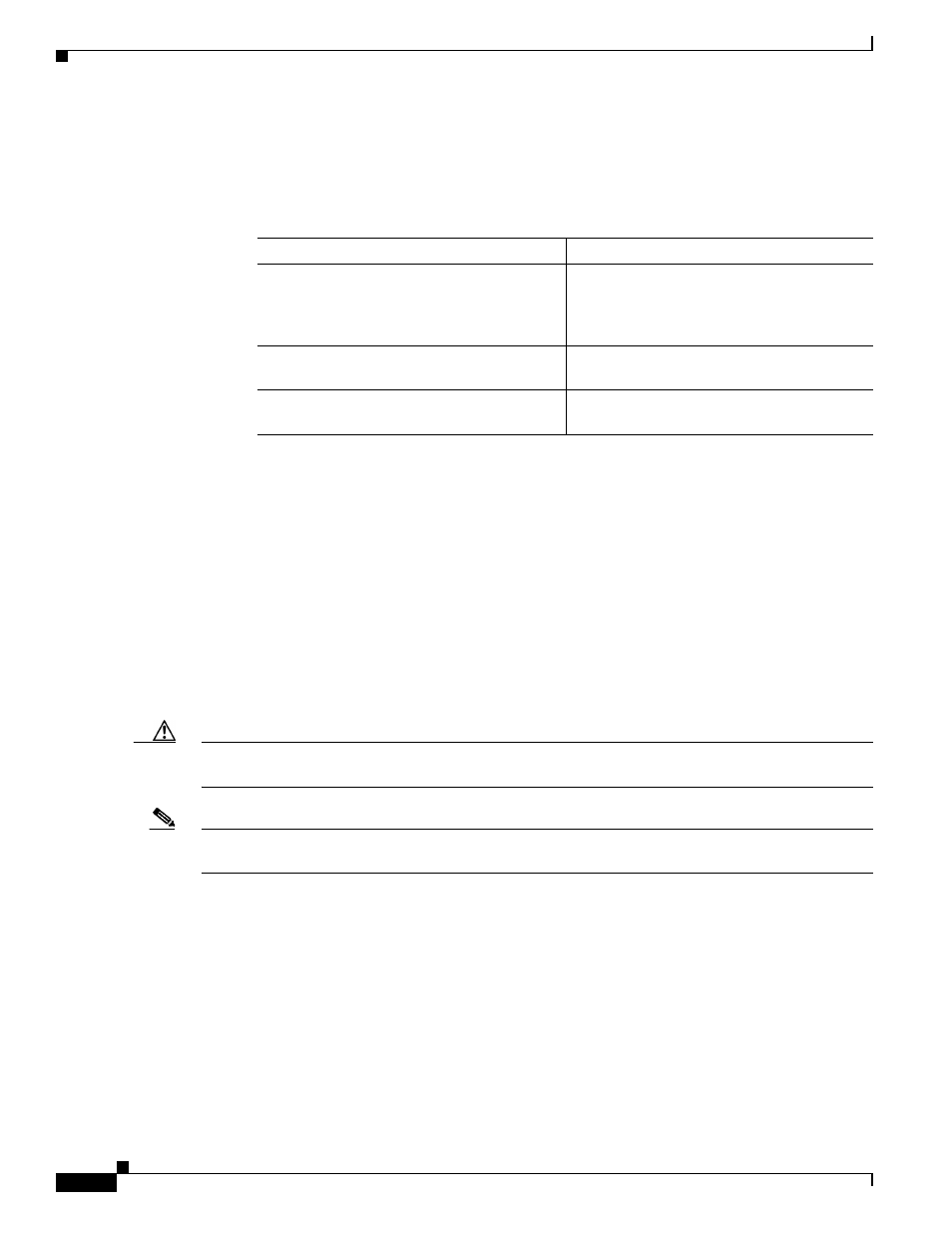
16
Installing the Operating System on the Cisco Unified Communications Server, Versions 2000.4.3 and 2000.4.3a
OL-10221-02
Frequently Asked Questions About the Operating System Installation
What preinstallation tasks should I perform?
For preinstallation tasks that you must complete before you install this operating system, see
What post-installation tasks should I perform?
For post-installation tasks that you must complete before you install the Cisco Unified Communications
application, see
How do I connect the keyboard and mouse to the server?
You must supply a monitor and, if necessary, a keyboard and mouse to use during initial startup and
configuration of the server.
Plug the mouse and keyboard into the standard mouse and keyboard connectors that are marked on the
back of the server. Plug the monitor cable into the monitor connector on the back of the server.
Caution
When installing the operating system on the Cisco MCS, you must use a legacy PS/2 mouse and
keyboard. If you use a USB keyboard or mouse, the operating system may not install successfully.
Note
If you connect a MCS server to a Raritan Keyboard/Video/Mouse (KVM) switch, the keyboard and
mouse may not work properly. You need a hardware fix for the KVM switch, so contact Raritan directly.
What if I encounter problems during the installation?
Take the following actions if you encounter problems during the installation:
1.
During the installation, if you receive a message that displays in a dialog box, see the
and perform the recommended corrective action.
2.
If you perform a new installation, obtain and review the MCSSetup.log log file, which you can
access by navigating to the following folder on the server where the problem occurred: C:\Program
Files\Common Files\Cisco\Logs.
Table 4
Preinstallation Tasks
Preinstallation Tasks
Important Notes
Step 1
Carefully review the hardware documentation
that accompanies your server. Make sure that
you have the appropriate hardware before
installing the application.
To obtain the server hardware specifications,
see
.
Step 2
Connect a monitor, keyboard, and mouse to
the server.
See the
“How do I connect the keyboard and
mouse to the server?” section on page 16
Step 3
Locate
, which provides specific
server configuration information.
See the
