D transferring images to a personal computer – Canon 40D User Manual
Page 148
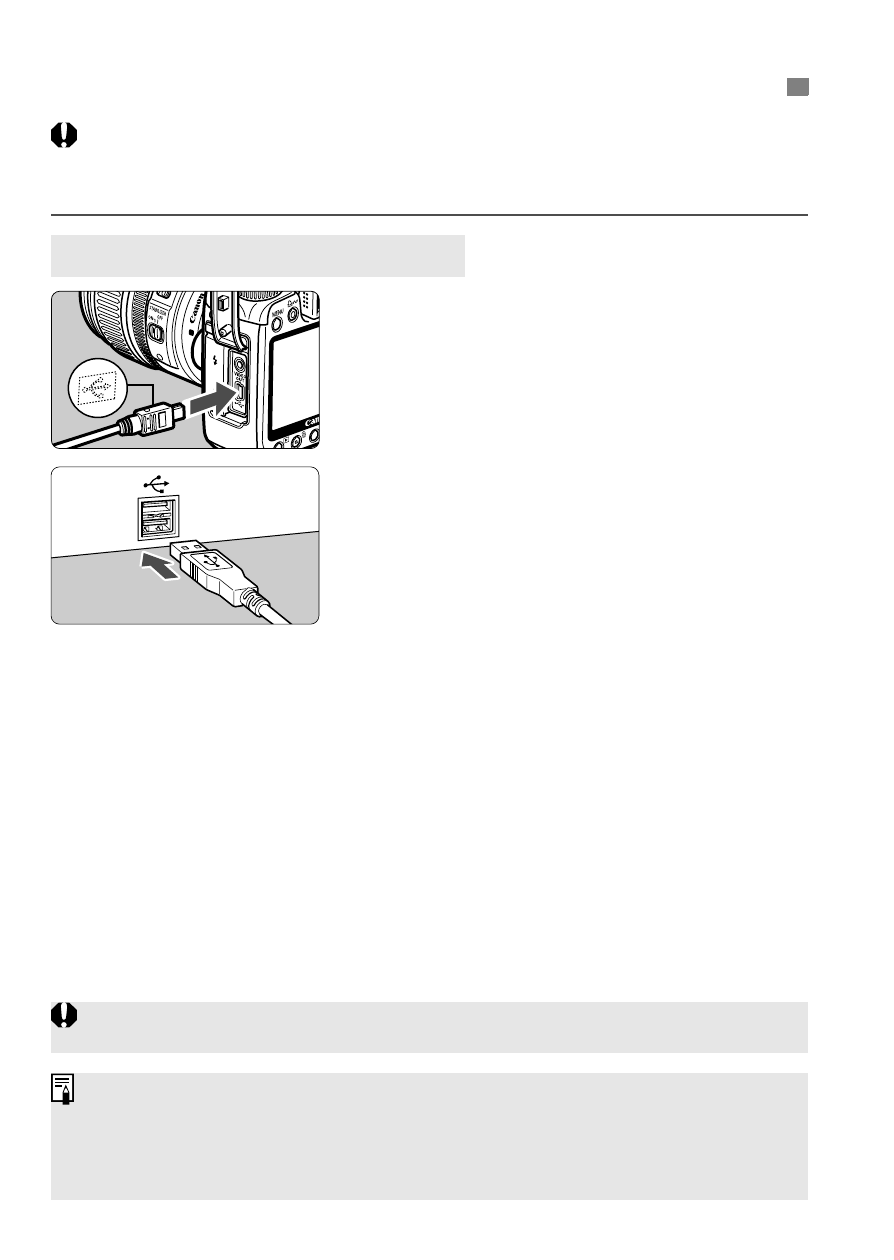
148
Before connecting the camera to the personal computer, be sure
to first install the EOS DIGITAL Solution Disk software (in the
CD-ROM provided with the camera) in the personal computer.
1
Connect the camera to the
personal computer.
Turn off the camera and use the interface
cable that came with the camera.
When connecting the cable plug to
the camera’s
cable plug’s
front side of the camera.
To the personal computer’s USB port,
connect the plug on other end of the cable.
2
Set the camera’s power switch to
<1>.
When the program selection screen
appears on the personal computer,
select [EOS Utility].
When the camera model selection
screen appears, select your camera’s
model.
X
The [EOS Utility] screen will appear
on the computer, and the direct
transfer screen will appear on the
camera’s LCD monitor.
d Transferring Images to a Personal Computer
Preparation for Image Transfer
Shooting will be disabled while the direct transfer screen is displayed.
If the [EOS Utility] screen does not appear, see PDF “Software
Instruction Manual” on the CD-ROM.
Before disconnecting the cable, turn off the camera first and pull out the
cable by grasping the plug (instead of the cord).
