Changing and displaying device information, Changing the mapping mode (auto or fixed) – Chaparral FS2620R User Manual
Page 54
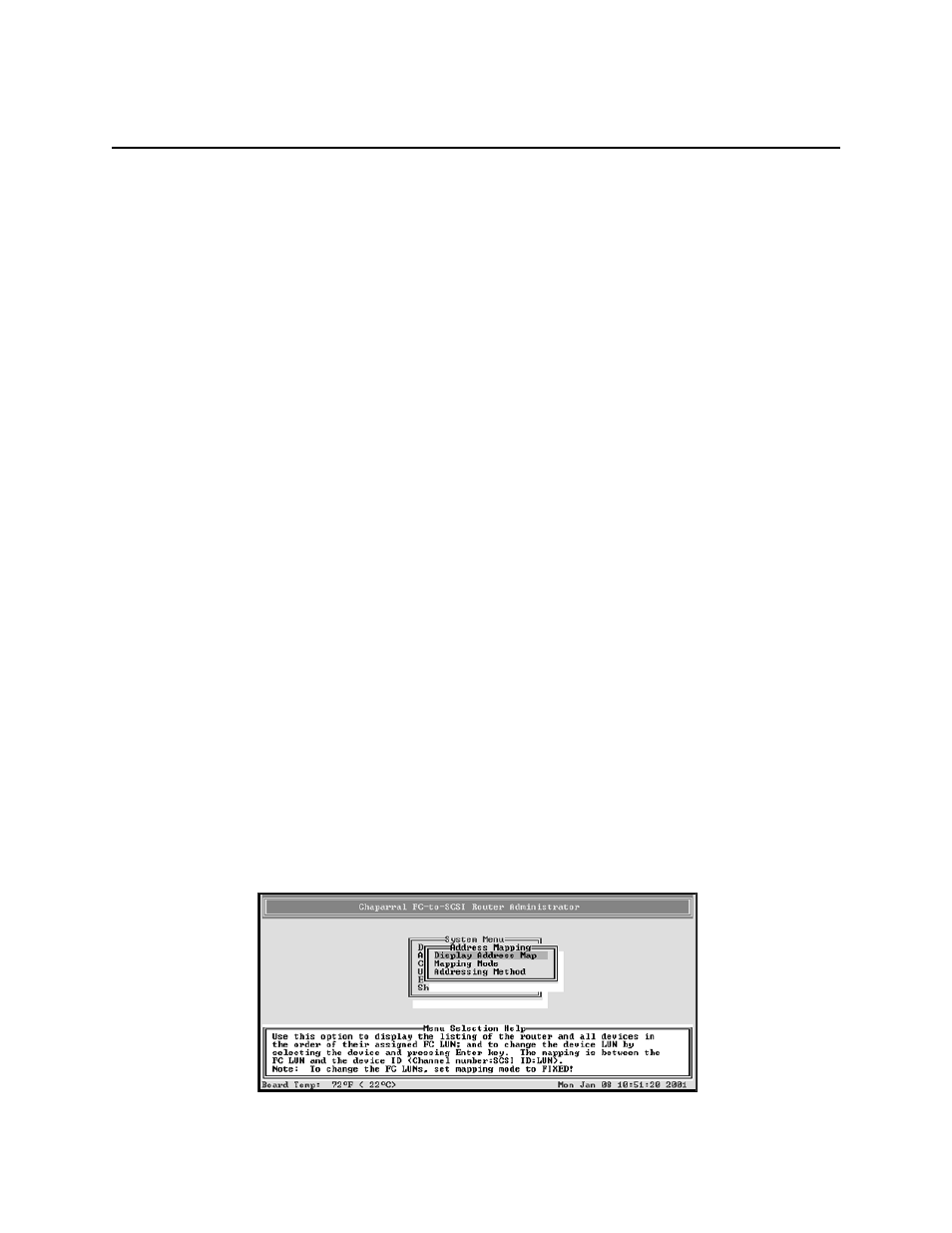
FS2620R Rack Model User’s Guide
3-24
Changing and Displaying Device Information
You can change and display information about the devices connected to the router using
the Router Administrator. You can:
!
Change the mapping mode (AUTO or FIXED)
!
Change device addresses
!
Change the addressing method
!
Display the devices attached to the router
!
Display the FC-to-SCSI address map
Changing the Mapping Mode (AUTO or FIXED)
You can change how the router maps the addresses of the devices on the SCSI channels to
FC LUNs. You have two options for the mapping mode, which affects all six SCSI
channels on the FS2620R:
!
AUTO—lets the router assign an FC LUN to each device anytime you power up the
router. The router maps sequentially as it scans the channels and discovers devices
(devices are discovered by channel, lowest SCSI ID and LUN first). Devices are
mapped to FC LUNs, starting from LUN 0 to LUN 63 (64 LUNs are supported).
!
FIXED—locks the current mapping for each device. This reserves the devices’ same
FC LUN over power cycles (SCSI channel:target:LUN combination), even when you
power down and power up the router. The router also retains the mapping, if the
devices are added, moved, or removed. The FIXED mode is recommended for
environments where device configuration may change and a FIXED mapping from
the application to the target devices is required. Devices added after selecting FIXED
will be automatically mapped to an available FC LUN.
For example, either a disk drive or a tape drive would map to the same FC LUN if the
disk drive at a particular SCSI channel:target:LUN is replaced with a tape drive at the
same SCSI channel:target:LUN.
To change the mapping mode:
1
From the System Menu, select Address Mapping and press Enter.
The Address Mapping screen displays.
