Viconics VT8000 Series Uploader Tool User Manual
Page 4
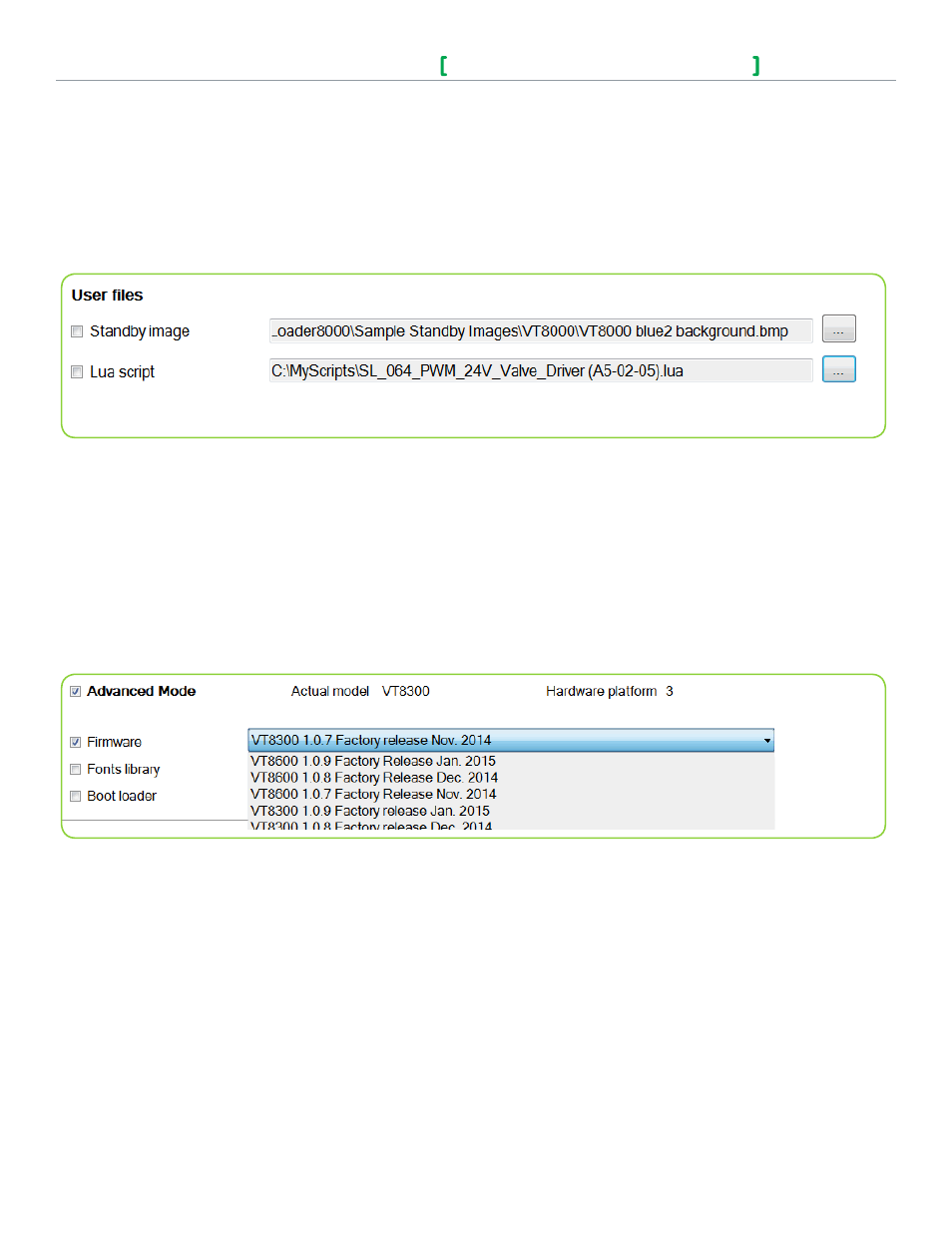
Viconics Technologies Inc. | 9245 Langelier Blvd. | St.-Leonard | Quebec | Canada | H1P 3K9 | Tel: (514) 321-5660 | Fax: (514) 321-4150
028-6087-00 www.viconics.com | [email protected] March 2015
© 2
01
5 V
ic
on
ic
s T
ec
hn
ol
og
oe
s I
nc
. A
ll r
ig
ht
s r
es
er
ve
d.
VT8000 Series
Uploader VT8000 Tool Install Guide
4
Prepare Lua Script for Upload
This functions shows you how to upload a Lua script to the Room Controller. All Lua script files must end with
.lua
to upload
successfully.
Note: the Uploader VT8000 cannot determine is a Lua script ends with a
.lua
extension. Viconics recommends using only validated Lua
scripts provided by the Solutions team. Improperly coded Lua scripts can seriously degrade or impede the performance of a
Room Controller.
1. Click folder and select file for upload (refer to Figure 3).
2. Toggle
Lua script.
3. Refer to "Start Export" on page 5 to upload new image.
Advanced Mode for Firmware, Font Library and Boot Loader
Toggling
Advanced Mode gives the User additional information and options, and also shows the Device model and basic hardware
platform of the Room Controller. This information is necessary for Viconics Support if there is a problem with the Uploader VT8000 tool
or the Room Controller.
Toggling the
Firmware checkbox allows the User to select firmware upgrades for installation on the connected Room Controller. The
drop-down menu shows a list of all available firmware packages, and the User selects the Firmware to be applied from the available
options. The available upgrades are dependent on the exact model of Room Controller (VTR8300, VT8300 or VT8600) connected (refer
to Figure 4).
NOTE: Do not select the Fonts Library or Boot Loader upgrade option checkboxes unless directed by the description inside
the drop-down description. Selecting these options extends the time required for the firmware to upgrade by several minutes.
Figure 3
Standby image and Lua script file selection
Figure 4
Advanced mode options
