Introduction, Install uploader tool, Connect to vt8000 room controller – Viconics VT8000 Series Uploader Tool User Manual
Page 2
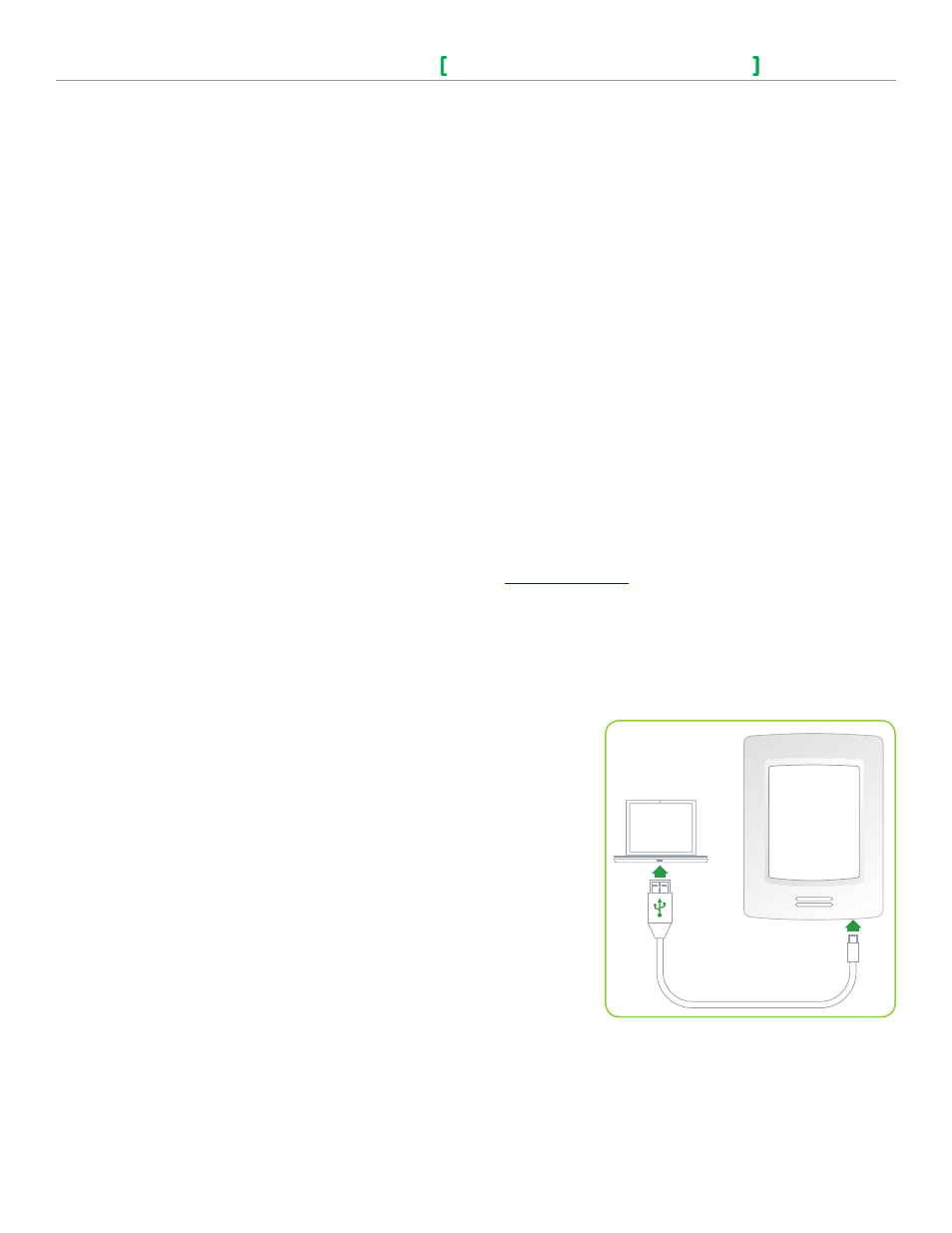
Viconics Technologies Inc. | 9245 Langelier Blvd. | St.-Leonard | Quebec | Canada | H1P 3K9 | Tel: (514) 321-5660 | Fax: (514) 321-4150
028-6087-00 www.viconics.com | [email protected] March 2015
© 2
01
5 V
ic
on
ic
s T
ec
hn
ol
og
oe
s I
nc
. A
ll r
ig
ht
s r
es
er
ve
d.
VT8000 Series
Uploader VT8000 Tool Install Guide
2
Introduction
The Uploader VT8000 tool allows a User to perform the following three main functions in sequence:
• Upload custom image files to VT8000 Series Room Controller for display when in standby mode.
• Upload Lua scripts to VT8000 Series Room Controller to perform custom applications.
• Upload Firmware updates to VT8000 Series Room Controller.
This guide also shows you how to install the Uploader VT8000 tool and connect a computer to a VT8000 Series Room Controller.
Firmware Compatibility with VT8000 Models
The Uploader VT8000 is compatible with the following Room Controller Models with Firmware version 1.0.7+:
• All new purchases of VT8300 and VT8600 models.
• New purchases of VTR8300 models in North America.
The Uploader VT8000 is not yet compatible with new purchases of VTR8300 models outside of North America. An announcement will
be made in Q2 2015.
INSTALL UPLOADER TOOL
The Uploader VT8000 can be installed on Computers and Tablets running the following operating systems:
• Microsoft Windows 7, 32-bit (requires Service Pack 1 and .NET framework 4.5).
• Microsoft Windows 7, 64-bit.
• Microsoft Windows 8, 32-bit and 64-bit
1. Download 'Uploader VT8000' installer from the Viconics website at
https://viconics.com
2. Unzip Uploader VT8000 file.
3. Read the Readme text file.
4. Run Uploader VT8000.exe file.
NOTE: the installer installs a virtual com port driver allowing your system to communicate with the Room Controller using the
necessary cables.
CONNECT TO VT8000 ROOM CONTROLLER
1. Connect Computer to VT8000 Series Room Controller using USB 'A' to
Micro-USB 'B' cable (refer to Figure 1).
NOTE: if using Windows 8 tablet with Intel chipset, a USB OTG adapter cable
must be connected to Tablet's internal micro USB port.
2. Using USB to micro USB cable, connect Room Controller that will receive any
uploads to system with Uploader VT8000.
CAUTION: only connect one Room Controller at a time. Multiple connected
Room Controllers can cause errors and upload failures.
Figure 1
Connect Room Controller to system
