Resolving problems, Fault ` cause 3 remedy – VACUUBRAND VACUU·CONTROL User Manual
Page 70
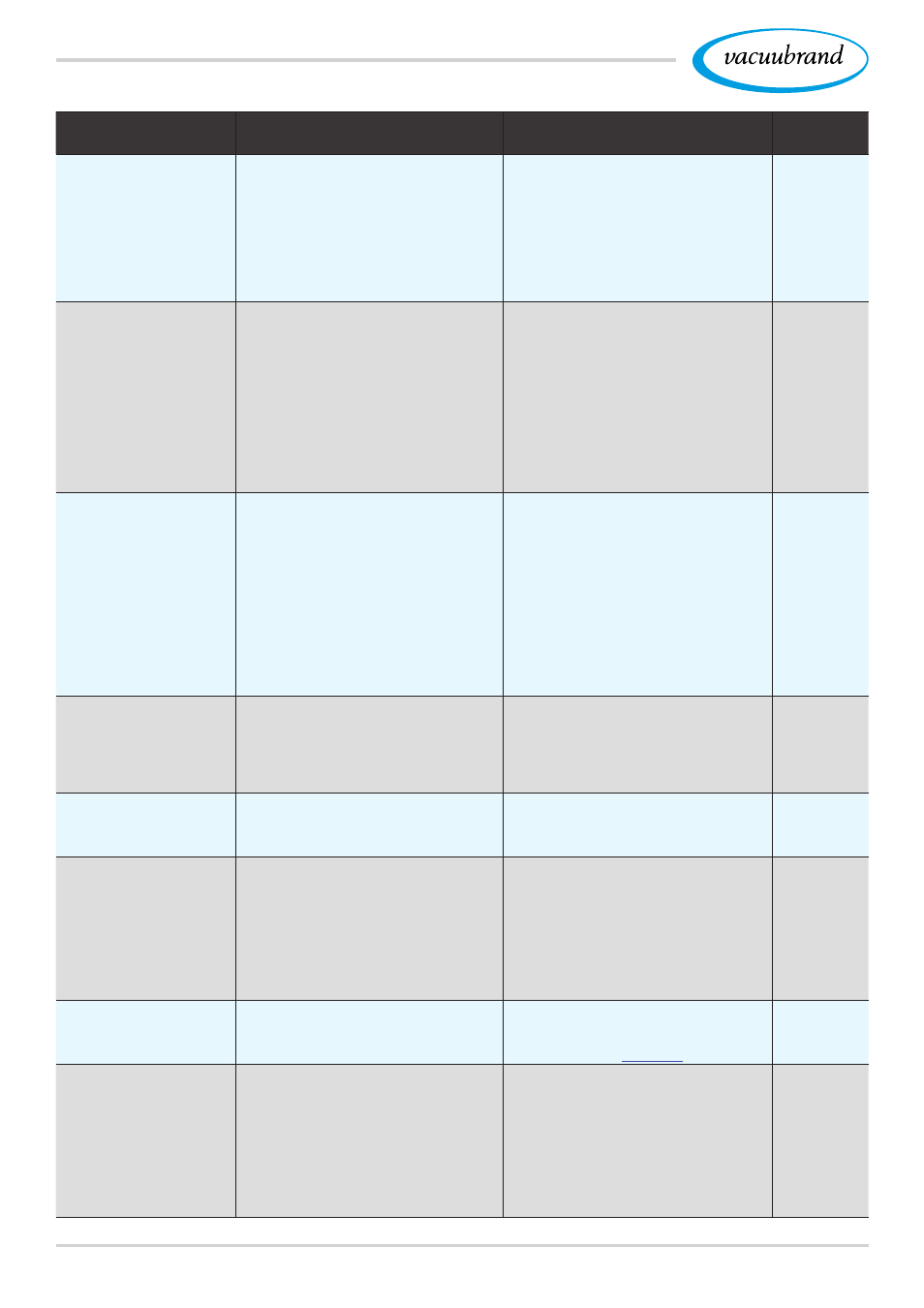
Resolving problems
70
BA-N°: 999279/17.10.2014
Fault
`
Cause
3
Remedy
Personnel
No connection to
adapter.
`
`
Ethernet cable (LAN) not
plugged in correctly.
`
`
Cable break.
`
`
Incorrect address entered
into address bar of web
browser.
`
`
Adapter defective.
`
3
Check for connection icon in
CVC 3000 display.
`
3
Check patch cable.
`
3
Check plug connection.
`
3
Check IP address.
`
3
Replace defective parts.
Admin
VACUU• CONTROL
interface will not
display in web
browser window.
`
`
Display unit switched off or
defective.
`
`
Hardware or web browser
do not meet system require-
ments.
`
`
Web page can not be found.
`
`
Password input incorrect.
`
3
Switch on display unit.
`
3
Install current web browser
see chapter “3.2 System
requirements“.
`
3
Check address in browser
window.
`
3
Enter password.
`
3
Inform your system adminis-
trator.
View, Con-
trol, Admin
Data logger no
measured values
available.
`
`
Data memory of adapter has
been deleted due to a power
failure.
`
`
CVC 3000 separated from
mains (power source).
`
`
Voltage supply from CVC
to adapter has been inter-
rupted, e. g., SUB-D plug
has been removed.
`
`
Firmware has been updated.
`
3
Keep adapter connected to
CVC until all measured val-
ues have been downloaded.
`
3
Save the measured values
first, then run the update.
`
3
Do not operate power switch.
View, Con-
trol, Admin
Patch cable con‑
nected directly
to computer but
no connection is
established.
`
`
Computer is not support-
ing Gbit/s Ethernet standard
(LAN) Auto -MDI-X .
`
3
Plug crossover adapter into
Ethernet connection of com-
puters. Ethernet cable
crossover adapter com-
puter.
Admin
User interface is
not displayed.
`
`
JavaScript not enabled.
`
`
JavaScript is blocked.
`
3
Enable JavaScript in your
web browser.
`
3
Allow JavaScript.
Control,
Admin
IP address has
been entered, but
user interface is
not displayed.
`
`
Connection has been inter-
rupted.
`
`
Enter key has not been
pressed.
`
`
IP address has been
changed in network configu-
ration.
`
3
Check connection.
`
3
Reload or refresh page.
Control,
Admin
CVC 3000 does not
start.
`
`
Firmware update has failed.
`
`
Update has been interrupted.
`
3
Repeat CVC firmware update
or
`
3
contact our
.
Admin
Several CVCs
have been
equipped with
VACUU•CONTROL
‑ all are named
VACUU CONTROL.
`
`
Device names still set to fac-
tory-settings:
VACUUCONTROL
`
`
Device names have not been
changed in the network con-
figuration.
`
3
Call up the network configu-
ration menu,
switch on the devices one
after another,
assign different device
names in the network config-
uration, e. g., LAB_Z1, LAB_
X2 etc.
Admin
