Way rf wireless touchpanel crestron stx-1700cxp – Crestron electronic STX-1700CXP User Manual
Page 26
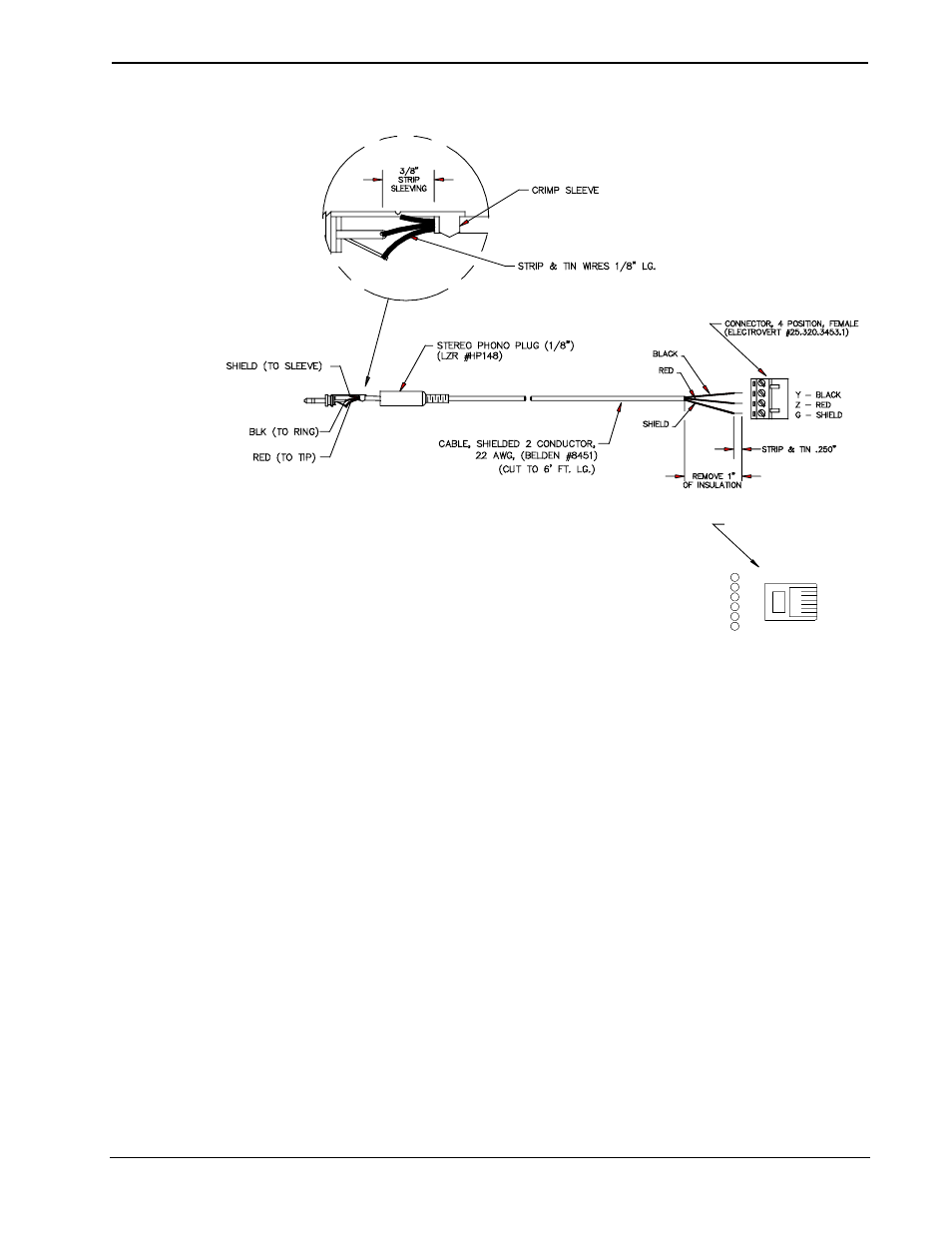
2-Way RF Wireless Touchpanel
Crestron STX-1700CXP
22
• 2-Way RF Wireless Touchpanel: STX-1700CXP
Operations Guide - DOC. 6144
Programming Cable Specifications
CONNECTOR, 6 PIN, RJ11
1
2
3
4
5
6
BLACK
RED
SHIELD
- OR -
Y
Z
G
(ST-CBL)
NOTE: Tab is
facing away from
copper pins.
1. Before making any connections to the touchpanel, verify that the control
system is properly connected to the PC (using an RS-232 DB9 straight-
through cable, Crestron P/N CNSP-587) and powered on.
2. Attach the stereo connector end of the ST-CBL to the touchpanel.
3. Attach the network connector end of the ST-CBL to the connector labeled
NET on the control system.
4. Attach the appropriate Crestron external power pack to the touchpanel and
plug it into an outlet. At the PC, make sure that no programs accessing the
COM port of the PC are running.
5. Open the Crestron Viewport.
Either launch the stand-alone version of Viewport, or start SIMPL Windows
or VT Pro-e, and from the menu bar, select Tools | Viewport.
6. From the Viewport menu, select Setup | Communications settings
(alternatively, press Alt+D) to open the “Port Settings” window. Refer to
the figures on the next page.
