Pc software setup – ThermoProbe TL2 User Manual
Page 7
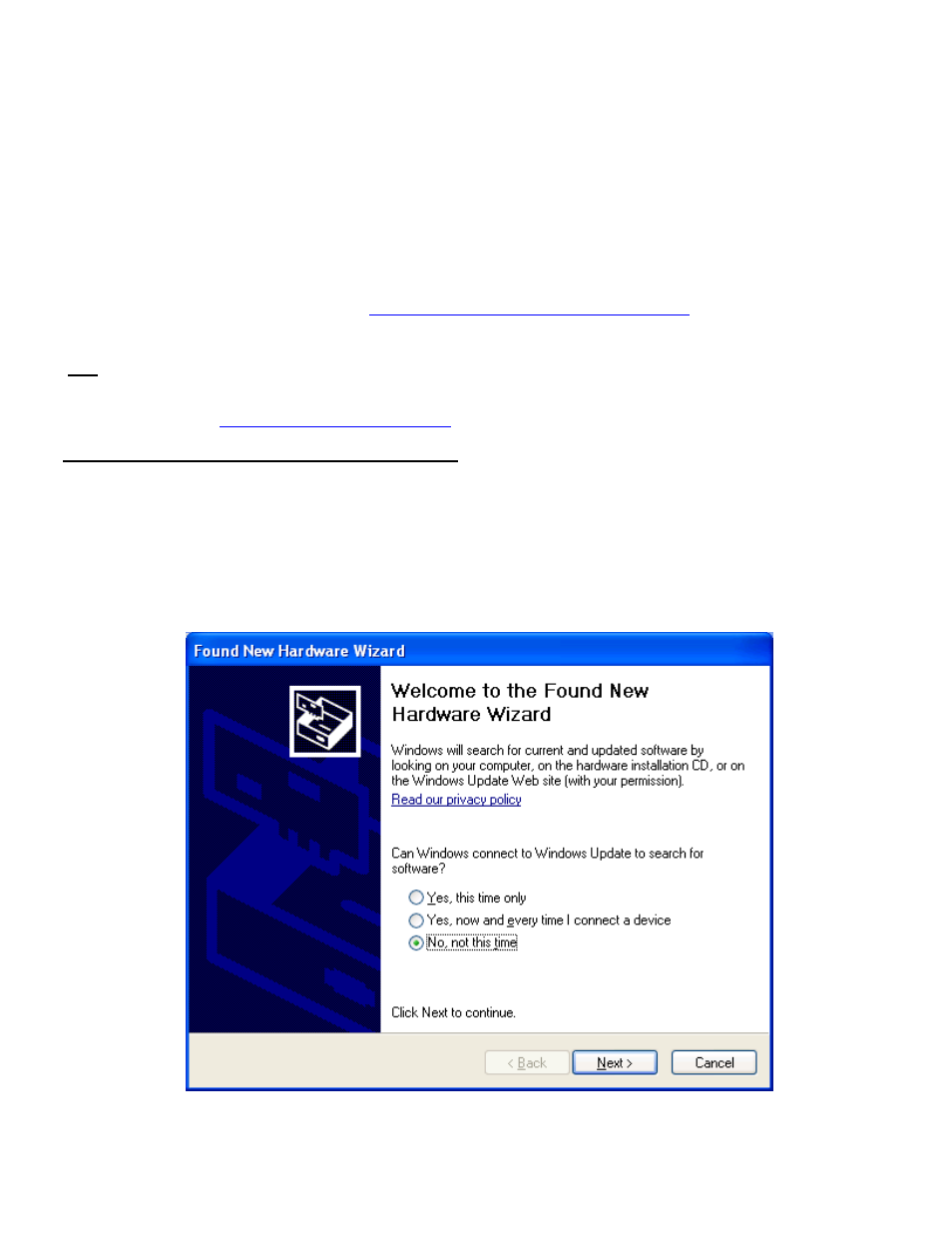
7
02/2013, JK
PC Software setup:
There is a PC driver file that is needed to connect the TL2 to your PC. We have included a CD with the driver
software for Windows XP, Windows Server 2003, Windows Vista, Windows Server 2008, Windows 7,
Windows Server 2008 R2. Other operating systems are supported and driver software is available. Contact
ThermoProbe to request the appropriate drivers for your system.
Use the Windows Add Hardware Wizard and the driver files to set up a USB Com port to connect to the TL2.
Connect using HyperTerminal or other software that can connect interface with the selected Com port.
** The USB driver software web site is (
http://www.ftdichip.com/Drivers/VCP.htm
)
.
Note These instructions are taken from a document that is available online from Future Technology Devices International.
(http://www.ftdichip.com/Support/Documents/AppNotes/AN_104_FTDI_Drivers_Installation_Guide_for_WindowsXP%28FT_000093%29
.pdf). Detailed technical information is available from that website. Technical assistance with installing the driver software is available from
ThermoProbe, Inc. Check
http://thermoprobe.net/docs/index.html
for the latest version of this document.
Instructions to install the TL2 PC driver (Windows XP shown) The driver for the TL2 PC (Future Technology Devices International
driver) installs a Virtual Com Port (VCP) on your PC. The steps to install this driver are:
1.
Place the CD provided with your TL2 in the CD drive of the PC.
2.
Connect the TL2 to the PC with the provided USB cable.
3.
Make sure the TL2 is plugged into the wall with the AC power cord.
4.
Make sure the TL2 is powered on.
5.
A Found New Hardware Wizard window should appear.
6.
Select "No, not this time".
7.
Click "Next >".
