Usb flash drive logging, Polling mode – ThermoProbe TL2 User Manual
Page 5
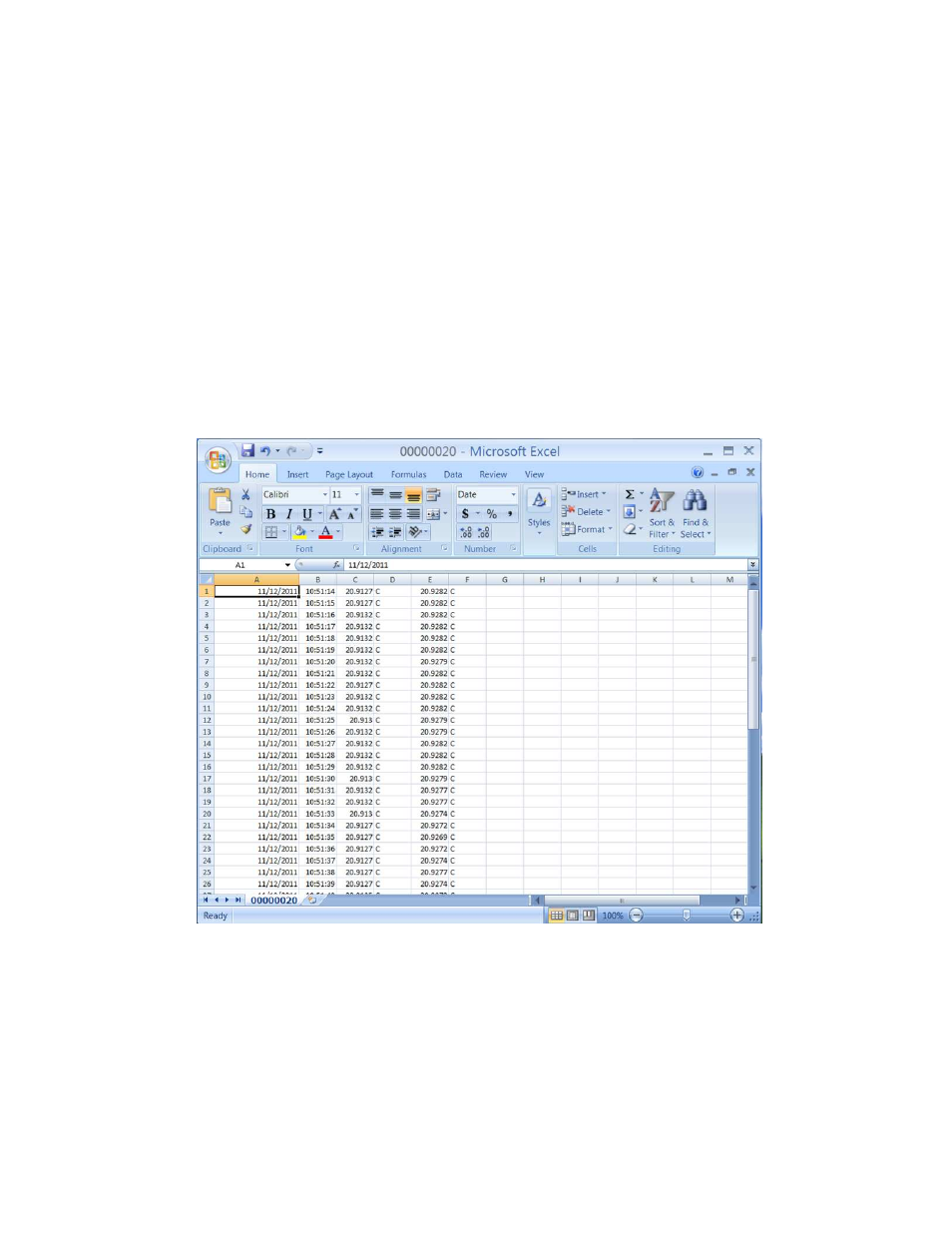
5
02/2013, JK
USB Flash Drive Logging
(AC powered unit only)
:
1.
Insert a flash drive into the USB1 type ‘A’ socket on the back of the TL2.
2.
From the record menu, select ‘FLASH’ and ‘StArt’.
3.
The TL2 display will flash ‘ACCESS’ until the flash drive recording has started. (A ‘no DSC’ message will appear if the
flash drive is not detected).
4.
The up/down arrow indicator will blink on the LCD display to indicate that logging is in process.
5.
To stop the data logging, select ‘FL StoP’ from the menu. Wait for the ‘FL DonE’ message to display before removing the
flash drive from the TL2. (If the drive is removed before the logging has been stopped, the data will be lost.)
Once the flash drive data logging has been completed, the data can be opened on a standard PC.
Note: Each time the TL2 records to the flash drive it will create a new file numbered sequentially higher than the previous file. (ex:
0001.csv, 0002.csv, etc.)
1.
Remove the flash drive from the TL2.
2.
Insert the flash drive into a USB port on the PC.
3.
Browse to the folder containing the flash drive contents.
4.
The TL2 data will be contained in a .csv file that can be opened with either Microsoft Excel or a text editor such as Notepad.
5.
The column format is as follows: Date, Time, Channel 1 reading, Channel 1 units, Channel 2 reading and Channel 2 units.
Polling Mode
(AC powered unit only)
:
You can set the TL2 to send data on command. This is useful for people who write data collection software that will request data
only when it is needed. To place the TL2 in polling mode, select “POLL” as the sample rate to be used under the recording section of
the TL2 menu. (See Interface Menu Diagram) When the PC sends a question mark character (?) to the TL2, the TL2 will respond
with the temperature. When the TL2 is set to flash record mode, the polling feature will not work.
