Viewing the list of background traces – Candle-lite DB2 User Manual
Page 83
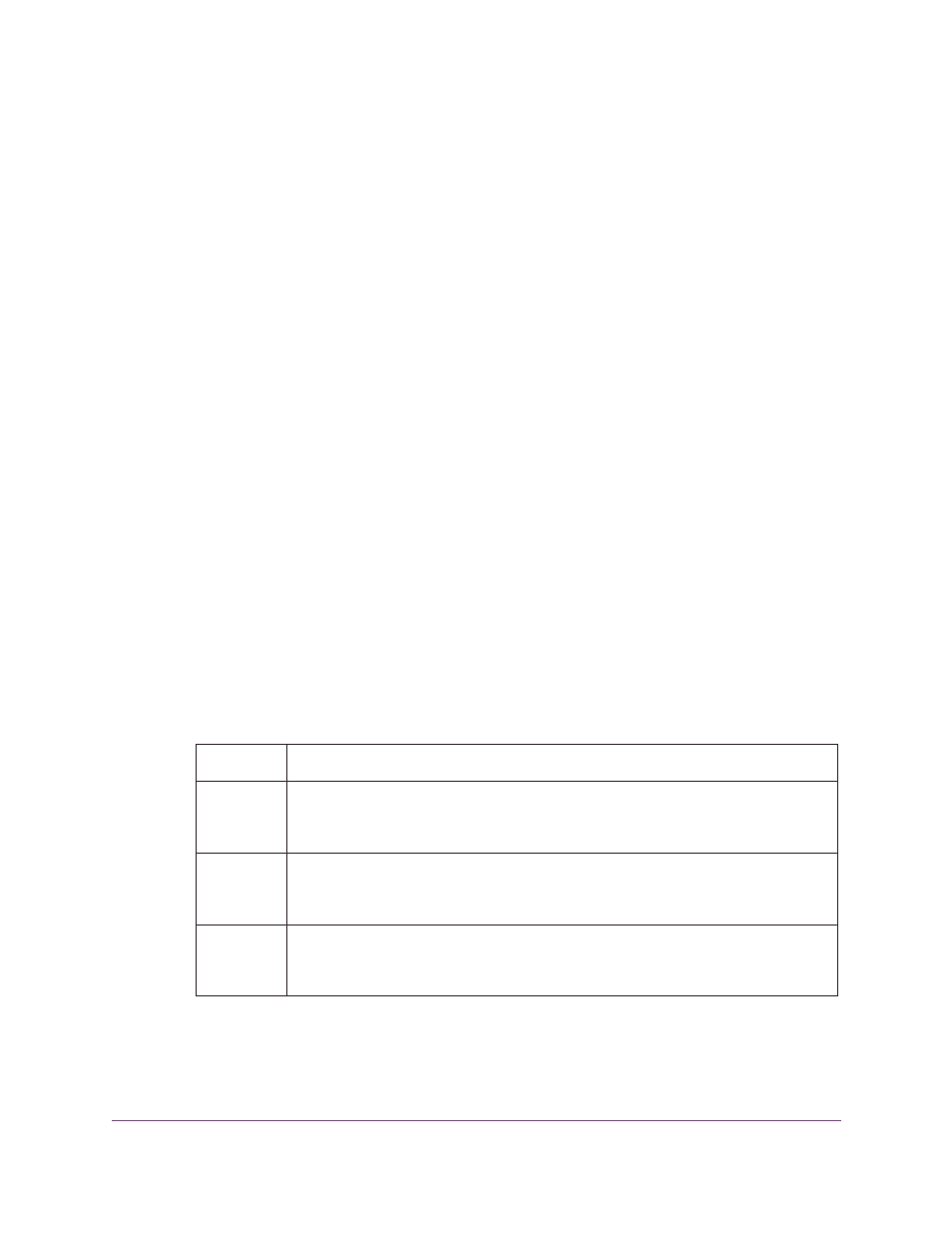
Using OMEGAMON II
83
Using the OMEGAMON II for DB2 Background Application Trace Facility
If you do not enter a start time for the background trace, OMEGAMON II informs you by
means of a pop-up panel that the trace will start immediately. You can choose to begin
the trace or to return to the previous panel to enter a start time.
If the dataset that you designate for the trace data is not preallocated, OMEGAMON II for
DB2 displays a warning message. You can dynamically allocate the dataset as explained
in
“Identifying the dataset to which trace data is written” on page 83
Identifying the dataset to which trace data is written
You can dynamically create a VSAM linear dataset to contain the output of an application
trace. Use either of these options.
■
Select option 7 from the pop-up panel displayed from the application trace main
menu.
■
Select option 4 from the pop-up actions displayed from the panel that lists the
background traces.
The Create Application Trace DSN panel contains three fields. All fields are required
unless your installation is using SMS for dataset allocation. In this case, you may omit the
Volume information.
Viewing the list of background traces
The Deferred Application Traces panel lists the traces you have defined to run
asynchronously to your online session and their status. To view the information collected
by an application trace, follow these steps.
DSN
Name of the dataset you want to create
Size
Size of the dataset in megabytes
Volume
The identification (VOLSER) of the volume where the data is to be placed
Step
Action
1
Return to the OMEGAMON II for DB2 main panel and select Tools from the
action bar or type T on the command line.
Result: The Tools pull-down menu appears.
2
From the Tools pull-down menu, select option 1 for the application trace facility.
Result: This results in OMEGAMON II displaying a pop-up menu having both
foreground and background application trace options.
3
From the pop-up menu, select option 6 to display a panel that lists the background
traces which you have defined to be started.
Result: OMEGAMON II displays the Deferred Application Traces panel.
