Specifying terminal options, Accessing the terminal options window, Using the terminal options window – Candle-lite DB2 User Manual
Page 43
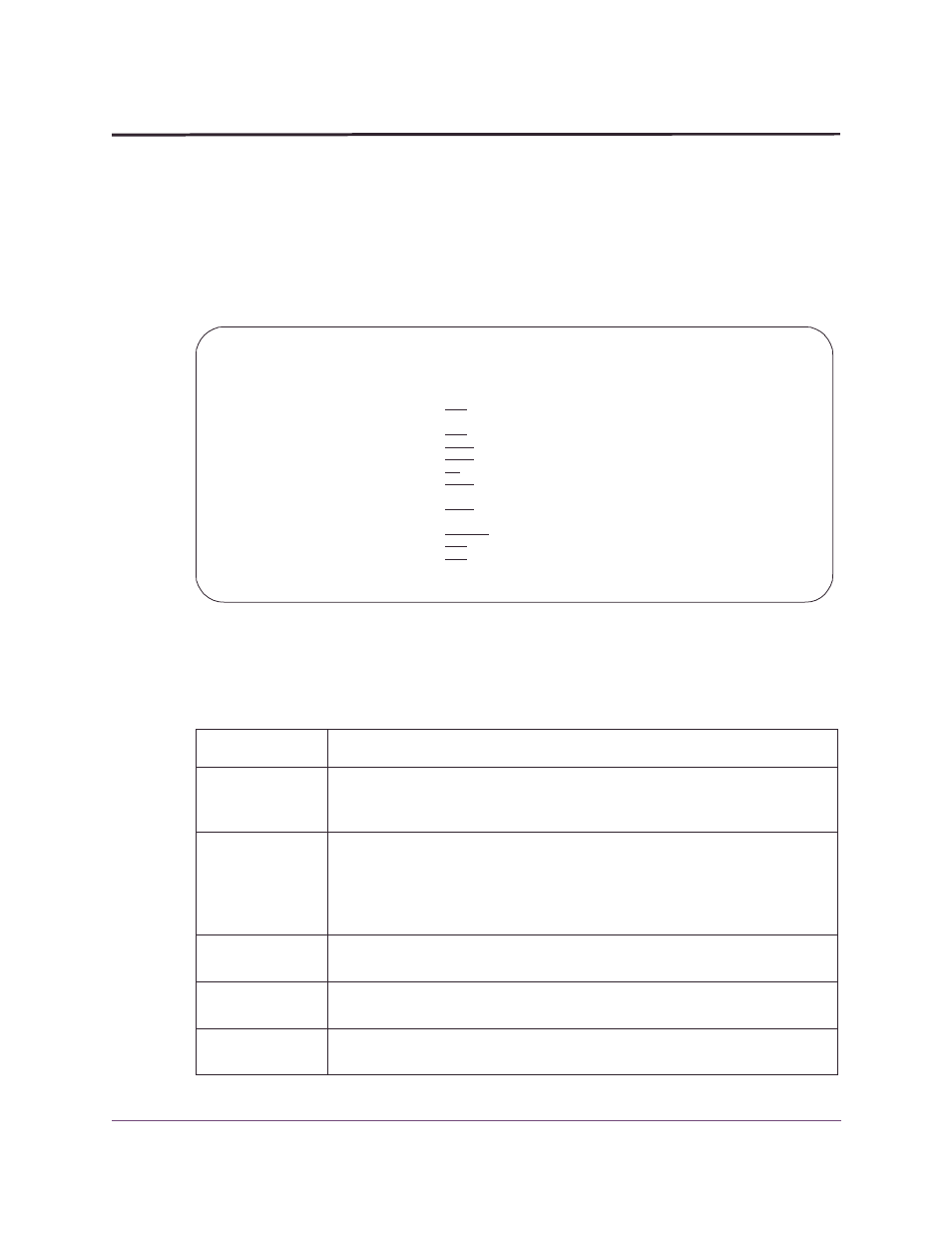
Customizing OMEGAMON II
43
Specifying Terminal Options
Specifying Terminal Options
Use the Terminal Options pop-up window to customize settings for the CUA interface.
Accessing the Terminal Options window
To access the Terminal Options pop-up window:
■
Select
Controls
from the Options menu.
Result: The Terminal Options window appears.
You are now ready to specify your preferences for the OMEGAMON II terminal options.
Using the Terminal Options window
The following table describes the fields on the Terminal Options pop-up window.
Field
Description
Auto Refresh
Interval
Amount of time between updates to panels that display performance
information. OMEGAMON II collects performance data continually and
displays the new data automatically at the frequency you enter in this field.
Use Status Words
On color terminals, color status bars represent the performance of status
items. You also can specify a word or a series of characters to appear for
each level of status. The word or characters appear in a row within the
colored status bar. On noncolor terminals only the word, or characters,
appear.
Critical Status
Word
Word you want to appear when OMEGAMON II displays a critical status
(red). For example: Crit.
Warning Status
Word
Word you want to appear when OMEGAMON II displays a warning status
(yellow). For example: Warn.
Normal Status
Word
Word you want to appear when OMEGAMON II displays a normal status
(green). For example: OK.
KD2PTRMP Terminal Options
Type a new setting or press Enter.
Auto Refresh Interval . . . OFF Sec. (5-999 / Off)
Use Status Words . . . . . . YES +(Yes/No)
Critical Status Word . . . . Crit
Warning Status Word . . . . Warn
Normal Status Word . . . . . OK
Idle Status Word . . . . . . Idle
Display threads by: . . . . PLAN +
SQL Process Level . . . . . Manual +
SQL Process PF Keys . . . . F21 +
CUA/TSO Toggle Key . . . . . F24 +
F1=Help F4=Prompt F12=Cancel
