Performance recording – TC-Helicon Voicejam manual User Manual
Page 7
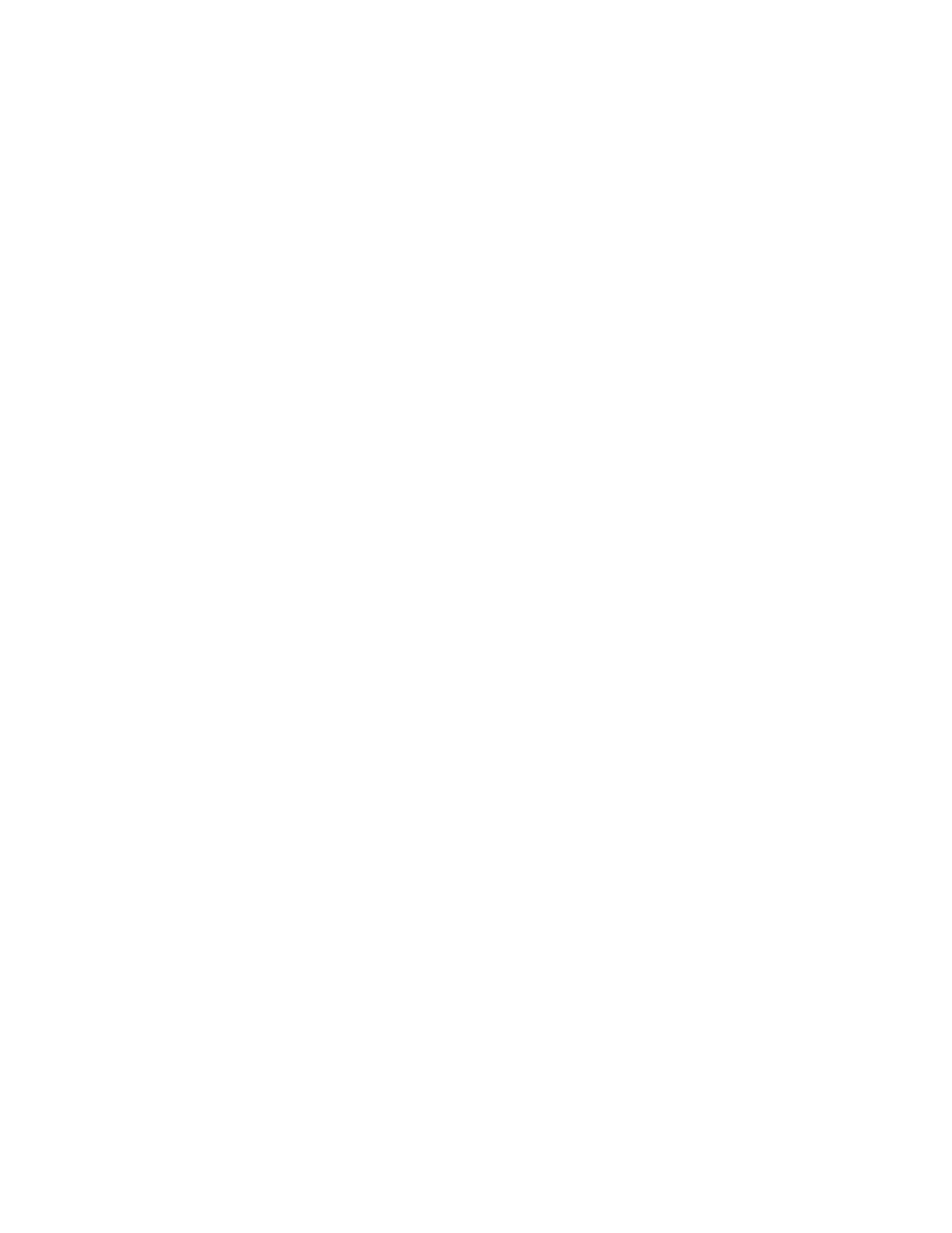
Transitions (Record Rerouting)
With
copy
and
overdub,
you
might
find
it’s
tough
to
transition
to
a
new
‘base’
theme
-‐-‐
say
to
a
completely
new
drumbeat.
The
solution
is
record
rerouting.
Record
rerouting
allows
you
to
be
playing
from
one
loop
(say
your
original
drum
beat)
while
recording
to
a
new
empty
loop.
This
allows
you
to
record
a
new
phrase
in
time
with
your
old,
but
to
a
separate
loop.
Record
Rerouting:
To
get
into
record
rerouting,
drag
the
record
icon
to
one
of
the
other
loops.
The
record
icon
can
then
be
pressed
in
its
new
location
to
enable
and
disable
layer
recording.
We
also
added
a
destructive
loop
fading
feature
which
makes
it
possible
to
fade
out
the
old
idea.
Hold
your
finger
on
the
playing
loop
to
fade
it
out,
leaving
only
the
record
rerouted
loop.
(Note:
If
you
move
your
finger
around
while
holding
to
fade,
fading
will
happen
much
faster.)
One
more
thing
you’ll
eventually
find
very
convenient:
Press
the
center
orb
to
swap
the
rerouted
record
icon
with
the
play
icon.
Finally drag the record icon back to the center to leave record rerouting.
Reroute & Mix
From
scratch
create
a
loop
as
your
base
theme.
Instead
of
copy
and
overdubbing
to
build
it
up,
drag
the
record
icon
around
to
empty
loops
and
record
various
parts.
Now
you
can
bring
those
parts
in
and
out
over
a
main
theme
by
dragging
the
record
icon
around
to
each
of
them.
You
can
also
mix
parts
together:
Mixing: Drag from one loop to another
b u t d r a g t h r o u g h t h e c e n t r e o r b
to mix parts together.
Performance Recording
At
the
top
of
the
screen
is
a
cassette
tape
icon.
Pressing
it
will
enable
a
countdown
after
which
performance
recording
begins.
This
starts
VoiceJam
recording
every
sound
you
make,
whether
it’s
creating
loops,
layering,
trashing
them,
running
the
special
functions,
or
just
singing
and
ad-‐libbing
over
top.
A
red
dot
will
show
beside
the
cassette
icon
while
recording.
Press
the
cassette
icon
again
to
stop
recording.
Note:
If
you
re-‐enabled
recording
before
saving
your
work
as
described
below,
you’ll
overwrite
your
last
recording.
There
can
only
one
performance
saved
with
a
jam
session
(you’ll
find
about
jam
sessions
next).
It’s
common
to
immediately
go
to
save
and/or
share
your
work
after
recording
a
performance
you
like.
