TC-Helicon VoiceLive Rack - Basics Manual User Manual
Page 3
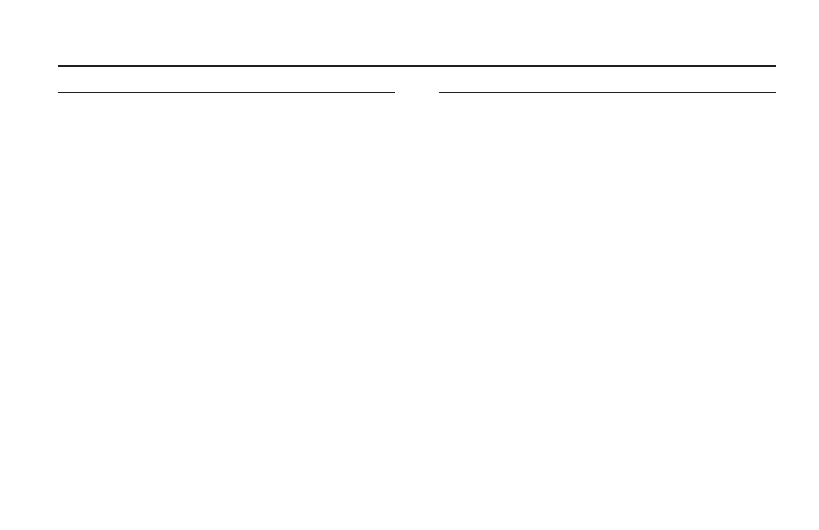
Table of Contents
Before you get started
1. Download the Details Manual
Your product ships with this “
Basics” Manual
. To get the
latest “Details” manual visit:
www.tc-helicon.com/support
and select VoiceLive Rack in the “Select the product...”
dropdown menu. To view the product warranty select
Warranty on the same page.
2. Download VoiceSupport
Get the latest firmware for your product, tips and tricks,
and videos. Download and install VoiceSupport from
www.tc-helicon.com/voicesupport.
3. Register Your Product in VoiceSupport
Click on the ACCOUNT button.
Table of Contents
TC Helicon Vocal Technologies Ltd.
www.tc-helicon.com
Basics Manual
revision 1.0
VoiceLive Rack
English Version
Front Panel �����������������������������������������������������������������������������������������������������5-7
Back Panel �������������������������������������������������������������������������������������������������������8-9
Quick Start ������������������������������������������������������������������������������������������������������ 11
a. Connections .........................................................................................................................11
b. Set input level .....................................................................................................................11
c. First audio ..............................................................................................................................11
Using Harmony or Hardtune presets with a connected instrument or
music track .................................................................................................................................11
Using Harmony or Hardtune presets without a connected instrument
or track ........................................................................................................................................11
Basic Operation ���������������������������������������������������������������������������������������������� 13
Selecting presets .....................................................................................................................13
Searching for presets using tags.....................................................................................13
Modifying presets ...................................................................................................................13
Changing the global mix ....................................................................................................13
Adjusting the Guitar features ..........................................................................................14
Phantom, Mono, MIDI etc. - the Setup menu ........................................................14
Adjusting the Tone settings ...............................................................................................14
Preset chaining with the Step feature ........................................................................14
Performing a global reset ..................................................................................................15
Restoring individual presets to factory settings ....................................................15
Mic Control and Footswitch assignments................................................................15
Storing and loading user profiles ..................................................................................16
Frequently Asked Questions������������������������������������������������������������������������ 17
Signal Path Diagram ��������������������������������������������������������������������������������������� 18
