Basic operation, Selecting presets, Searching for presets using tags – TC-Helicon VoiceLive Rack - Basics Manual User Manual
Page 13: Modifying presets, Changing the global mix
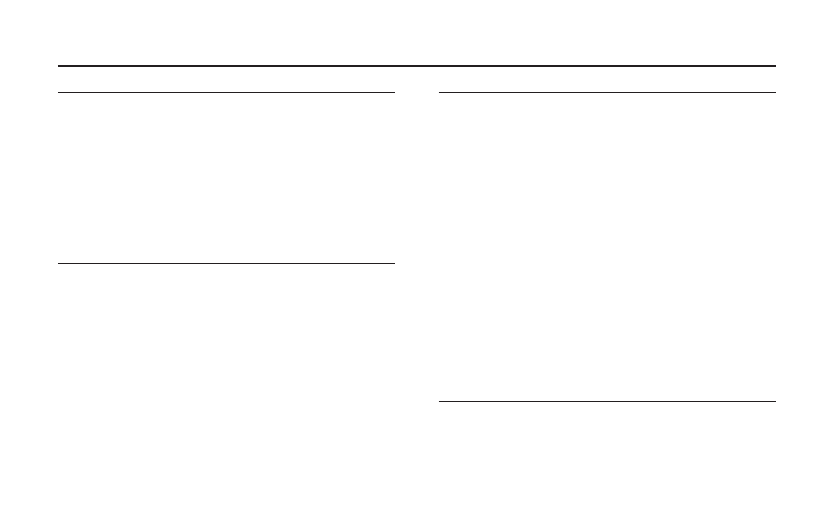
13
Basic Operation
Modifying presets
The effect block buttons, the arrow buttons and tabbed menus allow
you to make changes to the current preset quickly.
To modify a preset by enabling and disabing effect blocks:
1. Touch any one or a group of effect blocks to reverse their on or
off state. The buttons’ LEDs will show their status.
To edit effect block parameters including preset mix:
1. There are two ways to enter the effects editing menu -
a. Hold any effect block button for 1 second. This will present its edit-
ing menu. The on/off status of the effect will not change however.
b. Touch the Edit button and use the Tab/Step arrow buttons to
locate the tab of effect you want to edit.
2. Adjust parameter values on the highlighted row with the Mix
knobs.
3. Select another row with the wheel or the Navigate up/down ar-
rows.
4. To finish, either touch Store twice to save your changes or touch
the Home button to allow further preset navigation without saving.
Changing the global mix
There are 4 global mix levels adjustable with the front panel Mix knobs.
When you adjust these controls at the Home level, the mix screen will
show values for the controls as well as Mic/Line input, Guitar input and
main output levels.
Selecting presets
There are over 200 factory programmed presets in VoiceLive Rack.
Presets are loaded as soon as the name appears in the LCD window.
To select presets:
1. Ensure the Home button LED is lit.
2. Turn the large encoder wheel. Detents in this wheel allow incre-
ment and decrement by 1 or;
3. Touch the Navigate up or down arrows to browse by single
presets.
Searching for presets using tags
The Wizard function organizes the presets by user-selected tag filters
and alphabetically so you can search more effectively for them. The
Wizard also allows you to locate but not automatically load a new preset
while another is currently active.
To search for presets using the Wizard:
1. Touch the Wizard button
2. Use the Mix knobs to select the Sort function and/or to choose
up to 3 tag criteria.
3. Turn the large encoder to view the filtered results.
4. Press the Wizard button to load the highlighted preset.
