Quick start, A. connections, B. set input level – TC-Helicon VoiceLive Rack - Basics Manual User Manual
Page 11: C. first audio
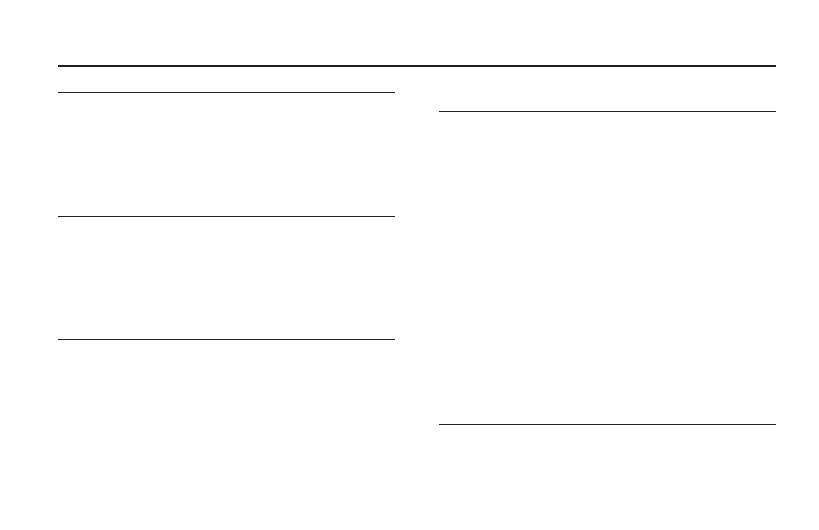
11
Using Harmony or Hardtune presets with a
connected instrument or music track
Presets that have the Harmony or Hardtune buttons lit require a
musical reference in order to sound musically correct. VoiceLive Rack
automatically senses which input is connected (see following) in order
to use it as a reference.
1. Connect an accompaniment instrument or music player to Voice-
Live Rack. This can be either:
• A guitar connected to the GUITAR IN
• A MIDI keyboard (channel=1) connected to the MIDI IN
• An MP3 player connected to the AUX IN
2. Select a harmony-based preset such as 1: Sixth Encore.
3. Play the accompaniment instrument or track while singing into
VoiceLive Rack. The harmony intervals will follow the changing
chords of the music.
By default, the GUITAR and AUX inputs are routed to the main mix
output. Their levels can be muted or adjusted in the GUITAR and I/O
tabs of the Setup menu respectively.
Using Harmony or Hardtune presets without a
connected instrument or track
This method, which uses a single key and scale generally throughout an
entire song, will produce useful musical results for many songs but not
all. Experimentation in a rehearsal setting is essential before using this
method before an audience.
a. Connections
1. Turn down your mixer channel or main PA volume.
2. Connect a Mic or Line level input from the mixer to the respective
input jack on VoiceLive Rack.
3. Connect the XLR or TRS stereo outputs to your mixer/PA.
4. Connect the supplied AC adaptor to the unit and press the
POWER button in.
b. Set input level
1. Touch the Bypass button so it flashes.
2. Touch the Input Gain button.
3. Sing or start playback while watching the IN meter in the display
4. Adjust the IN GAIN setting with the knob below the onscreen
parameter until no CLIP message occurs.
5. Touch Home to exit Input Gain setup.
c. First audio
1. Select preset 6: BRIGHT DOUBLE with the large wheel or the
Navigate up/down arrows.
2. Sing or start dry vocal playback then raise your monitors/PA level
until you hear the VoiceLive Rack output at a comfortable volume.
3. Touch the Bypass button to hear the effect programmed into the
current preset.
4. Now you can select different presets and/or touch the effect
blocks (µMod, Delay, Reverb etc) to turn them on and off within
the current preset.
Quick Start
