Guitar page (3/8) guitar parameter, Speaker sim parameter, Guitar gate parameter – TC-Helicon Play Electric - Reference Manual User Manual
Page 34: Global guitar fx parameter
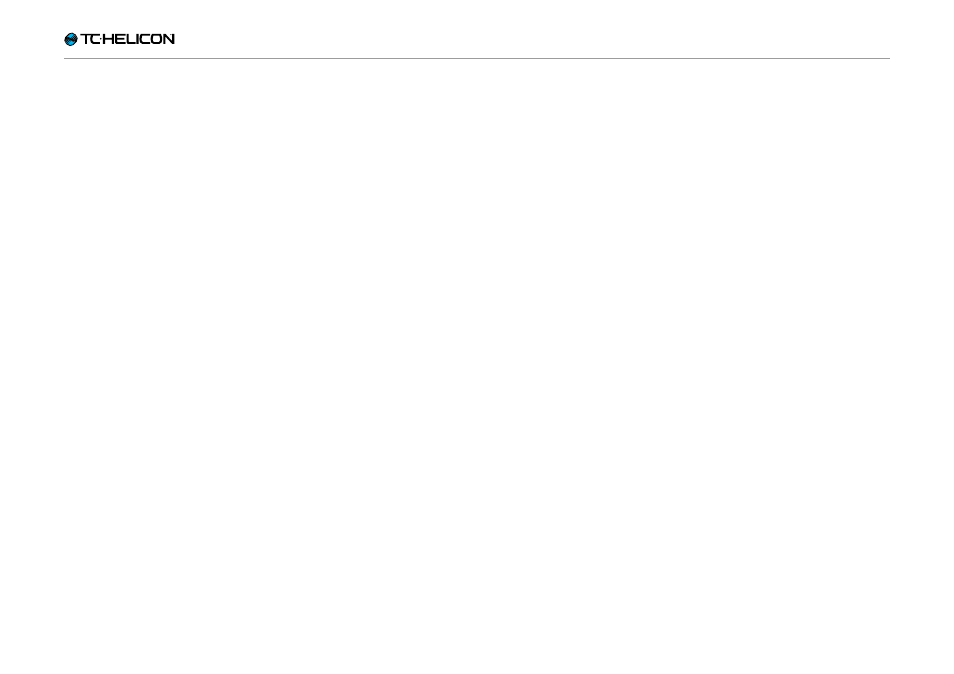
Setup button/section
Play Electric – Reference manual (2014-07-16) 32
Guitar page (3/8)
Guitar parameter
Use the Guitar parameter to control the input lev-
el of your guitar. Set the level so that when you
are playing your guitar and NOT singing, the In
LED lights green/yellow as much as possible but
doesn’t show red.
Speaker Sim parameter
Use the Speaker Sim parameter to turn on and
off Play Electric’s Speaker Simulation. If you are
connecting to a PA via the XLR output or to an
FRFR (full range, flat response) speaker via the
Guitar OUT, leave this parameter set to ON. If
you are connecting to a guitar amplifier, turn this
OFF.
Guitar Gate parameter
Use the Guitar Gate parameter to set the gate
threshold for the GUITAR input.
Guitars have varying amounts of “noise” inherent
in their signal. Sometimes it is desirable to set a
gate to “cut off ” or “mute” the guitar when the
incoming signal is very low.
We have set the threshold pretty low by default,
but you may want to raise it to suit your style.
Having a higher gate threshold can be effec-
tive when playing quick chords with rests in be-
tween.
Global Guitar FX parameter
Use the Global Guitar FX parameter to take the
current guitar sound and lock it, preserving the
guitar effect settings across ALL presets. This
can be good if you’re playing an acoustic set and
only want one sound.
Here is a tip: If you would like to copy the gui-
tar sound from one preset to another preset,
you can use the Global Guitar FX parameter to
achieve this:
►
Go to the preset you’d like to copy the guitar
effect settings FROM.
►
Set the Global Guitar FX parameter to ON.
►
Go to the preset you’d like to copy the guitar
effect settings TO.
►
Press the Store button twice.
►
Set the Global Guitar FX parameter to OFF.
