Gain settings – TC-Helicon Play Electric - Reference Manual User Manual
Page 14
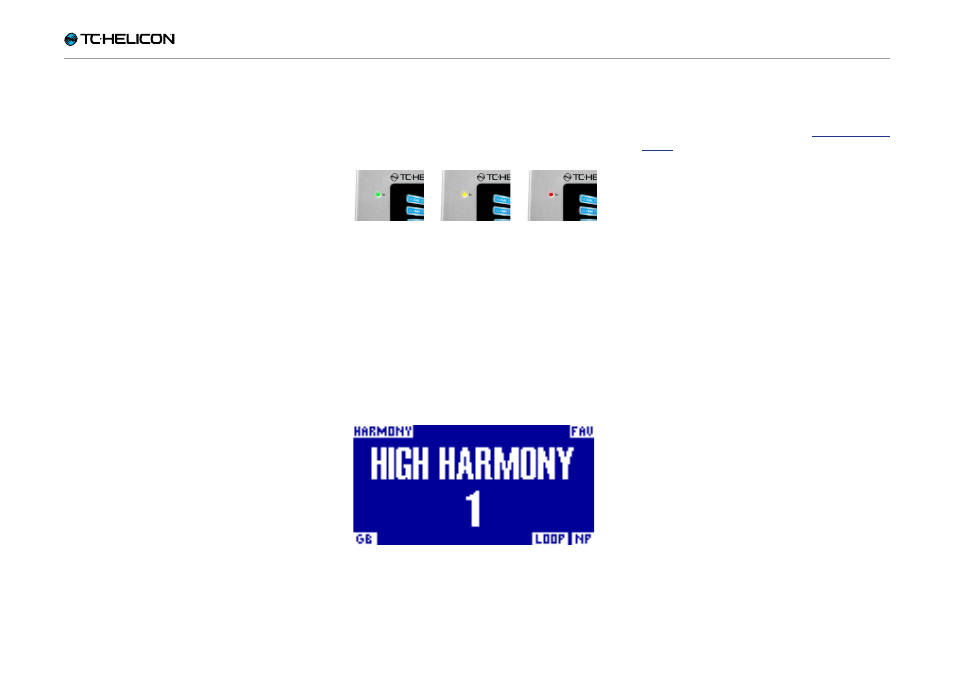
Play Electric – Reference manual (2014-07-16) 12
Gain settings
How the Input LED
Level Meter Works
The LED on the top of your Play Electric is used
for both vocal and guitar level metering.
When setting the level for your microphone
or guitar, make sure that you sing or play
separately.
If you are setting your vocal level,
don’t play your guitar – and vice versa.
The meter will show a combined level for both
guitar and vocals when you sing and play.
If you see the LED light red – indicating clip-
ping –, it is helpful to play/sing individually to see
which input may be getting too much level.
Keep in mind that the combined level of two
inputs can clip, even when the individual in-
puts do not.
If this happens for you, it’s best to
simply turn down each input slightly until the LED
no longer lights red when you sing and play si-
multaneously.
Setting Microphone Gain
Once you have connected your microphone and
selected the microphone type (Dynamic, Con-
denser, MP-75, e835 FX), use the Mic Gain knob
on the side of your Play Electric to set the input
level for your microphone.
As you increase the level, pay close attention
to the LED on top of Play Electric. You want the
input to light the LED green. It’s OK if the LED
sometimes lights yellow – but it should never
turn red. If it does turn red, reduce the level. Red
means that a) the input is overloading and b)
you’ve got powerful lungs!
Setting the guitar level
The control for your guitar input is on Page 1
of the Setup menu. You can access the Setup
menu by pressing the SETUP button and then
use the < or > buttons to move to Page 1. Press
the “soft” button next to the “Guitar IN” box and
use the Control knob to adjust your level.
Reading the LCD Display
The Play Electric display
The LCD display of your Play Electric displays
the following information:
Preset Name
The name of the currently selected preset. In the
screen shot above, it is “High Harmony“. The
Presets concept is explained in “What are pre-
sets?”.
Preset Number
The unique preset number – i.e., the number of
the slot where the preset is stored. In the screen
shot above, it is 1.
“FAV” indicator
The “FAV” indicator is shown in the upper right
corner of the display if the current preset has
been tagged as a Favorite.
“NP” indicator
The “NP” indicator is shown in the lower right
corner of the display when chord information
changes have been detected by Play Electric.
You may see the “NP” indicator switch on and off
somewhat erratically as it processes incoming
musical information. This is normal.
What is NaturalPlay?
NaturalPlay is the voodoo we do inside Play
Electric to figure out which key your music is in. If
you plug your guitar into the GUITAR IN connec-
tor, NaturalPlay will look there first for key/scale
info. Next, it will look at the Aux input and listen
to the RoomSense microphones.
Once Play Electric “hears” key/scale information
from one of these inputs, it will set the key/scale
